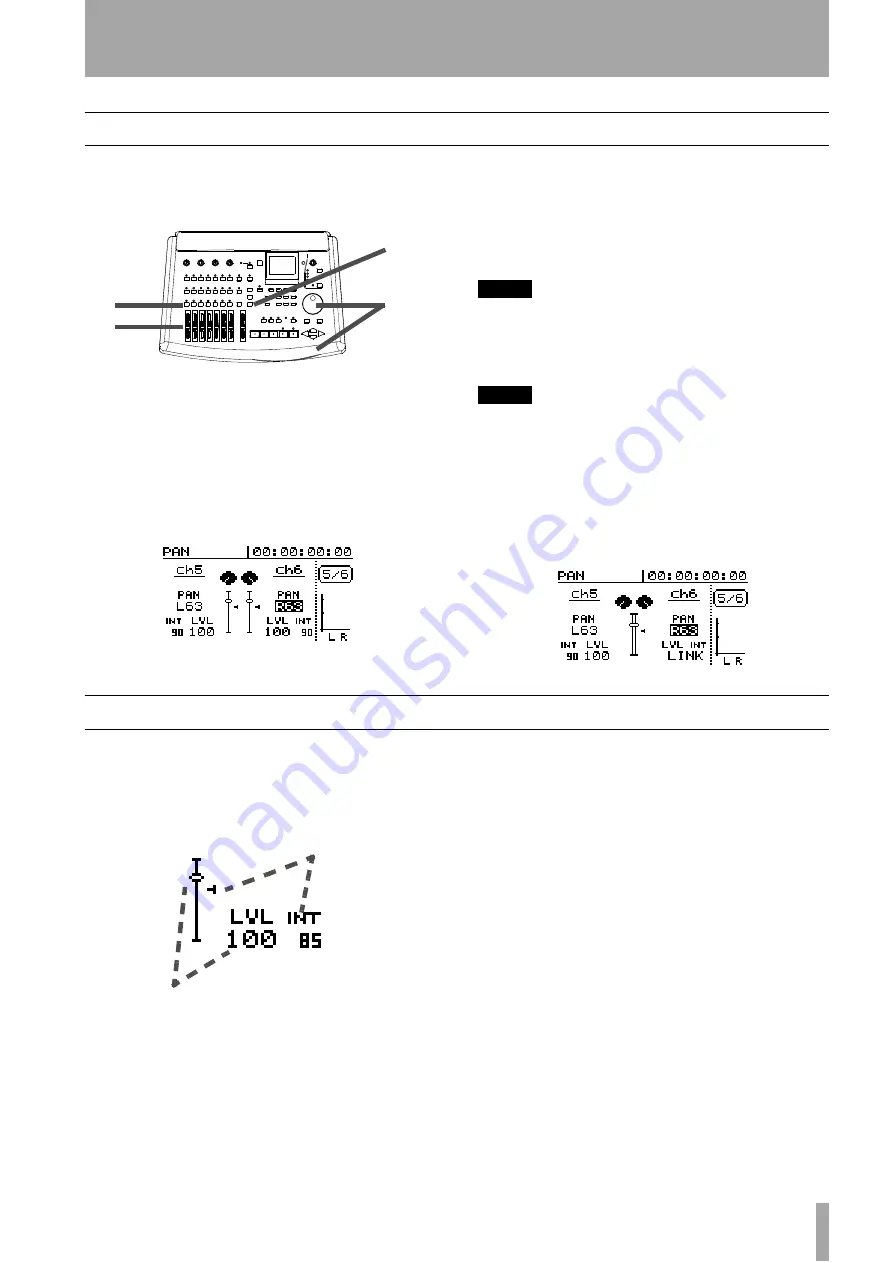
4 – Mixer–Fader and pan
TASCAM 788 Digital PortaStudio
45
Fader and pan
Adjust the pan position of a mixer channel (that is, its
left-right position in the stereo image) using this
method:
When a channel is recording on a track, this pan con-
trol has no effect. It is only useful when the channel
is feeding the stereo outputs.
1
Press the
FADER/PAN
key. The display screen
shows the input channel fader/pan screen.
2
Select the mixer channel to be edited by press-
ing the appropriate
SELECT
key.
3
Use the cursor keys to move the cursor to the
pan value you want to change, and use the dial
to change the value.
4
Fader values are changed with the channel fad-
ers, and cannot be changed using this screen.
TIP
When one channel’s pan is being edited (here, the pan
value of channel 6 is being edited), pressing the other visi-
ble channel’s SELECT key moves the cursor to the corre-
sponding pan control.
NOTE
The maximum fader level is
127
and the minimum value
is
0
. When a channel is panned fully to the left, the display
shows
L63
, and when it is panned hard right, the display
shows
R63
. The center position is shown by
C
.
In the case of stereo linked channels, or channels 7 and 8,
one fader is shown on-screen here, since the channels are
linked. The word
LINK
is shown at the bottom right of
the screen to show this is a linked pair of channels.:
Internal and physical faders
The FADER/PAN screen (“Fader and pan” on
page 45) also contains a representation of the chan-
nels’ faders, as shown below in the enlarged view.
For each fader, there are two values, the “internal”
(
INT
) value, and the physical fader (
LVL
) value.
This is because you can store and recall scene set-
tings, including fader levels. The 788 can also receive
MIDI messages which allow the channel level to be
set.
When the fader levels are set in these ways, there are
three options available which allow you to change the
way in which the physical and internal fader levels
are related.
1
Press the
MENU
key.
2
Use the dial to scroll down so that
OPTION
is highlighted. Press
ENTER/YES
.
3
Use the dial to highlight
MIXER
. Press
ENTER/YES
.
4
The
FADER -> MATCHING
parame-
ter can take one of three values, as explained
below:
•
REAL
— if the internal fader level is changed
using a scene change or a MIDI Control Change,
this is ignored. The actual physical fader is the only
way in which the fader level is set.
3
2
1
4
Internal value and
marker
Physical fader value and
marker






























