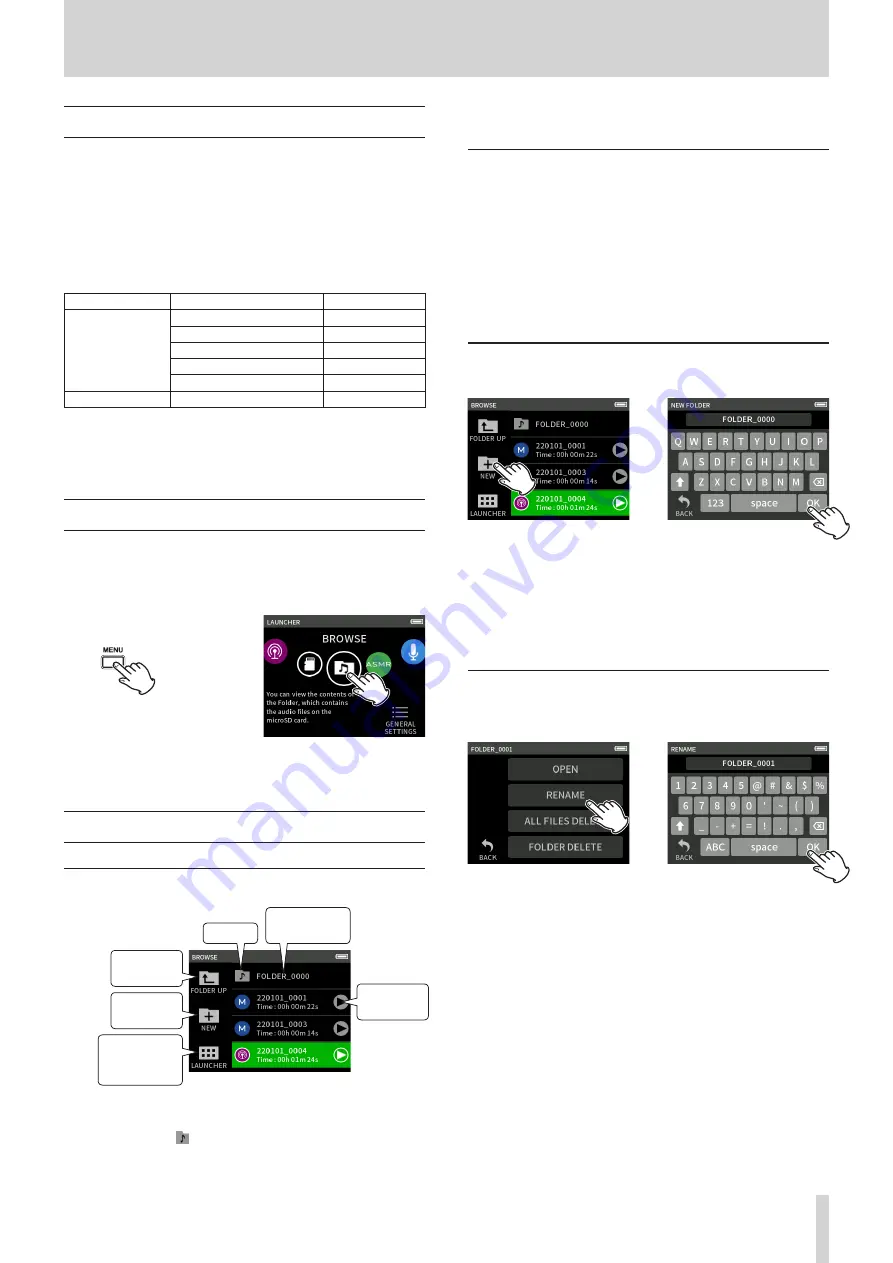
TASCAM Portacapture X6
41
9 - File operations
9 - 4 Project overview
The track and master files created during a single recording are referred
to collectively as the project.
Files belong to the same project if the characters set by the user through
the file numbers in their names are the same. See “File name overview”
on page 38 for details about project names. The way project names
are given can be changed in the same manner as for file names. (“Chang-
ing how files are named” on page 40)
Example
Project name
Files in the same project
File types
TASCAM_0001
TASCAM_0001_1.WAV
Track file
TASCAM_0001_2.WAV
Track file
TASCAM_0001_3.WAV
Track file
TASCAM_0001_4.WAV
Track file
TASCAM_0001_MIX.WAV
Master file
TASCAM_0002
TASCAM_0002.WAV
Master file
o
Track files might not be created depending on the recording app. See
“Recording app output files” on page 11 for details.
o
Individual files not created by this unit and loaded from a computer
or other source are each treated as a single project.
9 - 5 Using the BROWSE screen
When an app screen is open, press the Shortcut Menu button at the
bottom left of the unit to open the BROWSE screen.
Alternatively, tap the BROWSE icon on the LAUNCHER screen.
App screen
LAUNCHER screen
e
Press the Shortcut Menu button
at the bottom left of the unit,
and tap the BROWSE icon.
9 - 6 Folder operations
Screen overview
Icon
Return to the
LAUNCHER
screen
Open higher
folder
Create folder
Folder/project
name
Quick play-
back control
Icon
The apps used to record files on this unit are shown with icons. Fold-
ers are shown with .
Folder/file name
Tap this to open the folder menu or file menu.
Quick playback control
Tap
t
to start playback, and tap
8
to stop playback.
Folder menu
OPEN
This shows the contents of the folder.
RENAME
This opens the RENAME screen where the folder name can be edited.
ALL FILES DELETE
This deletes all projects and files inside the folder. Folders, however,
will not be deleted.
FOLDER DELETE
This deletes the folder and the files and folders inside it.
Creating folders (NEW)
BROWSE screen
e
Tap the NEW icon.
Tap OK to create a folder with
the name shown.
o
If a folder named number already exists, tapping the NEW
icon will show (1) as the default value. If you want
to change this name, delete it once and input it again.
o
See “Character input” on page 13 for how to input characters.
Changing the names of folders (RENAME)
Tap the desired folder on the BROWSE screen, and do the following.
Folder menu screen
e
Tap RENAME.
Input the folder name and tap
OK.
o
See “Character input” on page 13 for how to input characters.
o
In folder names, 1–11 characters can be changed.






























