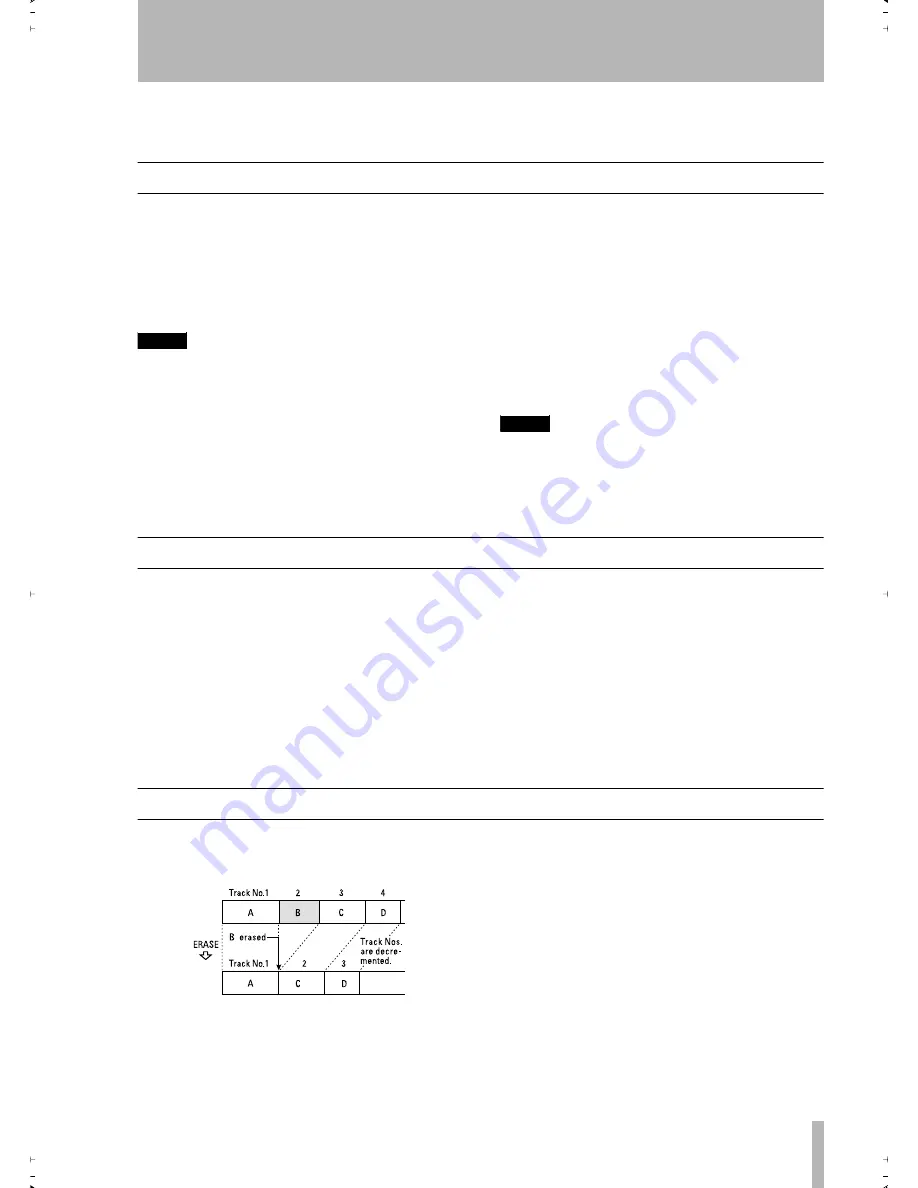
TASCAM MD-CD1
Owner’s Manual
41
10 – MiniDisc editing
Tracks recorded can be deleted, moved, divided or
combined by MiniDisc editing operation.
Editing operations
All MD editing functions are operated from the
EDIT sub-menu on the MD menu.
After selecting a menu option on the EDIT sub-
menu, subsequent operation will vary. Speci
fi
c oper-
ations for each menu option are explained individu-
ally in the following section.
NOTE
Editing functions cannot be performed on discs set to
prevent accidental erasure (write protected), and
“W_Protected!” will be displayed when accessing the
EDIT sub-menu of the MD menu.
Tracks and points for editing
For most editing menu options, if the deck is not in
play or in playback standby mode at the track or
point to be edited, the option itself cannot be
selected, and “Can’t Edit!” will be displayed. These
are options for editing functions to be performed on
tracks or points, including DIVIDE, COMBINE and
MOVE. The ERASE TRK option is called up before
the track has been selected.
Canceling edits
To cancel editing operations up to the point where
the setting screen or con
fi
rmation screen (“Sure?”)
appears, press the NO key, the MD STOP key, or the
MD MENU key (MENU key on the remote control).
NOTE
After editing operations have been completed, with the
MD still inserted and “TOC” lit up on the display, if the
power is turned off, the revised U-TOC will not be writ-
ten on the disc, and the editing operation will not be
retained on the disc.
UNDO an edit operation
It is possible to cancel the most recently performed
editing operation.
1
Stop the MD deck.
2
Select the “UNDO?” option from the EDIT
sub-menu. Undo> *** is displayed, with ***
representing the last performed editing
option.
3
Press the ENTER key (or the YES key) on
the front panel, or the ENT/YES key on the
remote control.
“Sure?” is displayed.
4
Press the ENTER key (or the YES key) on
the front panel, or the ENT/YES key on the
remote control.
The last editing operation performed will be
undone.
Erase track
Unwanted tracks can be erased one at a time
Example: To erase B in track number 2
Selecting a track to be erased by playback
1
1. The deck should be in play or in playback
standby on the track to be erased.
2
Select the “ERASE TRK?” option on the
EDIT sub-menu of the MD menu.
“Sure?” is displayed.
3
Press the ENTER key (or the YES key) on
the front panel, or the ENT/YES key on the
remote control.
After the track is erased, “Complete” is
shown on the display.
2ReMD-CD1.fm 41 ページ 2004年11月5日 金曜日 午前7時35分






























