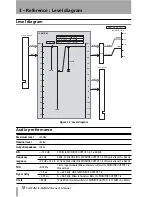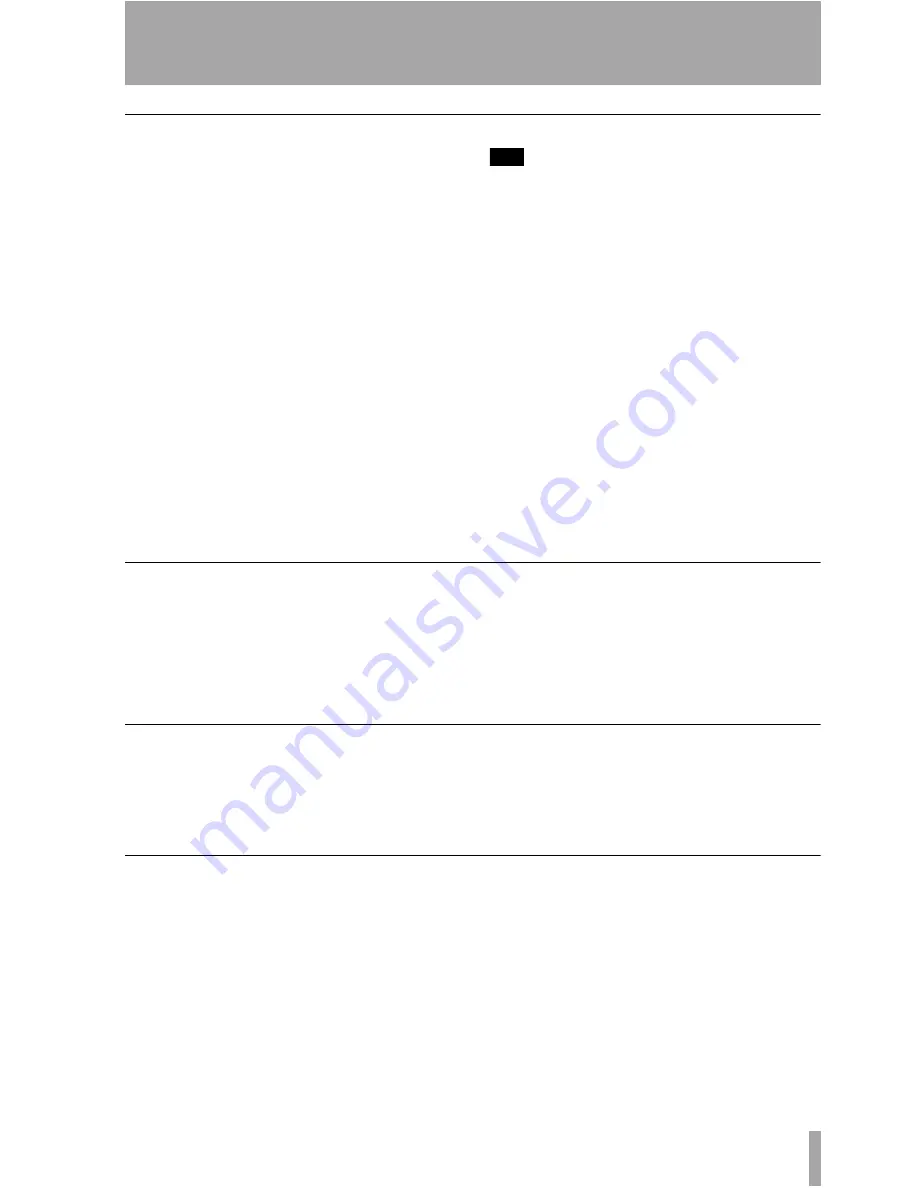
2 – Using the card : MONITOR ALIGNMENT option
TASCAM IF-SM/DM Owner’s Manual
15
Generating the pink noise
Make sure that your monitoring system is
turned on, and adjusted to a reasonable work-
ing level.
1
Use the
MONITOR
/
OSC/COM
screen to set
up the oscillator to produce pink noise.
2
Set the level. If you are working to the
SMPTE standard,
-20
corresponds to
the analog nominal level (the EBU
equivalent is
-18
).
3
Route the oscillator to the surround
busses (“Oscillator routing” on page 6).
Solo (exclusive solo is set by default
when the oscillator is routed this way)
the first channel using the solo controls
on the
OPERATION
screen (“Soloing
channels” on page 6).
TIP
When working with 5.1, start the pro-
cedures using the C (dialog) channel.
4
Read the level on the SPL meter.
5
Solo another channel. Read the level on
the SPL meter, and adjust the
TRIM
value shown on the
MONITOR ALIGN-
MENT
screen, if necessary, so that it
matches the first.
Trim levels can be adjusted ±9.9dB in
0.1dB steps.
6
Repeat this process until the levels of
all channels, as measured by the SPL
meter, are within a few dB of each
other.
7
Turn off the oscillator.
Setting the surround speaker level
It is also possible to adjust the level of the
subsidiary speakers on this
MONITOR ALIGN-
MENT
screen using the
SURROUND LEVEL
control.
The speakers adjusted in this way are:
LRCS
S speaker only
5.1
LS, RS
6.1
LS, RS, CS
These can be adjusted from 0dB to +10dB in
1dB steps.
Adjusting the LFE GAIN
The gain of the LFE channel relative to the
other channels can be adjusted using the
LFE
GAIN
control on this screen. This is indepen-
dent of the surround mode selected.
The adjustment is either 0dB (no adjustment)
or +6dB to +10dB in 1dB steps.
Channel delay
To allow for placement, etc. and to prevent
phase distortion, etc., channels can be delayed
relative to each other.
Channel delays can be set from 0ms to
50.0ms in 0.1ms steps.
The exact technique of measurement and cor-
rection procedures is a little beyond the scope
of this manual.