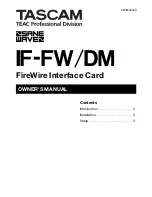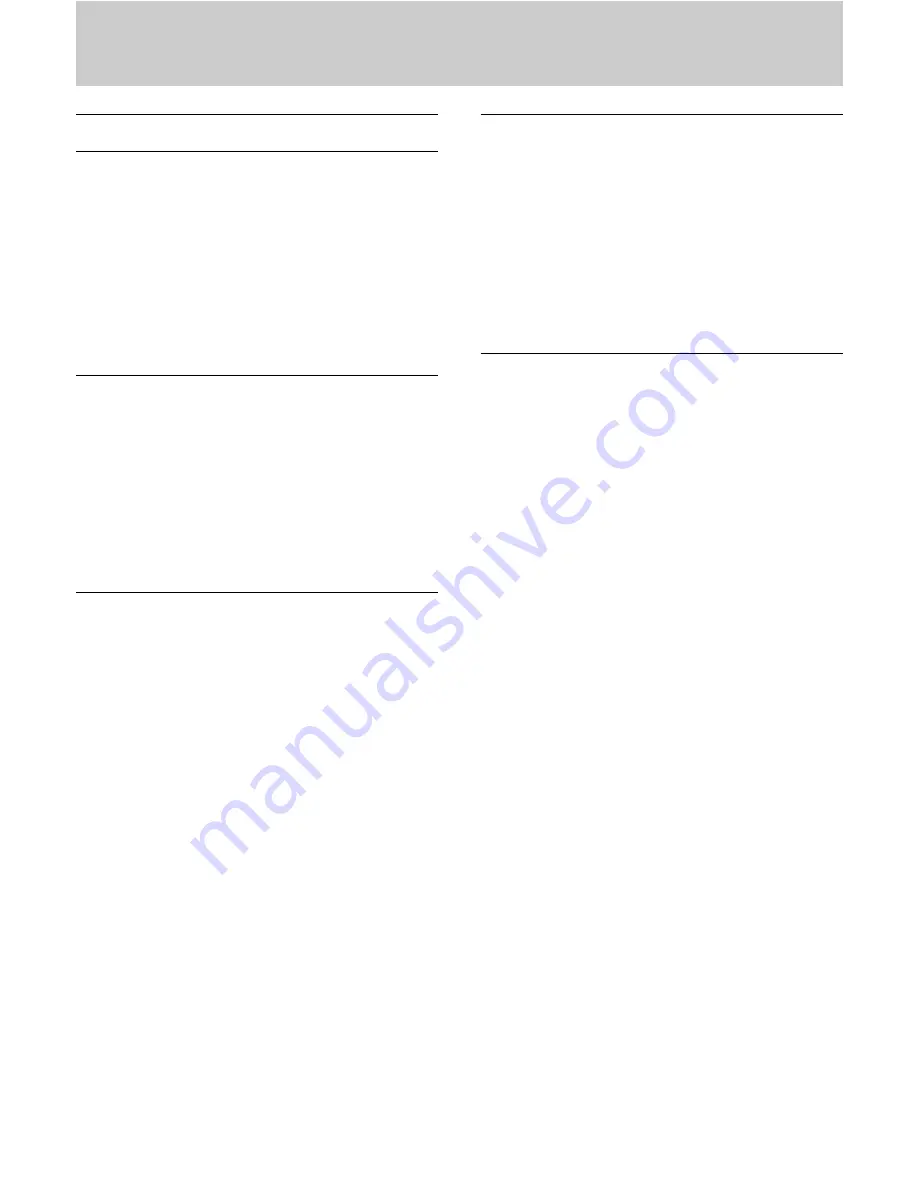
5
Setup
IF-FW/DM Interface Setup
Below are brief instructions for setting up com-
mon DAW software apps to use the IF-FW/DM
interface. If you app isn't covered here, but does
support ASIO (PC), WDM (PC) or Core Audio
(Mac), or if you need more detailed instructions
to configure your app, please refer to the docu-
mentation for your app to set up an audio/MIDI
interface.
Cubase / Nuendo
1. Select Device Setup under the Devices menu
2. Select VST Multitrack
3. Select ASIO IFFWDM under the ASIO Driver
pulldown
4. Click Apply then click OK
SONAR
1. Select Audio under the Options menu
2. Click the Drivers tab and enable the desired
Inputs and Outputs
3. Click the General tab and select IF-FW/DM
devices for the Playback and Record Timing
Masters
4. Click on Wave Profiler (run this any time you
change anything in this window)
5. Click on Yes to profile the interface. The sam-
ple rate corresponding to the sample rate set on
the mixer will show "OK". Other sample rates
will show "not available". Close this window
6. Click OK
Logic
1. Under the Logic menu, select Preferences >
Audio Hardware & Drivers
2. Ensure that Core Audio is checked and click
the triangle on the left to expand the window
3. Select the IF-FW/DM in the Driver pulldown
4. Click OK
Digital Performer
For the IF-FW/DM to work with Digital
Performer, version 4.5 or higher of DP must be
used.
In DP 4.5, there is a setting that reduces the MAS
thread priority in the System. The medium or low
setting should be used with the IF-FW/DM.
Effectively under this setting, the IF-FW/DM can
achieve an equal track & plug-in count under DP
as other FW audio interfaces that can run at high
MAS thread priority. However, on slower CPU's,
MAS could be more prone to processor spikes on
larger DP projects.
1. Under the Setup menu, select Configure Audio
System > Configure Hardware Driver
2. Highlight the IF-FW/DM to make it the select-
ed Core Audio device for DP.
3. Configure the Buffer Size and Host Buffer
Multiplier according to your Mac's capabili-
ties. Generally, less powerful Macs will
require higher settings.
4. Click OK