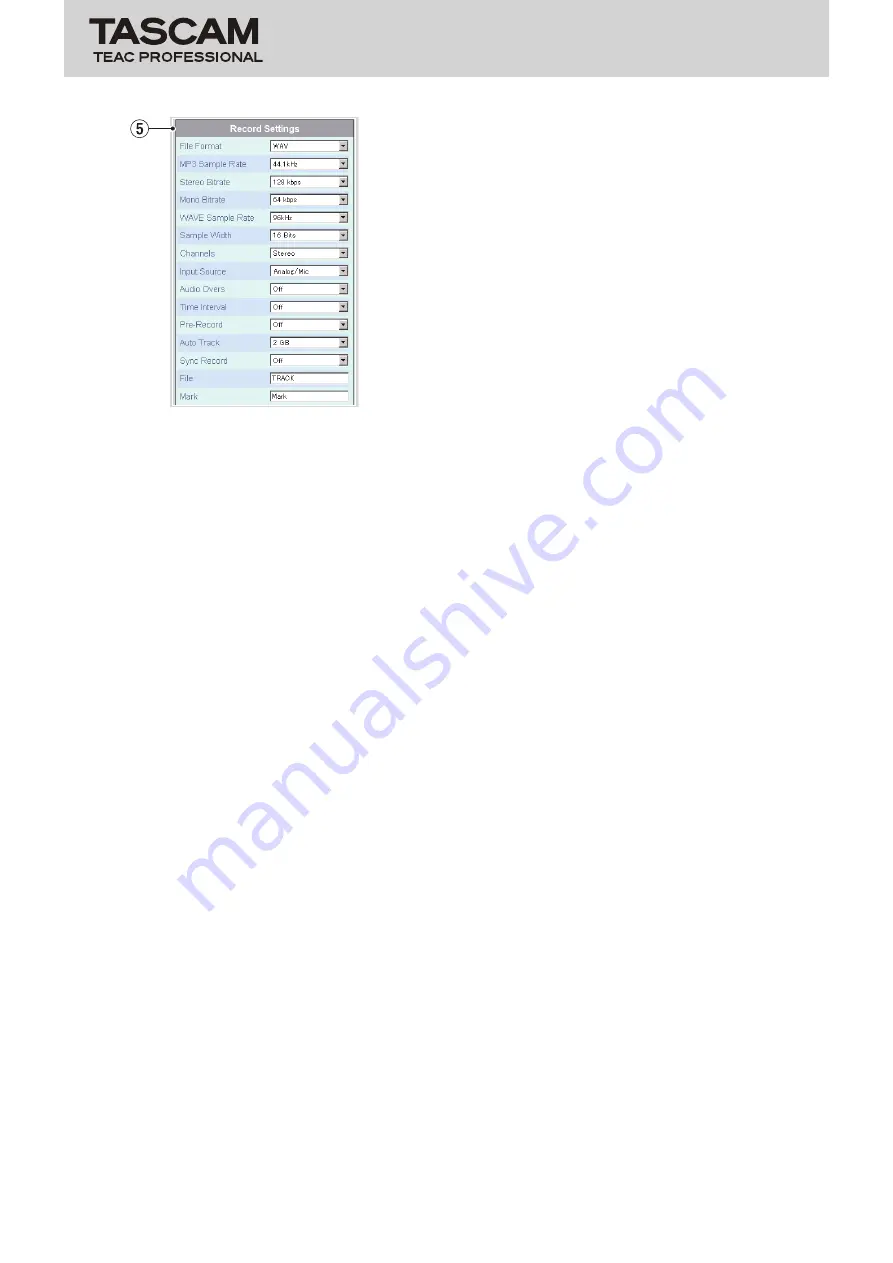
HD-R1
Owner's Manual Addendum
4
TASCAM HD-R1
Setting Screen Record Settings section
5
Record Settings section
5-1 File Format
Use the pull-down menu to set the recording file
format.
5-2 MP3 Sample Rate
Use the pull-down menu to set the MP3 file
recording sample rate.
5-3 Stereo Bitrate
Use the pull-down menu to set the stereo MP3 file
recording bit rate.
5-4 Mono Bitrate
Use the pull-down menu to set the mono MP3 file
recording bit rate.
5-5 WAVE Sample Rate
Use the pull-down menu to set the WAV file
recording sample rate.
5-6 Sample Width
Use the pull-down menu to set the WAV file
recording bit length.
5-7 Channels
Use the pull-down menu to set the input channels.
5-8 Input Source
Use the pull-down menu to set the input source.
5-9 Audio Overs
Use the pull-down menu to turn the automatic
creation of markers whenever the audio input
overloads On or Off.
5-10 Time Interval
Use the pull-down menu to set the time interval of
markers created automatically or turn the function
Off.
5-11 Pre-Record
Use the pull-down menu to turn pre-recording On
or Off.
5-12 Auto Track
Use the pull-down menu to set the maximum size
of recorded audio files.
5-13 Sync Record
Use the pull-down menu to set the threshold value
of the sync record function or to turn it Off.
5-14 File
Set the base name given to new audio files that are
created. This is not a pull-down menu. Enter up to
20 characters directly into the field. Only single-
byte alphabetic or numeral characters can be used.
5-15 Mark
Set the base name given to new markers. This is
not a pull-down menu. Enter up to 20 characters
directly into the field. Only single-byte alphabetic
or numeral characters can be used.








