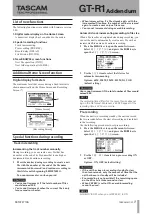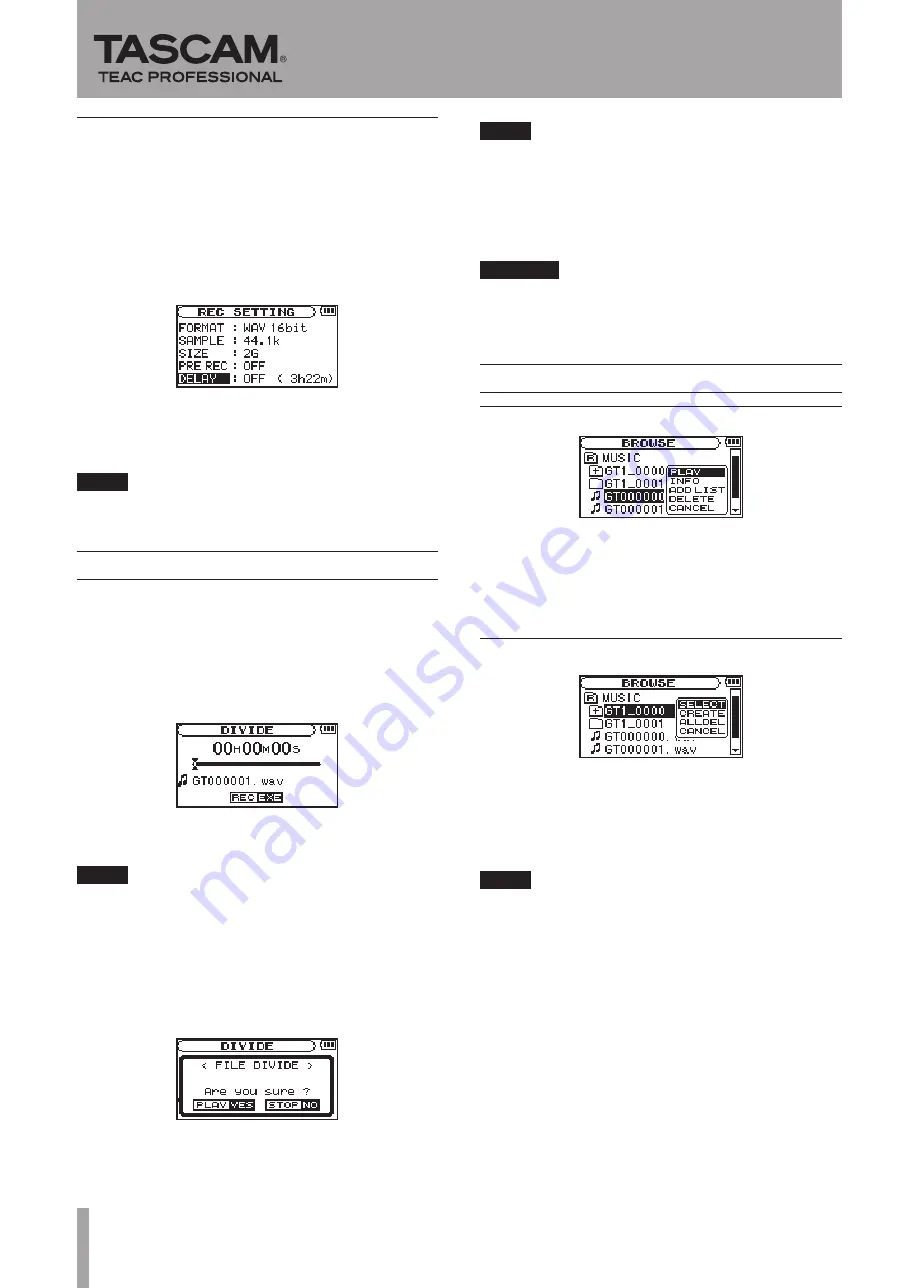
2
TASCAM GT-R1
GT-R1
Addendum
Recording delay
This function allows the start of recording from the time of
pressing the
REC/PAUSE
key to be delayed 0.3 s (this time
is fixed).
This is convenient if you want to avoid recording the sound
of the
REC/PAUSE
key being pushed.
1 Press the
MENU
key to open the menu list screen.
Select
REC SETTING
and press the
Á/π
key to
open the
REC SETTING
screen.
2 Use the
DELAY
item to turn recording delay ON or
OFF.
Options: ON, OFF(default setting)
NOTE
Set PRE REC to OFF when you set DELAY to ON.
File divide function
You can divide one file into two at the time of your choice.
For example, you can divide a large file or multiple songs
into several consecutive files or use this function to erase
unnecessary recordings.
1 Press the
MENU
key to open the menu list screen.
Select
DIVIDE
and press the
Á/π
key to open the
DIVIDE
screen
2 Use the wheel to locate the point where you want to
divide the file.
NOTE
You can press the
•
Á/π
key and select the point
where you want to divide the file during playback.
You can also press the
•
Â
key to move the location
towards the beginning of the recording or the
¯
key
to move the location towards the end of the recording.
You cannot divide a track at its beginning or end.
Press the
REC/PAUSE
key to open a confirmation
screen and press the
Á/π
key to confirm.
The file is divided and the Home Screen reopens.
NOTE
When a file is divided, the two files that are created are
•
given the same file name with the suffixes “_a” and
“_b” at the ends of their names. If you further divide a
file that already has an “_a” at the end of its file name,
the split files will have the suffixes “_a_a” and “_a_b”.
This function cannot be used if the remaining space on
•
the SD card is low.
CAUTION
You cannot divide a file if the resulting file names
•
would be 200 or more characters long.
You cannot divide a file if a resulting file name would
•
be the same as the name of an already existing file.
Additional BROWSE Screen functions
New file operation
Show file information (INFO)
Use this to show information about the file (date, size).
After selecting a file on the
BROWSE
screen, choose
INFO
from the pop-up window.
New folder operation
Delete all the files inside a folder at once (ALLDEL)
Use this to delete all the files in a folder.
After selecting a folder on the
BROWSE
screen, choose
ALLDEL
from the pop-up window.
NOTE
Subfolders are not erased.
•
Read-only files are not erased.
•
Files that are not recognized by the unit are not erased.
•