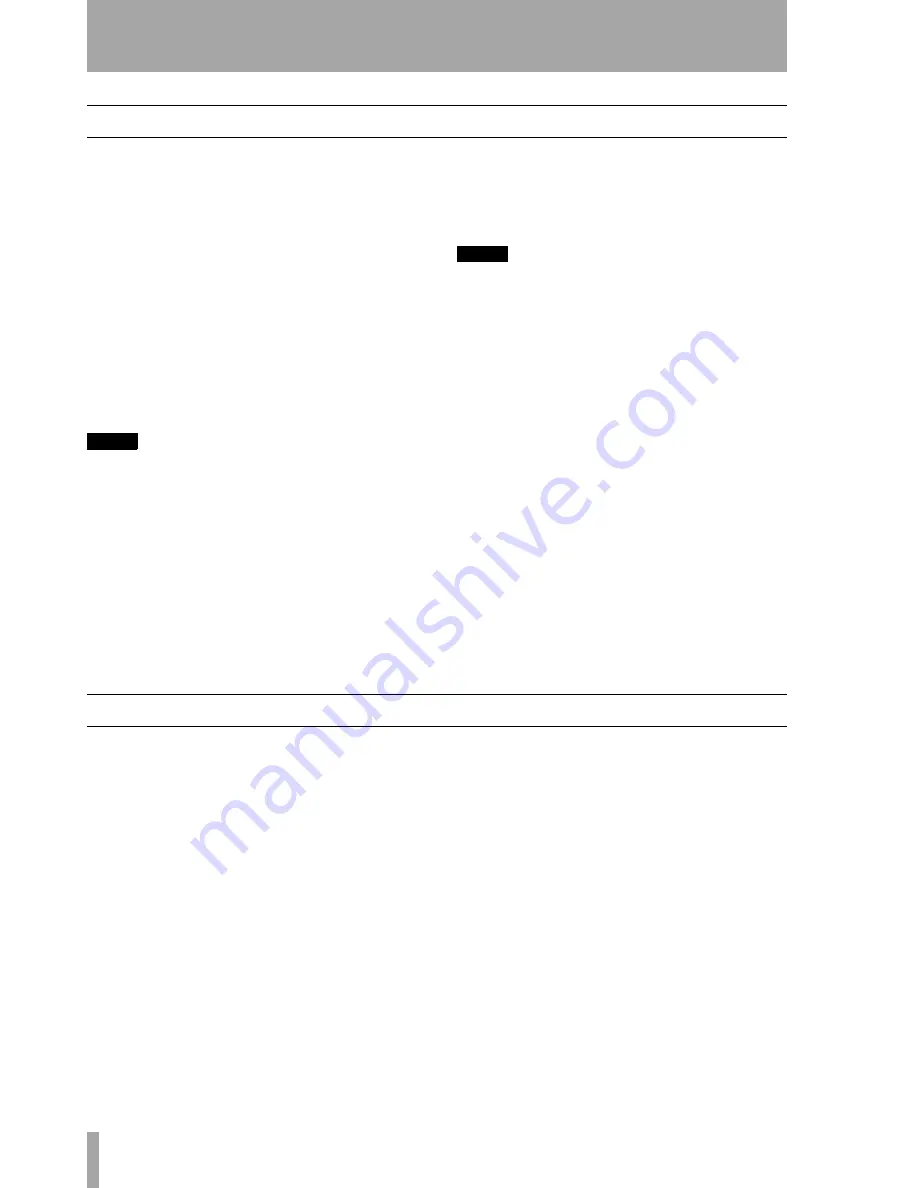
2 – Installation (Windows 2000 and Windows XP)
8
TASCAM FW-1884
Setup Guide
Installing the software
The software installation procedure is essentially the
same for both Windows 2000 and Windows XP.
The installer program is identical for both operating
systems, and is called
FW1884_WIN_x_yy.EXE
(
x
and
yy
represent major and minor revision numbers of the
software).
Although the different components of the system
(drivers, control panel items, etc.) are also provided
separately from the installer program, we strongly
recommend that you use the installer. This ensures
that the files all reside in the correct locations, and
helps to reduce the possibility of future problems.
Also, if you ever need to uninstall the FW-1884 soft-
ware, this makes it easier for you to do so.
NOTE
You should visit the TASCAM Web site and check to see
that you have the latest version of the software for the
FW-1884. Download the latest version if necessary and
proceed with the installation.
1
Make sure the FW-1884 is NOT connected to
the computer. Connect the FW-1884 to the AC
power, but do not turn it on yet.
2
Stop all other programs on your computer,
including virus protection software.
3
Double-click on the installer program to run
it.
4
Click the
Next
button. The
Welcome
dialog box
appears.
5
Click the
Next
button. The driver files are
installed on your hard drive.
NOTE
You may be prompted by a message informing you that
the software you are about to install does not have a
digital certificate. Simply click
Continue the installation
anyway
and proceed.
6
If you are prompted to restart your computer,
do so.
7
You can now connect the FW-1884 to the com-
puter and turn it on. The Windows Plug and
Play system detects the FW-1884 and starts
the Add New Hardware wizard, which then
discovers the needed files on its own.
8
When prompted, select the
Install the software
automatically
option, and if any warnings appear
regarding digital certificates, etc., ignore them
and select
Continue anyway
.
9
This Plug and Play process takes around one
minute to complete.
The drivers are now installed and the FW-1884 is
ready to operate.
Installation using the Windows New Hardware Wizard:
This is an alternative method of installation—we
suggest that you use the method described above,
however.
1
Insert the supplied CD-ROM into your com-
puter’s drive (or download the latest versions
if available, and note the location where you
stored the drivers).
2
Stop all other programs on your computer,
including virus protection software.
3
Connect the FW-1884 to the computer and
turn it on.
The Windows Plug and Play system notices a
the FW-1884 and starts the Add New Hard-
ware wizard.
4
Choose
Search for a suitable driver for my device
and
press
Next
.
5
Enter the path where the drivers are stored
(that is, the CD-ROM or the location where
you stored the downloaded drivers) and click
OK
.
6
After the system finds the “firmware down-
load” driver, click
Next
.
7
Click
Finish
. The other driver components are
then automatically discovered and loaded
(probably three different components are dis-
covered). This may take some time.
8
Click
Finish
if prompted, and reboot if
prompted.
The drivers are now installed and the FW-1884 is
ready to operate.


































