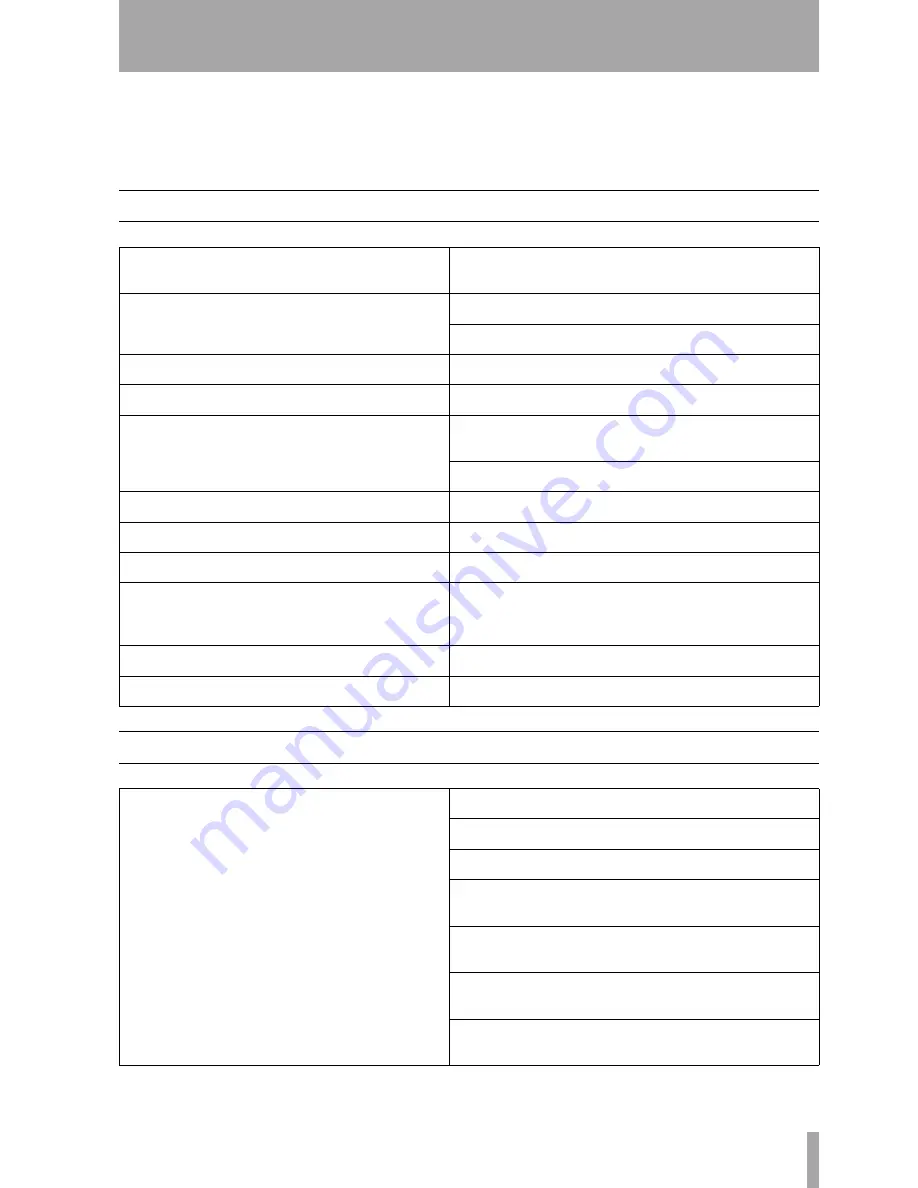
TASCAM FW-1884 Owner’s Manual
35
6 – Troubleshooting and Support
The FW-1884 is a complex device with a number of
inter-related components. If you experience problems
with your FW-1884, here are a few suggestions to
check first:
6.1
Audio Issues
6.2
Control surface issues
I hear no sound, but the output meters display signal.
You have a valid audio signal appearing at the FW-1884's output buss.
Check your output connections and amplifier.
I hear no sound and the output meters dislpay no signal.
Are your audio sources connected to the correct inputs on the FW-1884?
Do you have the correct monitor source selected?
If your audio source is an analog input
Is the channel trim pot adjusted correctly?
If your audio source is a condenser microphone
Do you have phantom power enabled?
If your audio source is a digital input
Do you have a valid digital source connected?
Are the correct word clock settings selected?
If your audio source is your DAW application
Do you have the correct outputs selected within the host application?
If you're running Windows 2000 or Windows XP
Does the FW-1884 appear as an audio device in Device Manager?
If you're running MacOS9
Does the FW-1884 appear as an audio device in your System folder?
The FW-1884 appears as an audio device in my system, but it
doesn't show up in my DAW's list of audio outputs
Do you have its ASIO driver installed in the correct location? (Some DAW
applications, such as Digital Performer, require the ASIO driver to be
installed within the DP directory.)
My audio is distorted.
Is your input level to hot?
My audio has clicks and pops
Do you have the correct clock source selected?
No Control Surface Response
Is the FireWire LED illuminated to indicate a valid connection?
Does the FW-1884 appear as a MIDI device in your Device Manager?
Is your DAW application correctly configured for an external controller?
Do you have the MIDI I/O ports set to “FW-1884 Control” on MIDI input
and output?
If you are running in Native Protocol, do you have the appropriate plugin
(SONAR, Digital Performer, etc.) installed in the correct folder?
If you are running MacOS 9, do you have FreeMIDI or OMS configured
correctly?
If you see no response to fader movements, do you have the correct
fader bank selected and visible on screen?








































