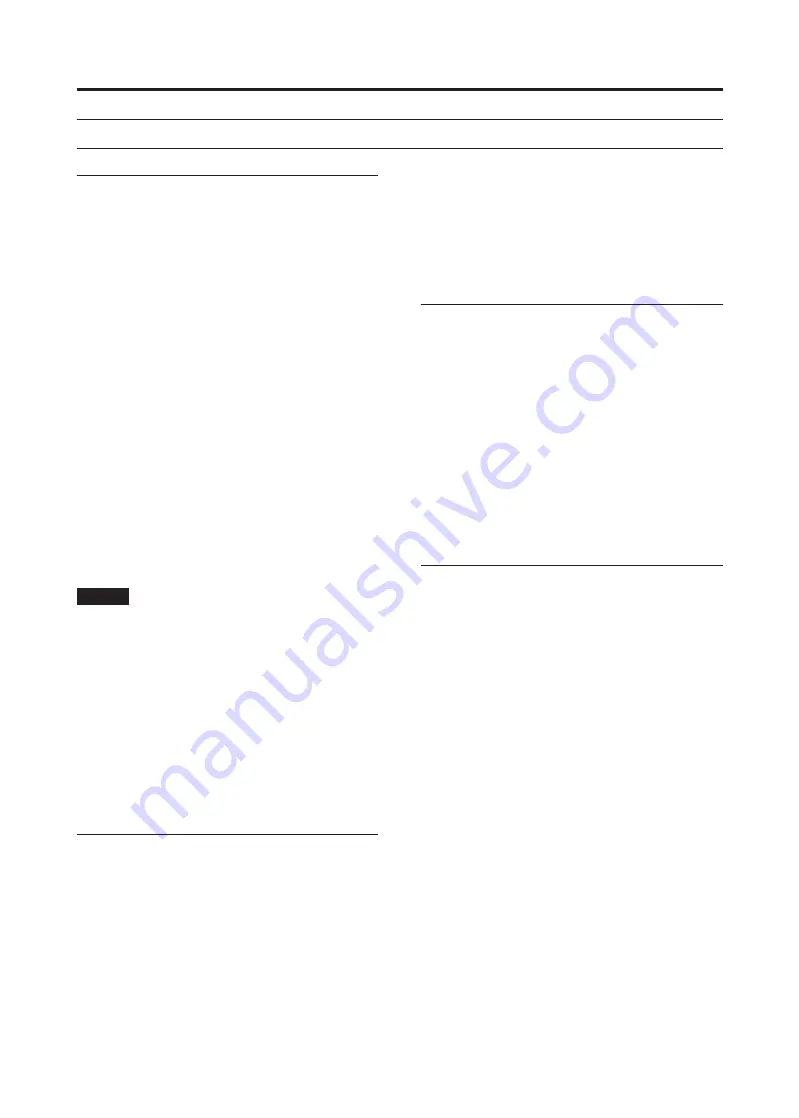
HD-P2
ReadMe
2
4. Name the new project
5. Confirm
•
SELECT
from the top panel
• ENTER from a PS/2 keyboard .
Jam Sync
In the Timecode Settings window, there is setting
to enable/disable Jam Sync. This is essentially
sets the HD-P2 to operate as if Infinite Freewheel
is enabled. It should be noted that a “re-jam”
(connection of a timecode source) will not
interrupt a play or record operation. Re-jamming
timecode must be done with the HD-P2’s
transport in Stop. When Jam Sync is enabled, it is
not possible to enter the Freewheel menu.
Pre-record Bar
Following is further explanation of the use of
the pre-record bar in addition to what is already
documented:
This bar represents the internal buffering between
the media and the HD-P2's audio engine. As the
buffer fills up, the bar is filled in from left to right.
While recording (or in pre-record) this bar shows
how much data, if any, is waiting to be written
to the media. Typically the bar will be at or near
empty as incoming audio is continually written
to the media. It is possible to know when the
media is having a hard time keeping up if this
bar continues to fill up over time and never goes
down. Eventually the buffer fills up and recording
is stopped with a buffer overrun warning.
During playback the bar represents audio read
from the media and queued for playback.
Depending on the sample rate, the HD-P2 fills
1/4 to 1/2 of the buffer. If the buffer becomes
empty this can be a good indication that the media
Timecode Indicator Behavior
In order to make it easier to know what timecode/
transport state the HD-P2 is in at a glance, the
TIMECODE
indicator behavior has been changed
as below compared to what is described in the
Owner’s Manual.
Indicator State
Comment
Off
:
TIMECODE
key disabled, non-
timecode operation
Fast Blink :
TIMECODE
key enabled, bad
LTC and Timecode Generator not
running
Slow Blink :
TIMECODE
key enabled, good
LTC or Timecode Generator
Transport
On
:
TIMECODE
key enabled, good
LTC or Timecode Generator
Tranport
NOTE
• Whenever the TIMECODE indicator is off or
fast blinking, timecode is not being used.
• When the TIMECODE indicator is blinking
slowly or on, then timecode is good but the
Transport is stopped.
• When timecode is good and the Transport is
engaged (play, record, or waiting for trigger)
the indicator is on solid.
Creating A New Project
Following are the steps to create a new project:
1. Go to the Change/New Project screen
•
MENU
+
PROJECT
from the top panel
• “N” from a PS/2 keyboard
2. Select Create New Project
3. Select the project template to use
Software








