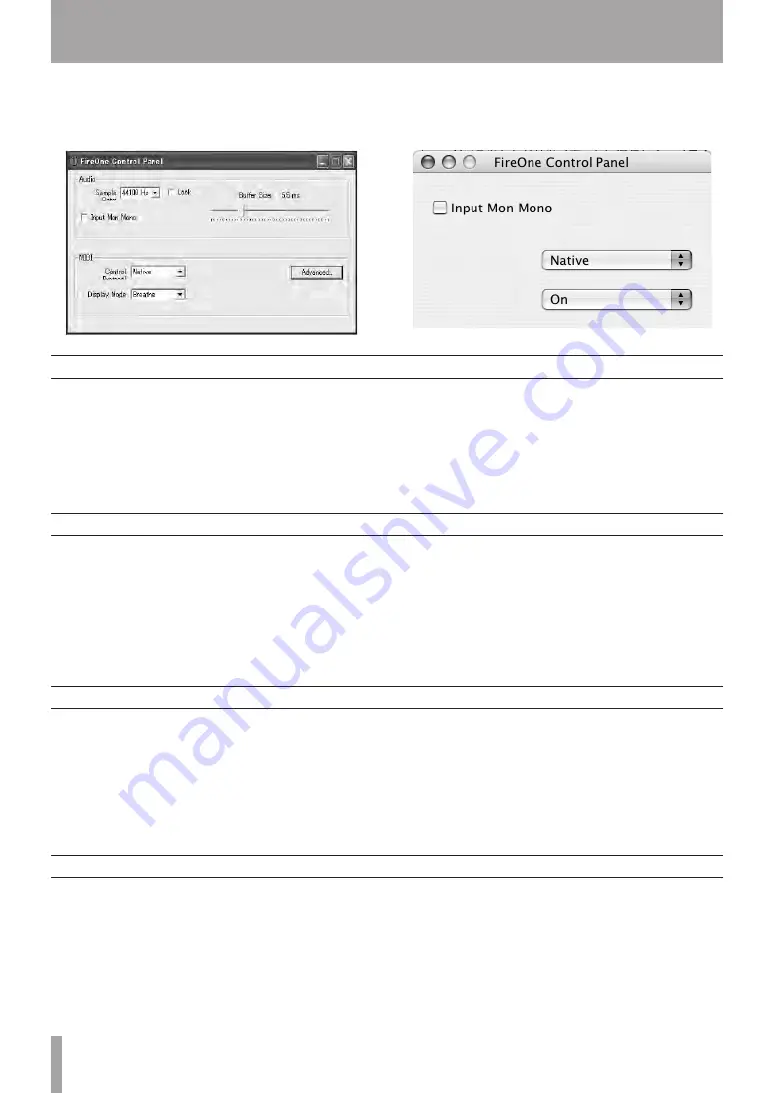
IMPORTANT SAFETY PRECAUTIONS
1
TASCAM FireOne
Certain FireOne settings are controlled by the FireOne
Control Panel applet which was installed onto your host
computer when you installed the driver software. The follow
-
ing settings are available.
FireOne includes a set of LEDs arranged in a ring under
the jog/shuttle wheel. The Display Mode setting offers the
following possibilities:
Always Off
Always On
Breathe
Metronome
MIDI Clock Rotate
•
•
•
•
•
MIDI Clock Flash
Jog Slow Rotate
Jog Track
•
•
•
Jog/Shuttle Display Mode
The control surface features of FireOne use a virtual MIDI
port to communicate with the host computer. The specific
MIDI messages that are used to communicate button presses
and jog/shuttle movements depend on the Control Surface
Mode setting in the FireOne control panel.
It is important that the Control Surface Mode setting is
proper for the application(s) that you are using.
At the time of this writing, two modes are supported:
1. FireOne Native protocol (Mackie Control emulation mode)
2. FireOne HUI emulation mode (for use with Pro Tools
software).
Control Surface Mode
FireOne buffers the amount of audio that it uses to commu
-
nicate with audio applications. The amount of buffering
directly determines the latency of audio passing from
FireOne’s inputs, through your DAW application, and back
to its outputs. The FireOne Control Panel’s Buffer Size slider
allows you to select a buffer size that is compatible with
your needs and with the performance of your host computer.
In general, remember that more buffering affords greater
protection from “clicks and pops,” but also increases the
latency.
You may need to experiment with the slider to determine
the best setting for your needs. This setting does not affect
audio monitored via the
INPUT
setting of the
MIX
knobs,
which is zero-latency at all times.
Buffer size
FireOne supports a number of sample rates ranging from
(44.1kHz to 192kHz). A combo-box in the FireOne Control
Panel permits choosing one of these rates as the default.
Applications can also change the active sample rate, so
make sure to check the documentation that came with your
audio software to see how to manage the sample rate in your
recording projects.
Sample rate
4 - Control panel settings
























