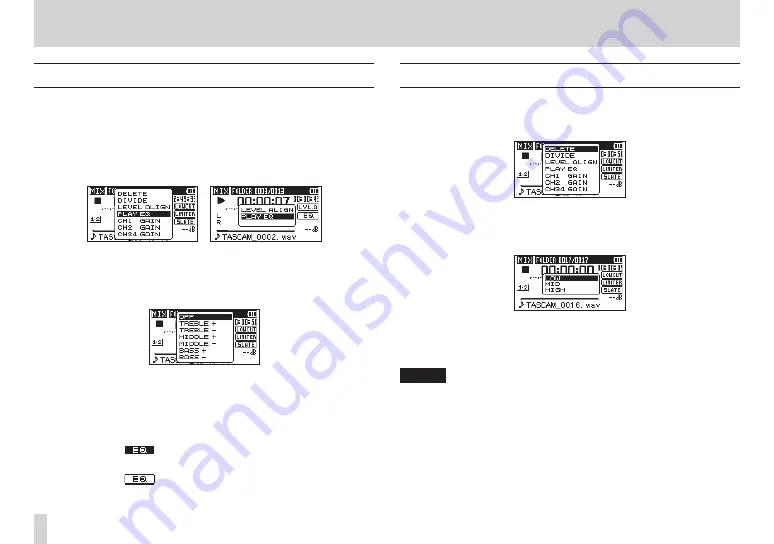
78
TASCAM DR-60D
7 – QUICK button operations
Using the playback equalizer
You can select an equalizer setting that makes playback sound
better to you.
1. When the Home Screen is open and the unit is stopped or
playing back, press the QUICK button to open the quick menu
pop-up.
2. Turn the DATA dial to select
PLAY EQ
.
When stopped During playback
3. Press the DATA dial to open a pop-up menu where you can set
the playback equalizer.
When stopped
4. Turn the DATA dial to select the playback equalizer setting that
you want to use, and press the DATA dial to turn the equalizer
on and return to the home screen (default value: OFF).
When on, the
icon appears on the Home Screen during
playback.
When off, the
icon appears on the Home Screen during
playback.
Setting mic input gain with the quick menu
1. Press the QUICK button when stopped, paused, in recording
standby or recording on the Home Screen or when the
MIXER
screen is open to show the quick menu.
2. Turn the DATA dial to select the mic input gain setting for the
desired channel, and press the DATA dial to open the mic input
gain pop-up menu.
3. Turn the DATA dial to select the mic input gain setting, and
press the DATA dial to set it.
4. Press the QUICK button to return to the previous screen.
NOTE
If you change the mic input gain setting using the quick menu,
the
GAIN
item on the
SETTINGS
screen will also be changed.
















































