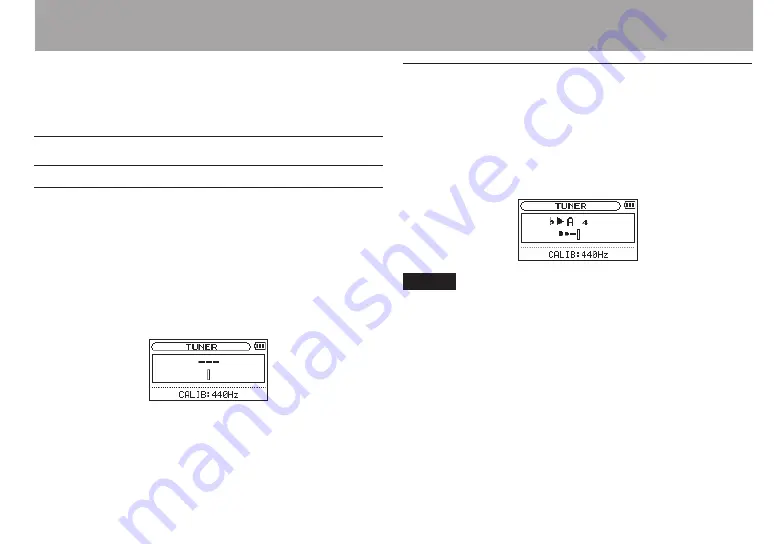
TASCAM DR-40
97
TASCAM DR-40 has a built-in tuner. The unit receives a sound
from a musical instrument and allows you to tune it accurately
on the tuning meter shown in the display.
Using the tuner
Setting the tuner
1 Press the MENU button to open the
MENU
screen.
2 Use the + or − button to select
OTHERS
, and press the
ENTER/MARK or
/
button to open the
OTHERS
submenu.
3 Use the + or − button to select
TUNER
, and press the
ENTER/MARK or
/
button.
TUNER
screen appears.
The
TUNER
screen contains the
CALIB
option to set the
fundamental frequency of the A. Press the
.
or
/
button to decrease or increase the fundamental frequency.
Setting range:
435Hz
-
445Hz
(in 1 Hz increments, default:
440Hz
)
Tuning a musical instrument
1 Open the
TUNER
screen, and sound a note near the unit.
2 Tune the instrument so that the target pitch name
appears and the center of the tuner lights.
A bar appears on the left or right of the center if the sound
is lower or higher than the target pitch. The bar becomes
longer as the sound shifts away from the target pitch.
NOTE
The tuner can only be used with the built-in mics.
10 – Tuning a Musical Instrument (Tuner)
Содержание DR-40
Страница 119: ...TASCAM DR 40 119 Notes...






























