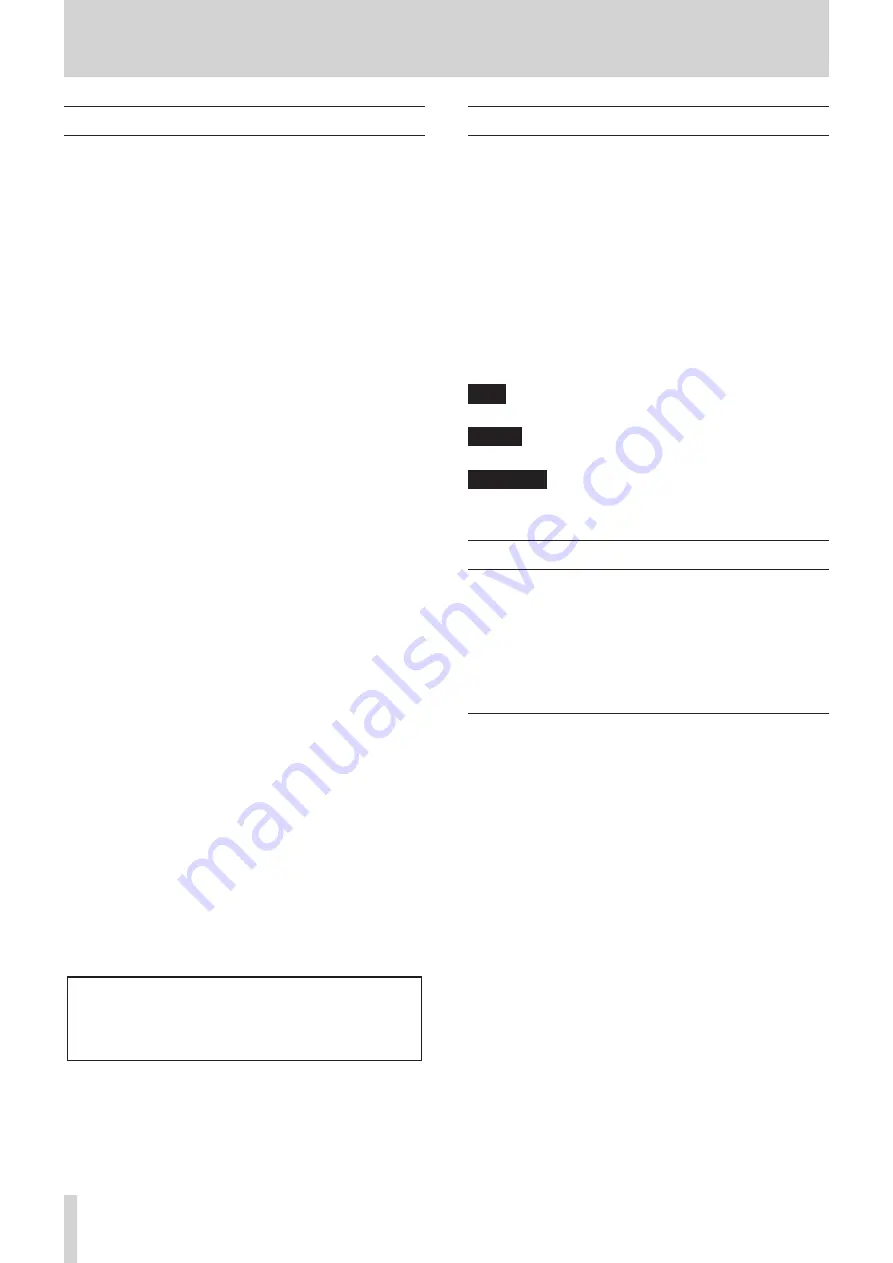
4
TASCAM DR-22WL
1 – Introduction
Features
• Compact audio recorder that uses microSD/microSDHC/
microSDXC cards as recording media
• Built-in with high performance directional stereo
microphones in XY positions
• Built-in Wi-Fi feature to use smartphone as remote control,
transfer files from the PCM recorder, and playback audio
• Scene dial allows for easy recording
• Two overdubbing modes for sound dubbing
• Practice mode with features useful for instrument practice,
such as I/O loop for repeated playback, VSA to adjust
playback speed without changing the pitch, key-change
and fine-tune to adjust the pitch
• 44.1/48/96 kHz, 16/24-bit, linear PCM (WAV/BWF format)
recording possible
• 32–320 kbps MP3 format recording possible (compatible
with ID3 tag v2.4)
• Overdubbing allows playback and input signals to be mixed
and recorded together as a new file
• Built-in 0.3 W monaural output speaker
• Built-in reverb function can be used during recording and
playback
• Automatic recording function starts recording
automatically when a set sound input level is detected
• Track incrementing function allows a recording to be split
by creating a new file when desired
• Pre-recording function allows the unit to record the
2 seconds of sound before recording is activated
• Peak reduction function is available to reduce the level
automatically in case of excessively large input
• Limiter function is available to reduce the level
automatically in case of excessively large input
• Low cut filter reduces low-frequency noise
• Self-timer function to start recording after a set period of
time
• DIVIDE function allows files to be split where desired (only
for WAV files)
• MARK function convenient for moving to specific locations
• File name format can be set to use a user-defined word or
the date
• Resume function memorizes the playback position before
the unit is turned off
• 3.5mm (1/8”) jack for external stereo microphone input
(provides plug-in power) or external stereo line input
• 3.5mm (1/8”) line/headphones output jack
• 128 x 128 pixel LCD with backlight
• Micro-B type USB 2.0 port
• Operates on 2 AA batteries, AC adapter (sold separately:
TASCAM PS- P515U), or USB bus power
• Tripod attachment screw-hole built into unit
• USB cable included
This product has a Blackfin® 16/32-bit embedded processor
made by Analog Devices, Inc. This processor controls digital
signal processing.
Inclusion of this Blackfin® processor in the product increases
its performance and reduces its power consumption.
Conventions used in this manual
The following conventions are used in this manual:
• Buttons, connectors and other physical parts of this unit are
written using a bold font like this: MENU button.
• When we show messages, for example, that appears on the
unit’s display, the typeface looks like this:
INPUT
.
• microSD, microSDHC and microSDXC memory cards are
called “microSD cards”.
• Information shown on the computer display is written like
this “OK”.
• The selected folder is indicated as the “current folder”.
• Computer or portable audio devices that are connected via
Wi-Fi with the DR-22WL are indicated as the “Wi-Fi device”.
• Additional information is provided as necessary in tips,
notes and cautions
TIP
These are tips about how to use the unit.
NOTE
These include additional explanations and special cases.
CAUTION
Failure to follow these instructions could result in injury,
equipment damage or lost data, for example.
About microSD cards
The DR-22WL uses microSD cards for recording and playback.
Memory cards that you can use with the DR-22WL are microSD
cards of 64 MB to 2 GB, microSDHC cards of 4GB to 32GB, and
microSDXC cards of 48GB to 128GB.
Please refer to the TEAC Global Site (http://teac-global.com)
to learn more on the list of compatible SD cards, or contact the
TASCAM customer support service.
Precautions
microSD cards are precision devices. Please refer to the below
when using memory cards to prevent memory and/or card
damage:
• Do not leave a memory card in extremely hot or cold places
• Do not leave a memory card in extremely humid places
• Do not spill any liquids on the memory card
• Do not bend the card or subject it to any excessive force
• Do not subject the card to any physical shock
• Do not remove the card while the unit is accessing data, or
recording, playing, or making data transfer
• Always store the memory card in a case
Содержание DR-22WL
Страница 1: ...D01244520C DR 22WL Linear PCM Recorder REFERENCE MANUAL...
Страница 45: ...TASCAM DR 22WL 45...



















