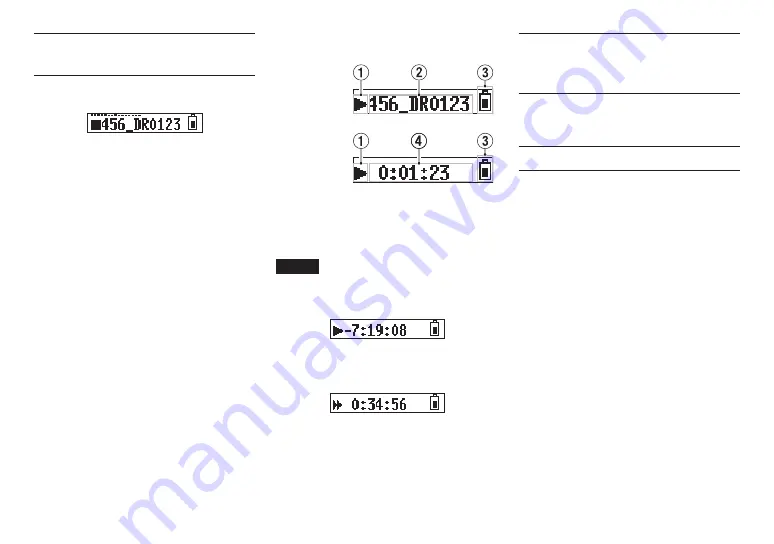
12
TASCAM DR-10L
Playback and searching
backward/forward
The Home Screen shown below appears after the
unit starts up.
8
Starting and stopping playback
When the Home Screen is open and playback
is stopped, press the
7’9
[ENTER]
button to
start playback. Press this button again to stop
playback.
8
Searching backward and forward
During playback, press and hold the
.
[
j
]
or
/
[
k
]
button to start searching backward or
forward. Continue pressing and holding the
.
[
j
]
or
/
[
k
]
button to accelerate the search
speed.
Release the
.
[
j
]
or
/
[
k
]
button to
resume playback.
The display appears as below when playback starts
and during playback.
When playback
starts
During playback
1
Recorder operation status
2
Playback file name
3
Remaining battery charge
4
Elapsed playback time
NOTE
• During playback, press and hold the
MENU
button to show the remaining time of the
playing file.
• When searching, “
gg
” or “
tt
” will be shown. If
the search speed is increased, this will change
to “
ggg
” or “
ttt
”.
Checking the remaining
recording capacity of the
microSD card
When stopped or recording, press and hold the
MENU
button to show the remaining recording
capacity of the microSD.
Making menu settings
Follow these procedures to change various unit
settings.
1. When the Home Screen is open, press the
MENU
button to open the Menu Screen.
2. Use the
.
[
j
]
and
/
[
k
]
buttons to
select the menu item to set and press the
7’9
[ENTER]
button to show the setting
item.
3. Use the
.
[
j
]
and
/
[
k
]
buttons to
change the setting.
4. Press the
7’9
[ENTER]
button to confirm
the setting and return to the Menu Screen.
5. Repeat steps 2 to 4 as necessary to set each
item.
6. When finished, press the
MENU
button to
return to the Home Screen.
























