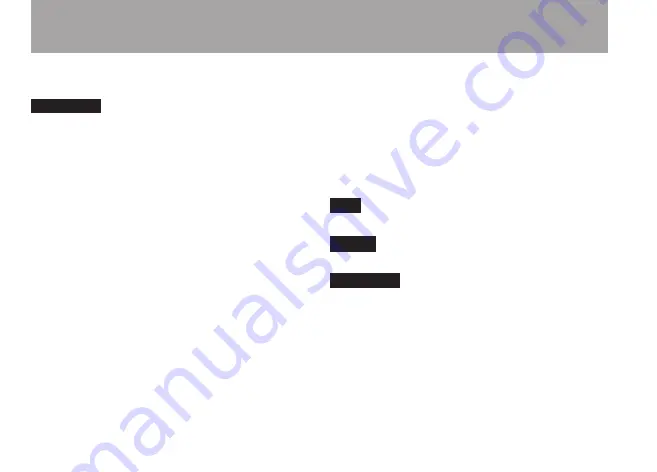
10
TASCAM DR-07
Adobe Reader can be downloaded for free from the
Internet.
CAUTION
We recommend that you make a backup
•
copy of the Owner’s Manual file on your
computer hard disk, a CD-R or other
media.
If you accidentally erase the Owner’s
•
Manual file, you can download it again
from our web site (http://www.tascam.
com).
Font use conventions
Controls, keys and other parts on the DR-07
•
are written like this:
MENU
.
Messages shown on the display are written like
•
this:
Are you sure?
We use the term “key” to describe the push-
•
button controls on the DR-07.
Tracks and files are the same
Tracks are files, and files are tracks.
In this manual, we usually use the word “track”
when we are describing the playback of a song, for
example, just as we would if talking about songs
on a CD or a portable music player. However,
when we talk about their data properties, such as
sampling frequencies and ID3 tags, we often refer
to the same “tracks” as “files” because they can be
manipulated in ways similar to files on a computer.
TIP
We give hints and tips on using the DR-07
when you see this icon.
NOTE
A note provides additional explanations
for special situations.
CAUTION
A caution shows that you may
lose data (recordings) if you do not follow the
instructions.
1–Introduction
Содержание DR-07
Страница 95: ......











































