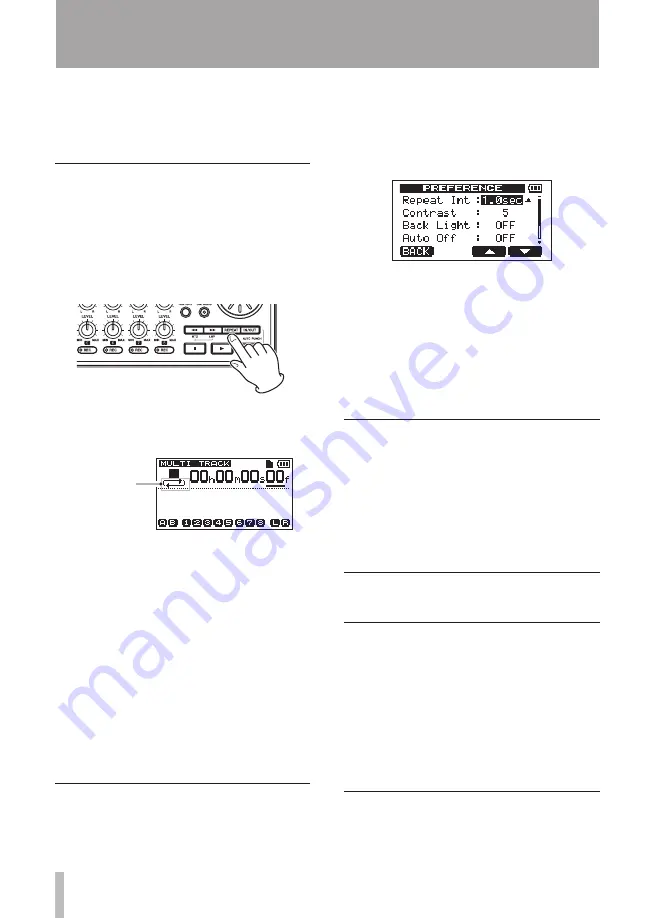
56
TASCAM DP-008
During repeat playback
•
In auto punch in/out mode
•
When the recorder mode is MASTER REC
•
or MASTER PLAY
Using repeat playback
1 Set the starting (IN) and ending (OUT)
points for the time that you want to
repeat, and then return to the Home
Screen.
2 Press the
REPEAT
key to start repeat
playback.
The repeat icon on the Home Screen
appears.
Repeat icon
Playback starts from the IN point. When
the OUT point is reached, after the repeat
interval elapses, playback starts again
from the IN point. Playback continues to
repeat between the IN and OUT points.
3 Press the
REPEAT
key again to stop
repeat playback.
The repeat icon on the Home Screen
disappears.
The next section explains how to set the repeat
interval that determines the amount of time
until playback starts again after the OUT point
is reached.
Setting the interval between
repetitions
The interval can be set from 1.0 to 9.9
seconds.
1 Press the
MENU
key to open the
MENU
screen.
2 Turn the
DATA
wheel to select
PREFERENCE
, and press the
F4
(
¥
) key to
open the
PREFERENCE
screen.
3 Use the
F3
(
§
) and
F4
(
¶
) keys to select
the setting value for the
Repeat Int
item. Turn the
DATA
wheel to set the
value from 1.0 to 9.9 sec. in 0.1-sec. units.
The default setting is
1.0sec
.
4 When finished making settings, press the
HOME
key to return to the Home Screen.
Locating to the IN or OUT point
When the Home Screen is open, press the
F1
key while pressing and holding the
STOP
key to locate to the IN point.
Press the
F2
key while pressing and
holding the
STOP
key to locate to the
OUT point
Automatically punching in
and out
When an IN point and an OUT point are
set, press the record (
º
) key and the
IN/
OUT
key at the same time to enter auto
punch in/out mode.
Auto punch in/out mode includes a rehearsal
function. When using this function, monitoring
between the IN and OUT points in the same
way as when recording is possible without
actually recording.
Rehearsal
1 Press the
REC
keys on tracks to use auto
punch in/out with them.
7 – Recorder Functions






























