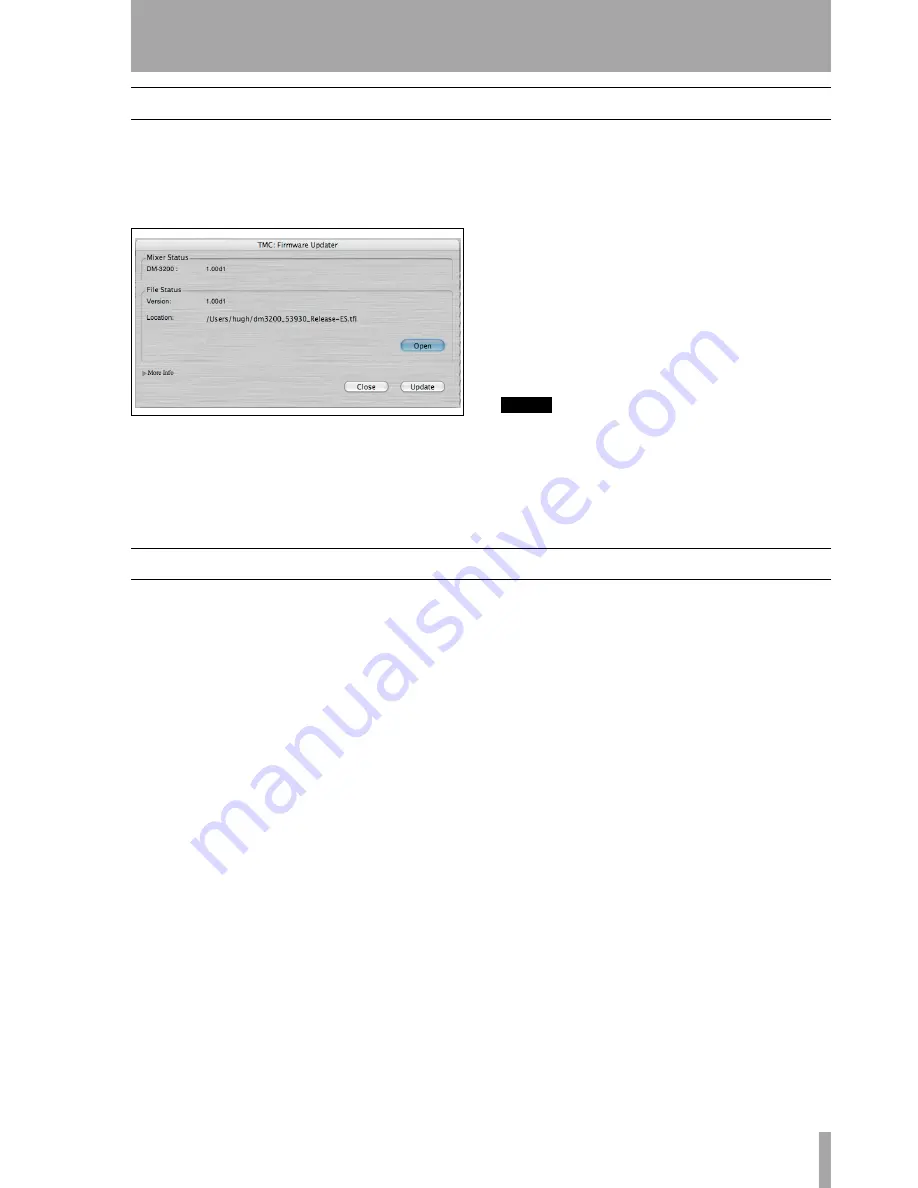
2 – Using TMCompanion : Firmware update
TASCAM DM
TMCompanion software guide
7
Firmware update
From time to time, TASCAM will make updates
available from the Web site or through your
TASCAM distributor. To install these updates, use
the
Firmware Update
window (accessed from the
Win-
dows
menu) in the TMCompanion software:
Press the on-screen
Open
button to open a file
browser, where you can select the firmware update
(these always have a
.tfi
extension).
The version of the mixer firmware and the version of
the new firmware are shown in the
Mixer Status
and
File
Status
fields, respectively.
More information, including whether the file actually
performs a recommended upgrade or not, is available
by using the
More Info
foldout (not shown in Figure 8,
Firmware update
).
To update the TASCAM DM
Press the on-
screen Update button. An on-screen status bar dis-
plays the progress of the operation, and the screen of
the TASCAM DM shows the update progress. The
process takes under five minutes, including the
reboot of the TASCAM DM unit.
NOTE
The TASCAM DM should not be turned off during the
update process or subsequent reboot, although it has a
“safety-net” built in which allows the unit to be started
without a full operating system.
Use the
Close
button to close the window without
updating the unit.
Screen shot
The screen shot option allows you to capture the cur-
rent mixer screen as a PNG file to a directory of your
choosing.
When the option is selected, a standard browser
panel appears, allowing you to select the directory
and name the resulting file.
As the screen data is uploaded to the host computer, a
progress bar appears on screen.
Figure 8: Firmware update








