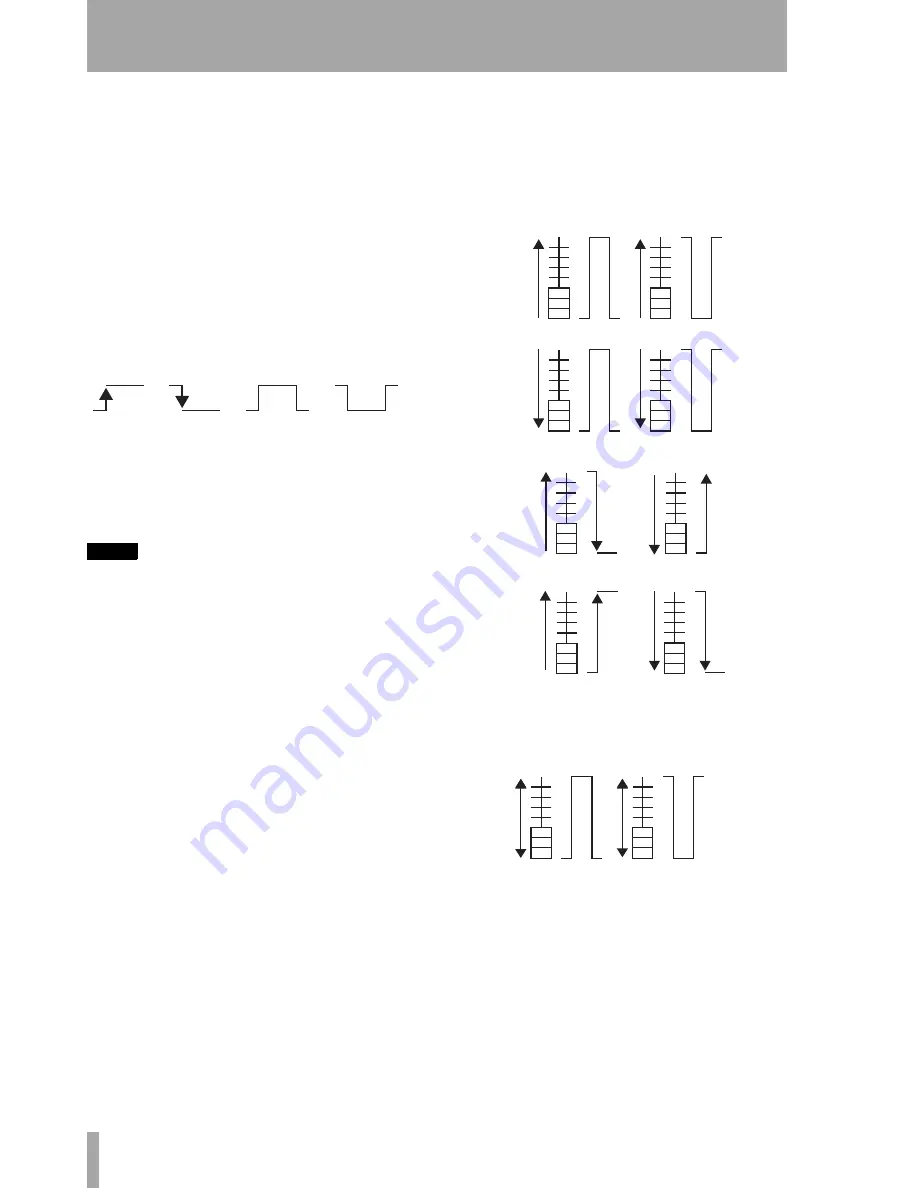
18
TASCAM DM-24 2.0 release notes
DM-24 version 2.0—Release notes—GPI functionality
•
PLAY
(pressing the transport
PLAY
key will trigger
the event)
•
STOP
(pressing the transport
STOP
key will trigger
the event)
•
REC
(pressing the transport
RECORD
key will trig-
ger the event)
•
FFWD
(pressing the transport fast-forward key will
trigger the event)
•
REW
(pressing the transport rewind key will trigger
the event)
•
INPUT ALL
(pressing the DM-24’s
ALL INPUT
key
will trigger the event).
The events triggered by these key presses can be any
of the following:
Select the type depending on the unit (active high or
active low). Press
ENTER
to confirm both the
ITEM
and the
TYPE
settings.
NOTE
For all keys triggering GPI events, the event is triggered
when the key is active (the indicator lights), except in
the case of
MUTE
keys which are being used to un-
mute a channel. In this last case, it is the key release
that triggers the GPI event.
Faders
The
FADER
types (the 32 channel faders, the
aux and buss faders, and the master fader may also be
used to trigger events) are slightly more complex.
The illustration below shows the fader options (when
the fader is pulled up from the minimum position,
and then when it is pulled down to the minimum
position):
Fader movement in either direction can also be used
to trigger pulse events (as shown in the illustration
below):
Time events
When a port type has been set as a
TIME EVENT
on the
SETUP
half of the screen, it can be
added to an event list as shown on the right of the
screen.
GPI time events can be entered on the fly for future
replay by pressing the
CAPTURE TC
on-screen button
when timecode is running. Alternatively, the dial can
be used for setting and editing time values.
Scroll through the list with POD 4.
Off->On
On->Off
Momentary
on
Momentary
off
Fader Transitions
Fader Pulses
Fader movement (pulses)

























