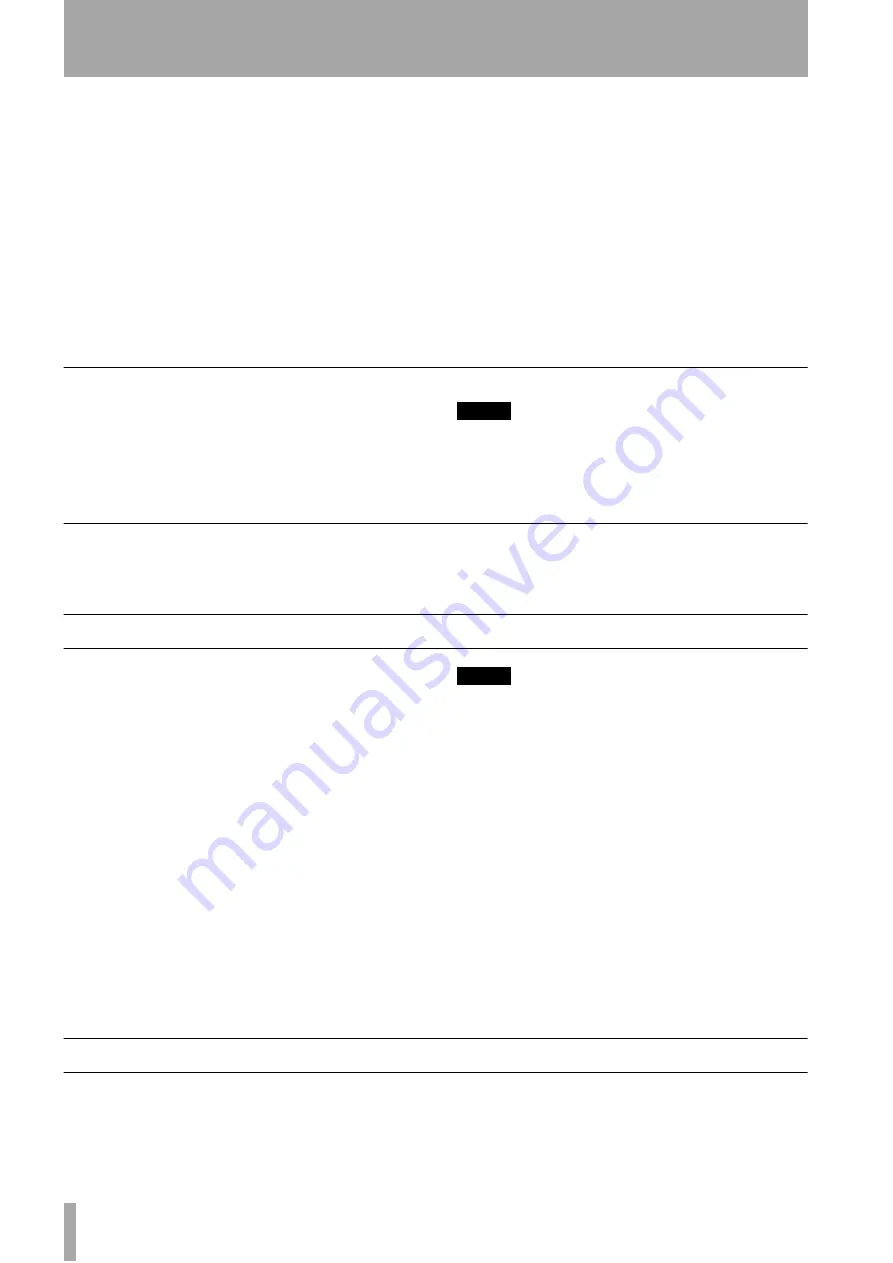
1 – Introduction—Switching to audio mode
10
TASCAM CD-RW4U
and fingerprints, grease, etc. can cause errors in the
recording process.
• CD-R discs are more sensitive to the effects of heat
and ultraviolet rays than ordinary CDs. It is impor-
tant that they are not stored in a location where
direct sunlight will fall on them, and which is away
from sources of heat such as radiators or heat-gen-
erating electrical devices.
• Always store CD-R discs in their “jewel cases” to
avoid dirt and dust accumulating on their surfaces.
• Do not put labels or protective sheets on the discs
and do not use any protective coating spray.
• When labeling CD-R discs, always use a soft oil-
based felt-tipped pen to write the information.
Never use a ball-point or hard-tipped pen, as this
may cause damage to the recorded side.
• Dirty discs may be cleaned using a soft dry cloth
and/or a commercial CD cleaning fluid or ethyl
alcohol. Do not use thinner, gasoline, benzene or
LP cleaning fluid, as these will damage the disc.
• If you are in any doubt as to the care and handling
of a CD-R disc, read the precautions supplied with
the disc, or contact the disc manufacturer directly.
Never use a stabilizer, printable discs or a single adapter
Using commercially available CD stabilizers or
printable recordable discs with this player will dam-
age the mechanism and cause it to malfunction.
You should not use an 8cm (“single”) adapter when
using the CD-RW4U.
NOTE
Never use a disc that has had a stabilizer mounted to it.
The residual adhesive may cause the disc to stick to the
mechanism of the CD-RW4U. If it sticks to the mechanism,
you will need a technician to get it out.
Recommended media
An up-to-date list of manufacturers who produce
media suitable for use in the CD-RW4U can be
obtained from your TASCAM dealer, or found on the
TASCAM Web site at http://www.tascam.com.
Switching to audio mode
To switch to the audio CD recorder mode, follow the
instructions below. For details of how to switch into
USB mode, consult the details provided in the CD-
RW4U USB Operation Guide:
1
Press the
MENU
key (
) to show
MODE > XXX
.
2
Use the
MULTI DIAL
or press
the
SKIP
keys (remote control)
to change
the display to
MODE > AUDIO
.
3
Press the
MULTI DIAL
(main unit)
press the
ENTER
key (remote control unit)
. The unit enters audio mode in standby,
showing
AUDIO MODE
(dimmed).
4
Press the
POWER
key to enter audio mode.
NOTE
When the unit is in USB mode, and a USB cable is con-
nected to a powered computer, the unit enters active USB
mode. When in USB mode and an active USB connection
is disconnected, the unit enters USB standby mode. Mak-
ing or breaking the USB connection when the unit is in
audio mode (active or standby) has no effect.
Although the USB cable can be connected and discon-
nected from the CD-RW4U in USB mode as described
above, this is not recommended, as it may cause the com-
puter system to become unstable.
In USB mode, no front panel controls are operational,
except the power/standby switch and the tray open/close
key.
Also note that if an audio CD is being played by the unit in
USB mode using the computer’s CD player software, the
audio will not be output from the unit’s analog or digital
ports.
Menu operations
The CD-RW4U uses menus to set various parame-
ters. These are made using the
MENU
key on the
main unit or the remote control unit (
).
Repeated presses of the
MENU
key cycle through the
available menus as shown below “Default settings”
on page 11.

























