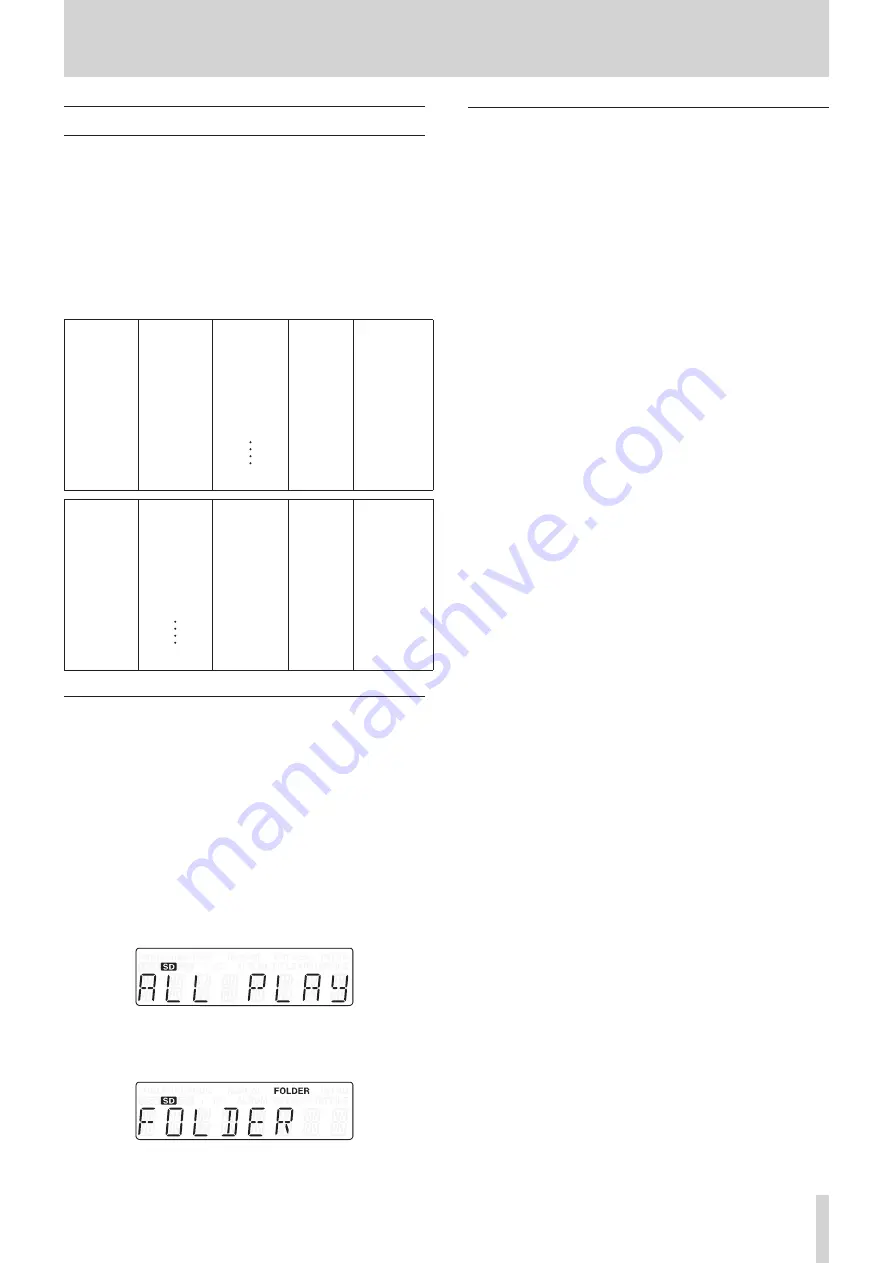
TASCAM CD-200SB
35
6 – Direct folder function
Direct folder playback
When the main unit TRK SEL indicator is not lit, lit indicators for
the FOLDER/TRACK SELECT (1–10/0) buttons show they have
direct folder assignments for the current media (SD card or USB
flash drive).
Press a FOLDER/TRACK SELECT (1–10/0) button that has a lit
indicator to start playback of the folder assigned to that button.
During direct folder playback, the indicator for the FOLDER/
TRACK SELECT (1–10/0) button of the assigned folder that is
playing back blinks slowly.
Example of direct folder assignments
Button 1
01_FILE_1-1.wav
02_FILE_1-2.wav
03_FILE_1-3.wav
04_FILE_1-4.wav
05_FILE_1-5.wav
06_FILE_1-6.wav
07_FILE_1-7.wav
08_FILE_1-8.wav
09_FILE_1-9.wav
10_FILE_1-10.wav
11_FILE_1-11.wav
12_FILE_1-12.wav
Button 2
01_FILE_2-1.mp3
02_FILE_2-2.mp3
03_FILE_2-3.mp3
04_FILE_2-4.mp3
05_FILE_2-5.mp3
06_FILE_2-6.mp3
07_FILE_2-7.mp3
08_FILE_2-8.mp3
09_FILE_2-9.mp3
10_FILE_2-10.mp3
11_FILE_2-11.mp3
12_FILE_2-12.mp3
Button 3
01_FILE_3-1.wma
02_FILE_3-2.wma
03_FILE_3-3.wma
04_FILE_3-4.wma
05_FILE_3-5.wma
06_FILE_3-6.wma
07_FILE_3-7.wma
08_FILE_3-8.wma
19_FILE_3-19.wma
20_FILE_3-20.wma
Button 4
No direct folder
assigned
Button 5
01_FILE_5-1.wav
02_FILE_5-2.wav
03_FILE_5-3.wav
04_FILE_5-4.wav
05_FILE_5-5.wav
06_FILE_5-6.wav
07_FILE_5-7.wav
08_FILE_5-8.wav
09_FILE_5-9.wav
10_FILE_5-10.wav
Button 6
No direct folder
assigned
Button 7
01_FILE_7-1.3gp
02_FILE_7-2.3gp
03_FILE_7-3.3gp
04_FILE_7-4.3gp
05_FILE_7-5.3gp
06_FILE_7-6.3gp
07_FILE_7-7.3gp
08_FILE_7-8.3gp
23_FILE_7-23.3gp
24_FILE_7-24.3gp
Button 8
No direct folder
assigned
Button 9
No direct folder
assigned
Button 10/0
01_FILE_10-1.mp3
02_FILE_10-2.mp3
03_FILE_10-3.mp3
04_FILE_10-4.mp3
05_FILE_10-5.mp3
06_FILE_10-6.mp3
07_FILE_10-7.mp3
08_FILE_10-8.mp3
09_FILE_10-9.mp3
10_FILE_10-10.mp3
11_FILE_10-11.mp3
12_FILE_10-12.mp3
Setting the playback area with direct folders
Direct folders are played back according to the playback area
setting as follows. Press the main unit PLAY MODE/INTRO
CHECK [PLAY AREA] button while pressing and holding the
DISPLAY [SHIFT] button, or press the remote PLAY AREA button
to set the playback area. (See “Setting the playback area” on
ALL PLAY
The playback area includes all folders assigned to FOLDER/
TRACK SELECT (1–10/0) buttons (indicators lit).
For example, after playback of the last track in the folder
assigned to button 1 (12_FILE_1-12.wav in the illustration
above) ends, playback continues with the first track in the folder
assigned to button 2 (01_FILE_2-1.mp3).
FOLDER (
FOLDER
appears on display)
The playback area is the folder assigned to the FOLDER/TRACK
SELECT (1–10/0) button (indicator lit) pushed to start playback.
Selecting the playback mode with direct
folders
Direct folders play back according to the playback mode as
follows. Press the main unit PLAY MODE/INTRO CHECK [PLAY
AREA] button or the remote PLAY MODE button to select the
playback mode. (See “Selecting the playback mode” on page
Continuous playback mode
o
The selected direct folder plays back from its first track to its
last track.
For example, if you press button 1, the tracks in the assigned
folder will be played back from first to last.
o
If the playback area is set to
ALL PLAY
, after the last track
in a folder plays back, playback of the next direct folder will
begin.
For example, after playback of the last track in the folder
assigned to button 1 (12_FILE_1-12.wav in the illustration
above) ends, playback continues with the first track in the
folder assigned to button 2 (01_FILE_2-1.mp3).
o
If the playback area is set to
FOLDER
and the repeat
playback function is OFF, playback stops after the last track
plays back.
For example, after playback of the last track in the folder
assigned to button 1 (12_FILE_1-12.wav in the illustration
above) ends, playback stops.
o
If the playback area is set to
ALL PLAY
and the repeat
playback function is ON, after the last track in the folder
assigned to the highest-numbered button plays back,
playback will continue from the direct folder assigned to the
lowest-numbered button.
For example, after playback of the last track in the folder
assigned to button 10/0 (12_FILE_10-12.mp3 in the illus-
tration above) ends, playback continues from the first track
(01_FILE_1-1.wav) in the folder assigned to button 1.
Single playback mode
o
The first track in the selected direct folder plays back, and
then playback stops.
o
If you skip tracks during playback, it is possible to move
to the second and later tracks in the folder. The tracks that
can be skipped to, however, depend on the playback area
setting.
For example, when you skip from the last track in the folder
assigned to button 1 (12_FILE_1-12.wav in the illustration
above), if the playback area is set to
ALL PLAY
, the first track
in the folder assigned to button 2 (01_FILE_2-1.mp3) will be
selected. If the playback area is set to
FOLDER
, the first track
in the folder assigned to button 1 (01_FILE_1-1.wav) will be
selected.
o
If the repeat playback function is ON, the track that is playing
will be played back repeatedly.














































