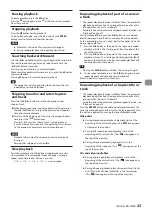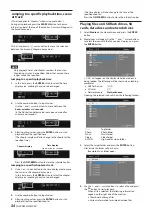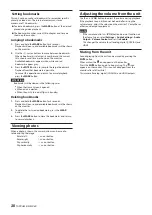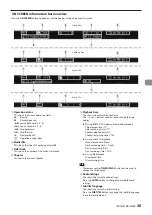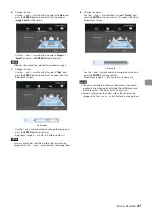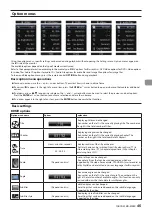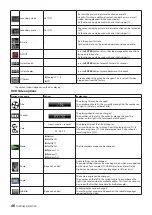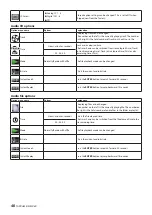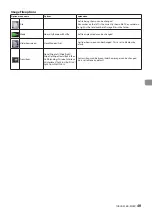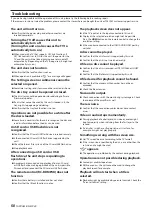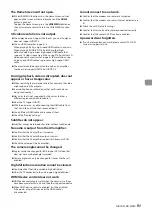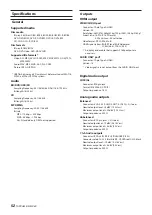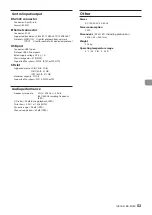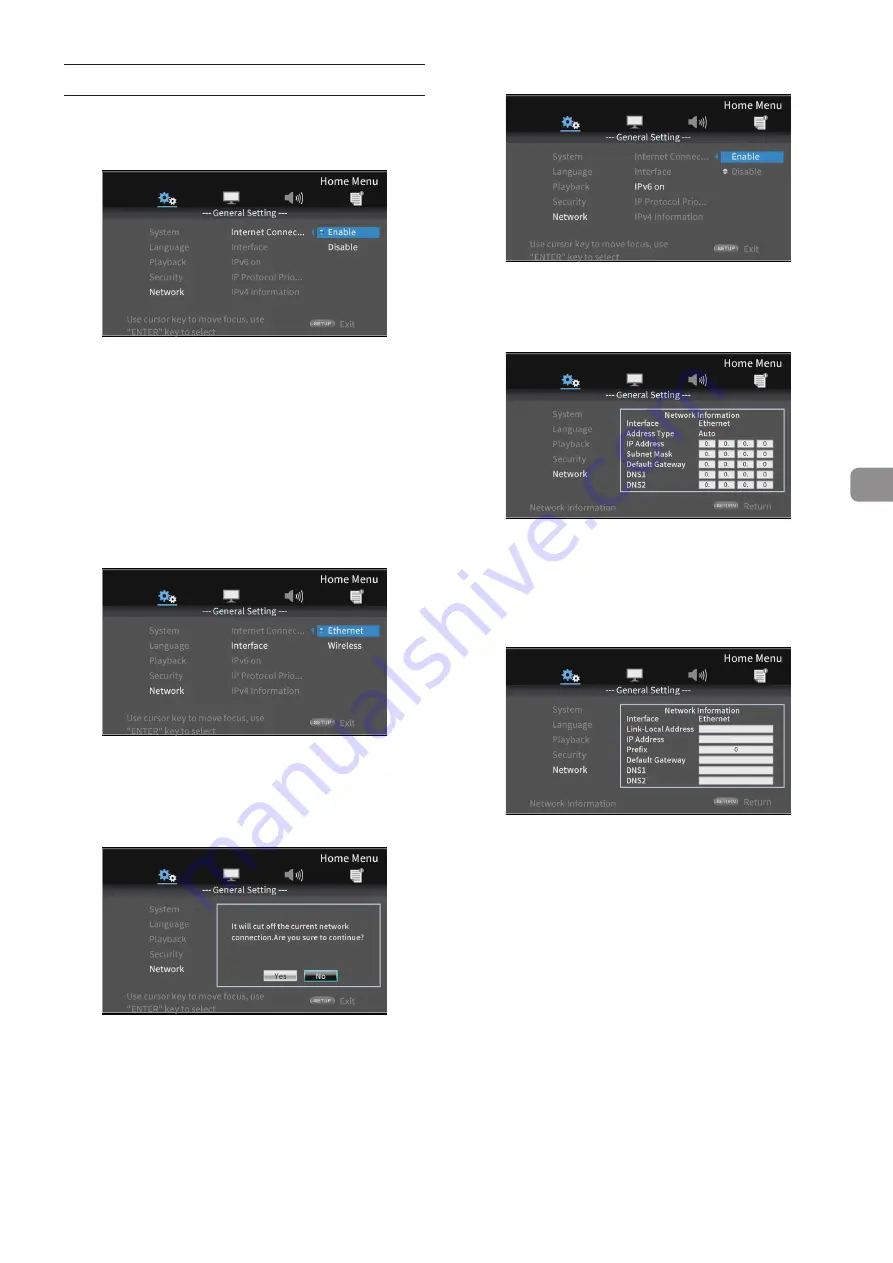
TASCAM BD-MP4K
43
Network connection overview
From the Home Screen, use
Settings
>
General Settings
>
Network
to set the network connection.
1.
In the submenu, set “
Internet Connection
” to “
Enable
”.
Use the
;
cursor or
ENTER
button to move to the function
setting.
Use the
j
and
k
cursor buttons to select “
Enable
”
or “
Disable
” and press the
ENTER
button to confirm.
To exit a submenu, press the
l
cursor button repeatedly to
return to the first screen.
2.
Set the method of Internet access for the unit to “
Ethernet
”
or “
Wireless
”* in the “
Interface
” submenu.
* “Wireless” connection can only be used if a USB-wireless LAN
adapter has been connected to the unit.
( A USB-wireless LAN adapter is not included with this unit.
Prepare one for use as necessary. For recommended wireless
LAN adapters, see the TASCAM website (
https://tascam.
com/us/
).)
Use the
;
cursor or
ENTER
button to move to the function
setting.
Use the
j
and
k
cursor buttons to select
“
Ethernet
” or “
Wireless
” and press the
ENTER
button to
confirm.
The following message will appear when the current setting
is changed.
To continue , select “
Yes
” and press the
ENTER
button.
o
Using a wireless connection
The following connection methods can be selected.
i
Scan
The unit will search for access points, allowing selection
of a network.
i
Manual
An SSID can be set manually to connect.
i
Auto
Connection is possible using Wi-Fi Protected Setup
(WPS) standards.
3.
To use IPv6, set “
IPv6 On
” in the submenu to “
Enable
”.
When enabled, “
IP Protocol Priority
” sets whether to
prioritize IPv4 or IPv6.
4.
From the “
IPv4 Information
” submenu, network
information can be checked on the following screen.
Press the
RETURN
button to return to the previous screen.
o
Information shown
Interface, address type, IP address, subnet mask, default
gateway, DNS1 and DNS 2.
5.
When “
IPv6 On
” is set to “
Enable
”, “
IPv6 Information
” can
be checked on the following screen.
Press the
RETURN
button to return to the previous screen.
o
Information shown
Interface, Link-Local Address, IP address, Prefix, gateway,
DNS1 and DNS 2
6.
The network can be tested with “
Connection Test
” in the
submenu.
The following messages appear if there is a problem with
the network connection.
i
“
Network FAILED
"
Problem with network
i
"
Proxy FAILED
"
Problem with proxy
7.
Select how the unit's IPv4 address is set in the “
IPv4
Setting
” submenu.
Содержание BD-MP4K
Страница 106: ...106 TASCAM BD MP4K...
Страница 158: ...158 TASCAM BD MP4K...