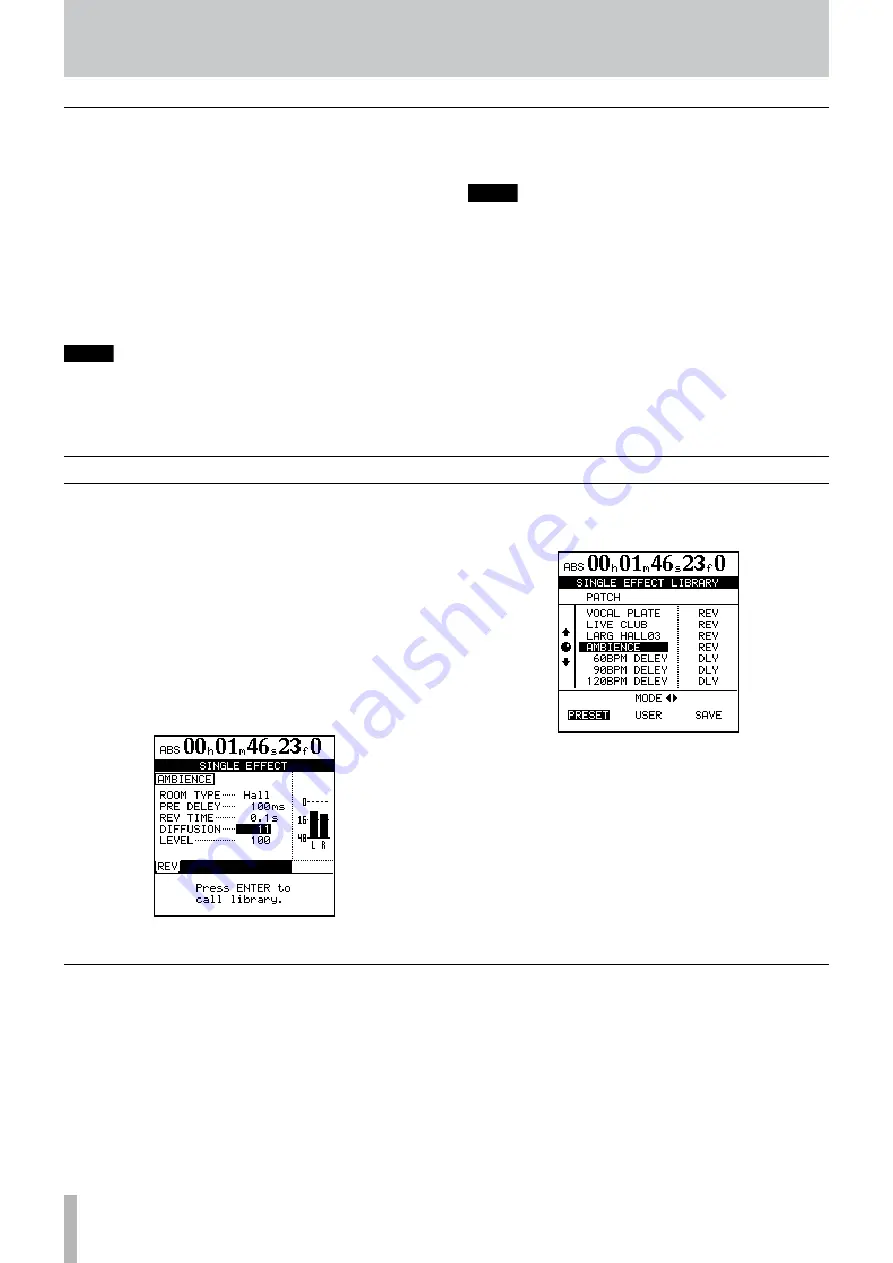
TASCAM 2488MKII
6 − Effects
Saving multi-effect settings
You can save an edited setting as a user setting in the library.
1 When the MULTI EFFECT screen is visible, press
the
YES/ENTER
key to open the MULTI EFFECT
LIBRARY screen.
2 Use the
Ó
/
Á
cursor keys to select
SAVE
.
3 Use the
JOG/DATA
dial (or the
§
/
¶
cursor keys) to
select a setting slot to store the new setting.
4 Rename the setting if you want (see “Titling” on
page 15).
NOTE
The right column of the list shows the basic effect
types (DIST-FLG, etc.) used in each setting so they will
always be clear regardless of the setting names.
5 Press the
YES/ENTER
key to save the setting and
return to the MULTI EFFECT screen.
NOTE
This overwrites any existing setting in that slot.
Press the
NO/EXIT
key to return to the MULTI EFFECT
screen without saving.
Saving single effects
As with mic effects and multi-effects, single effect settings
can be saved as user settings in the library.
1 With the SINGLE EFFECT screen open, press the
YES/ENTER
key to open the SINGLE EFFECT
LIBRARY screen.
2 Use the
Ó
/
Á
cursor keys and select
SAVE
.
3 Use the
JOG/DATA
dial or the
§
/
¶
cursor keys to
select a slot for saving the settings.
4 Add a name if you like (see “Titling” on page 15).
5 Press the
YES/ENTER
key to save the setting and
return to the SINGLE EFFECT screen.
If you press the
NO/EXIT
key, you will return to the
SINGLE EFFECT screen without saving.
The single effect provides you with a quality effect in the
internal effect loop. This is most useful in the mixdown
and mastering stages, but it can be used at any time.
Input channel and track channel signals can be sent to
the single effect. Channel signal send levels and pre/post
selection are set on the EFFECT SEND screen (see
The return from this effect is sent to the stereo bus, or to
the bounce sub mix (“Making a bounce mix” on page 58).
Press the
SINGLE EFFECT
key. It lights, and the screen
changes to the SINGLE EFFECT screen:
Press the
YES/ENTER
key to enter the library screen to recall
a preset effect or a user effect or to save the current parameters.
Use the
Ó
/
Á
cursor keys to select the
PRESET
choices, the
USER
settings, or to
SAVE
the current parameters.
Scroll up and down through the list that appears, and press
YES/ENTER
to confirm your choice.
Single effect
















































