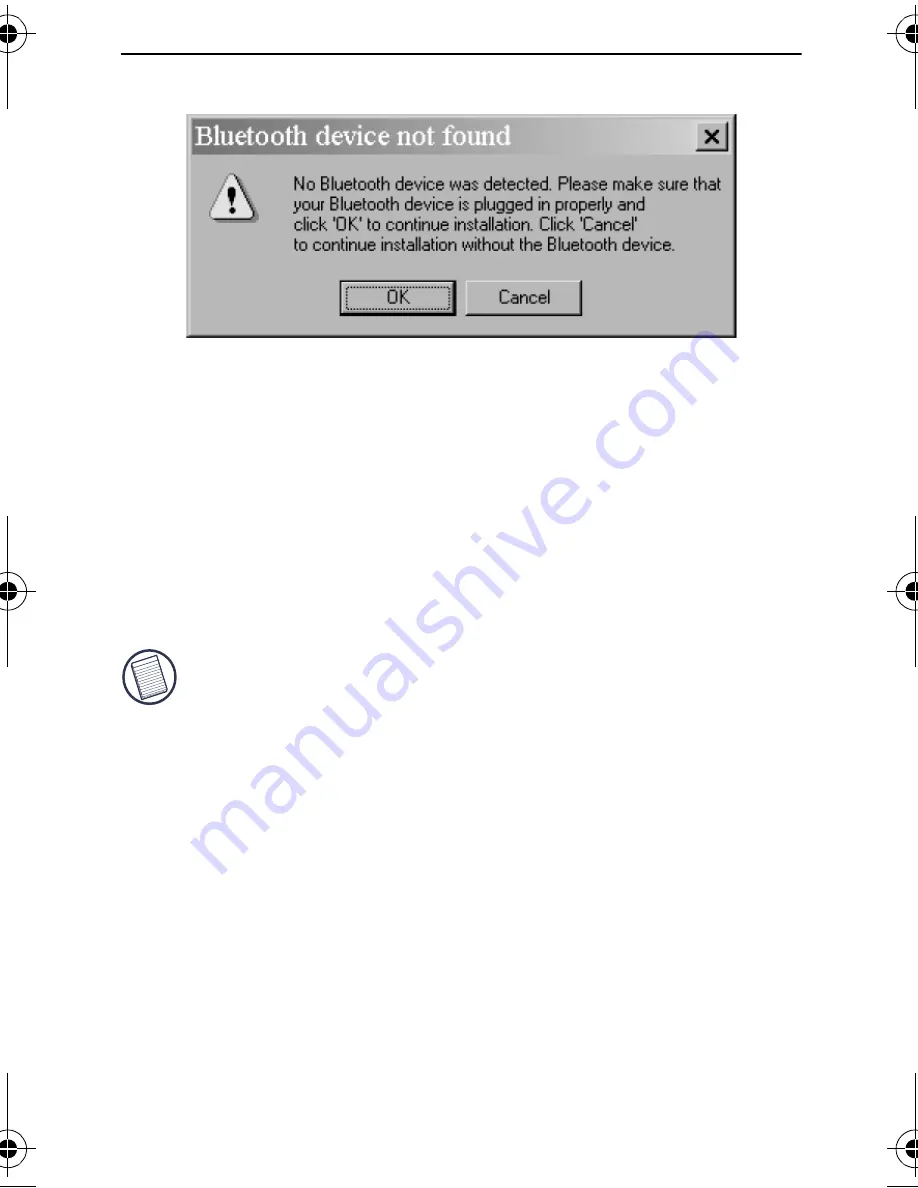
5
Targus Wireless Bluetooth Notebook Mouse
6 Plug the USB adapter into an available USB slot on
your computer.
7 Click
OK
.
The new hardware will be found and the installation
will finish.
8 You will be prompted to Restart your computer to
complete the installation.
NOTE: F
OR
A
COMPLETE
USER
GUIDE
,
PLEASE
REFER
TO
THE
MANUAL
LOCATED
ON
THE
CD-ROM
INCLUDED
IN
THIS
PACKAGE
.
Using the Bluetooth Mouse
Installing the Batteries
1 Remove the battery cover from the top of the mouse
by pressing the release latch at the bottom of the
mouse.
AMB01US-10.book Page 5 Sunday, October 30, 2005 11:29 PM




















