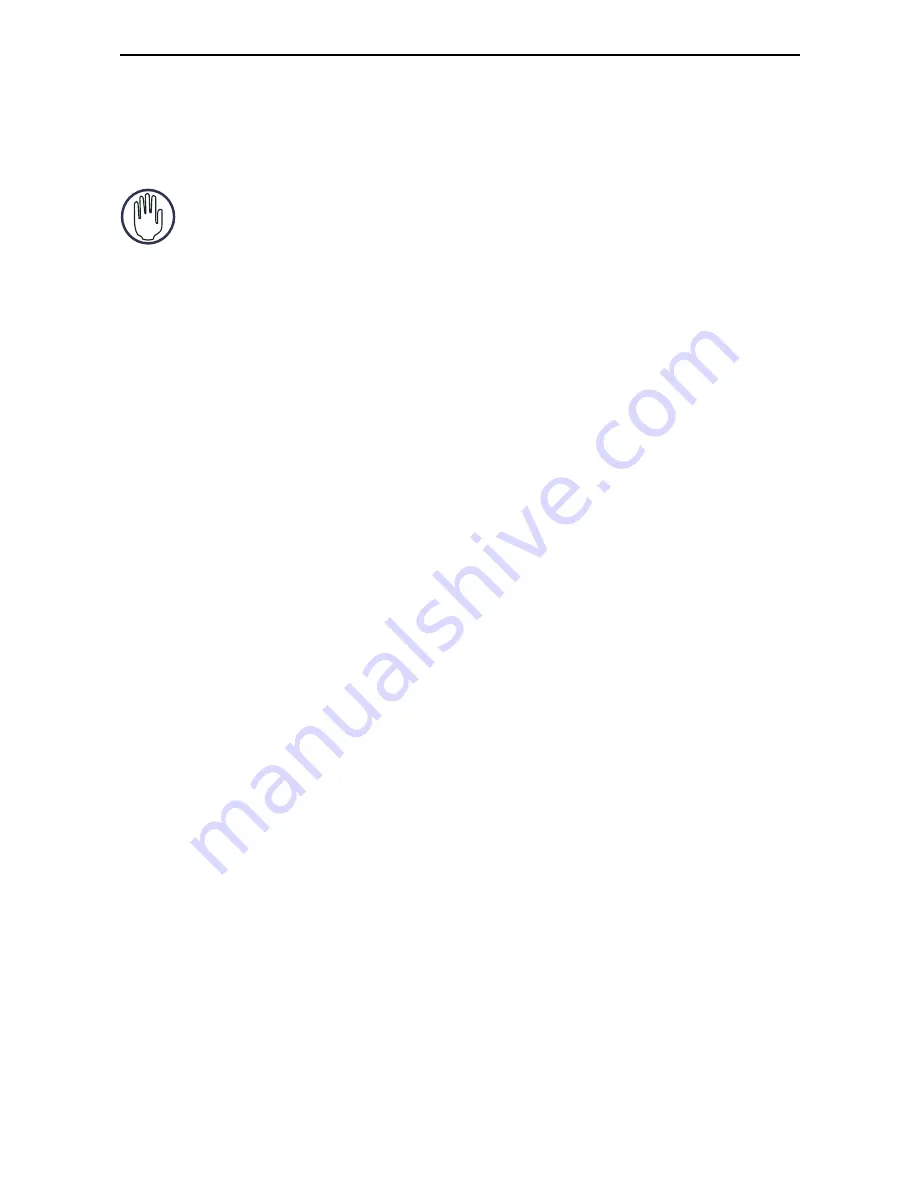
5
Targus Wireless RF Mouse
3 Insert the supplied batteries, making sure that the
positive (+) and negative (-) ends of each battery match
the polarity indicators inside the battery housing.
WARNINGS: When replacing the batteries, you may use
alkaline or other heavy-duty NiMH batteries. Never use an
alkaline with a NiMH battery in a device.
Avoid mixing new and used batteries in a device.
4 Slide the battery cover back into position until it “clicks”
firmly into place.
5 Turn on the mouse be sliding the on/off switch on the
bottom of the mouse to the “on” position.
The optical sensor, located on the bottom of the mouse,
glows red.
Establishing a Communications Link
The RF mouse has 256 identification codes that allow the
mouse and its receiver to operate without interference from
other radio frequency devices.
After your computer detects the USB receiver and the
driver software is installed, you must establish a
communications link between the mouse and its receiver
BEFORE you can use the mouse. To establish this link, you
need to set the identification code so that the mouse works
properly. To do this, follow the instructions below:
Make sure that your computer is turned on and has
detected the USB receiver before you establish a
communications link.
1 Press and release the link button on the receiver.
Содержание PAWM10U
Страница 2: ......































