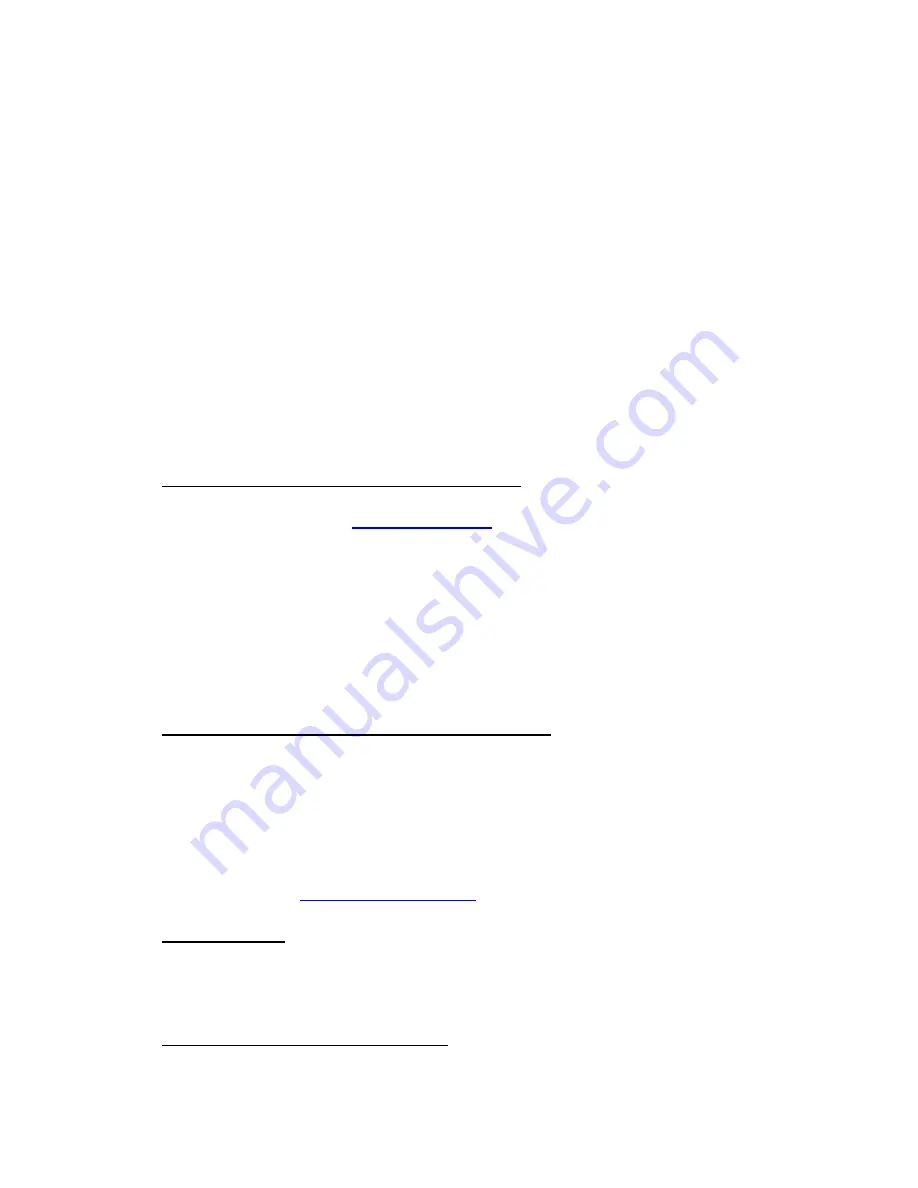
Q.
Device not found in Windows NT 4.0.
I've installed everything per the
instructions, but yet my CD-ROM drive is never listed in Device Manager. Why?
A.
Under Windows NT4.0 PC Card resource assignment and plug and play
can be problematic. Hot swapping or Hot inserting and extracting PC Cards
will not function in Windows NT 4.0. So first make sure the card is inserted
when the Notebook powers on and loads Windows NT 4.0. If, after the driver
is installed and the system is restarted with the PC Card inserted, the drive is
still not seen, verify the resources being assigned to the card.
1. Click on Start then Settings and open Control Panel
2. Double click on the PCMCIA icon
3. Double click the PC Card Manufacturer PCMCIA ATA/ATAPI device name,
and click on Properties.
4. Click on the Resources tab and verify that the Interrupt (IRQ) is not listed
as IRQ9.
Windows NT assigning the PC Card to IRQ 9
If it is IRQ9, IRQ masking is necessary. For some Toshiba systems there is a
tool on their web site at
www.toshiba.com
. Go to their support/service area
and search for driver updates for your notebook model. Enter in the model
number you are looking for in the Portables box (i.e. 7010), click on GO.
Locate the PCMCIA Windows NT utility to download; i.e. for the Tecra 8000
or Portege 7000/7010/7020 it is the T8KSYSNT.EXE file.
Another tool is included on the PA950 NT Driver disk. In the WINNT folder
there is a file called ARC_IRQ.exe. Locate this file on the disk and double
click to execute.
Windows NT not assigning IRQ 9 to the PC Card
If the IRQ listed is not IRQ9 and you are using a
Toshiba Portege 3010/3015
notebook, there is a conflict with their custom Windows NT IDE driver. The
symptom in this environment is that the PC Card and CD-ROM drive will
function only when the CD-ROM PC Card is inserted in Slot 0 (right side) and
the bundled modem card is inserted in slot 1 (left side). If this is the problem
you are experiencing, follow these instructions to determine if it is installed on
your notebook and how to uninstall it. The updated driver file is on our web
site and is called
NT4-ExtIDE-3010.exe
.
Extract the files
1. The file you downloaded is named NT4-ExtIDE-3010.exe. After you've
completed the download, locate the file and double-click on it to extract
the necessary driver file you'll need to install. The files will be
extracted to the folder c:\temp.
Determine if the old one is Installed:
1. Log on Windows NT 4.0 with administrator privilege






