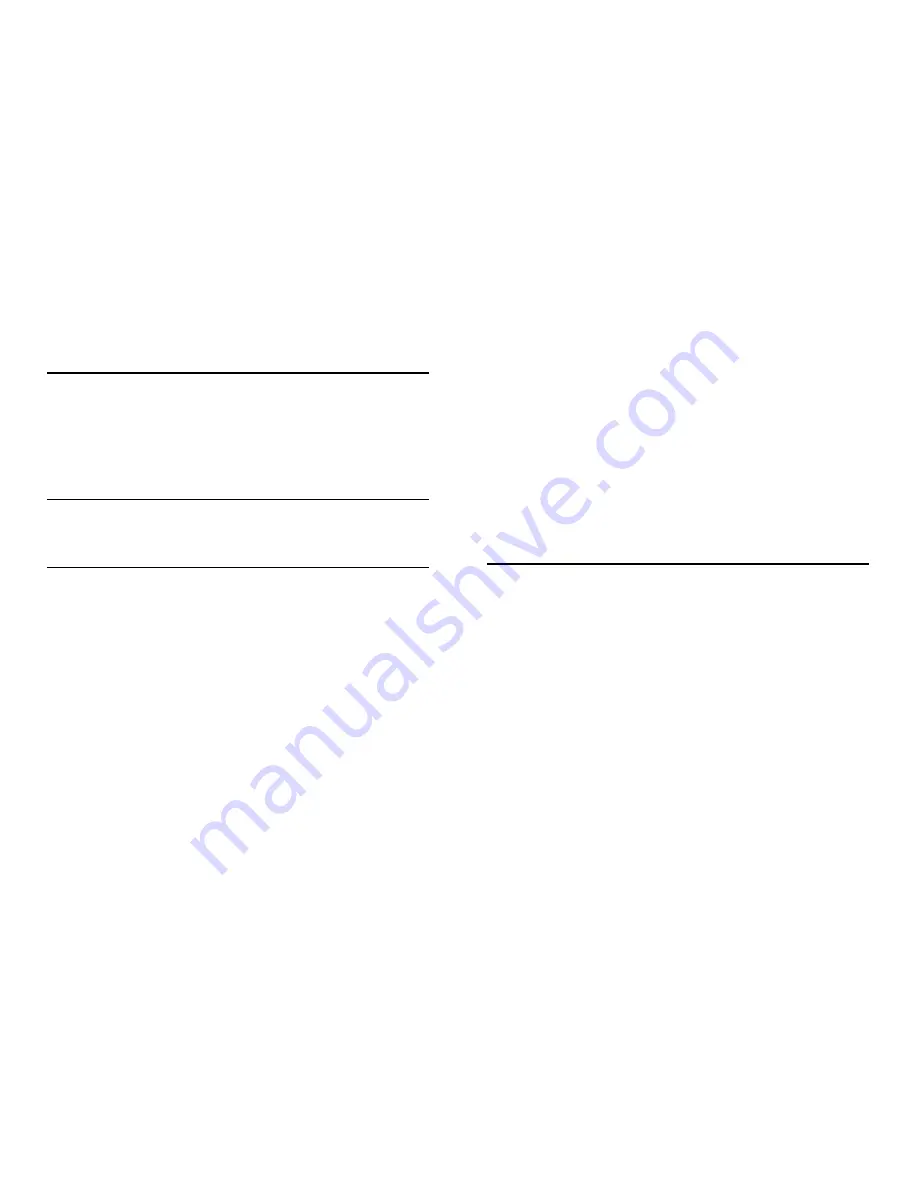
Using the Keypad
Once you have properly installed and configured the Port Keypad and
the Keypad Manager software, the keypad will operate transparently
with any Windows application.
Note
They keypad works in tandem with the Port Keypad Manager
software. You must load the keypad manager software before
operating the keypad.
Num Lock
The Num Lock key on the keypad works independently of the Num
Lock key on your computer keyboard. Toggling Num Lock on the
keypad has no effect on the keyboard Num Lock function. Similarly,
toggling the Num Lock key on the keyboard has no effect on the
keypad Num Lock function.
You also may toggle the keypad Num Lock key by clicking on the
green ED" labeled Num Lock on the keyboard manager interface.
When you toggle the Numlock on Kepad some of the keys will
perform different functions depending on their programming. For
example in Number mode, the "4" key will input a "4" but in Arrow
mode the "4" key will be a left arrow " ". The NumLock state is
represented in the system tray by the 123 icon.
FN Mode
To enable the function keys, hold down on the Fn Key and press any
of the keys labeled F1 through F12. This allows the function keys to
work correctly in the current active application; for example ,in
Windosw 95/98 Notepad the F5 key will input the data and time into
the open text file. Therefore, pressing FN+5 on the keypad will
genable the data and time white in notepad exe.
SHIFT Mode
To enable the Shift+Function capability, hold down on both the Shift
and FN keys and press any of the Keys labeled F1 through F12
Customizing the Keypad
You may disable or change the function of any key on the keypad via
the keypad manager software. When you click a key on the keypad
manager interface, you will see a customization dialog box with a
drop-down list box containing all the alternative functions you may
assign to the key. To change the key function, select an alternative
function and press OK. The key will immediately assume the new role
you have assigned to it.
The key assignment is depentent on the current mode the keypad is in,
Numeric mode or Keyboard mode.
The Win Application keys and the Win logo keys have special
functions in Windows 95/98 and Windows NT. These can also be





