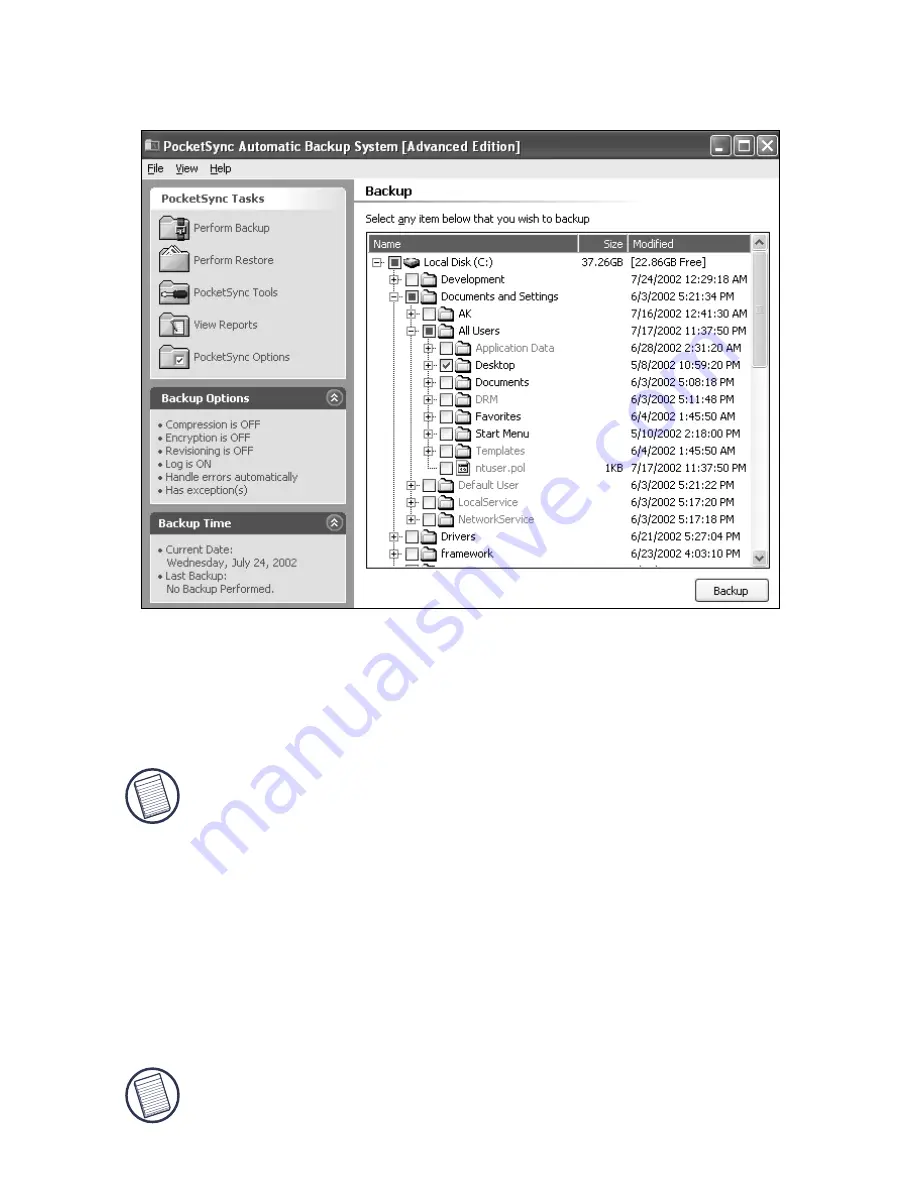
8
The PocketSync Automatic Backup System screen
appears.
Sample PocketSync Automatic Backup System screen
5
Locate the files that you want to back up on a regular
basis and select them so that a check mark appears next
to the file name.
NOTE: To change the backup settings, such as compression
and encryption, click
PocketSync Options
and make the
changes you want before completing the backup procedure.
6
Click
Backup
.
PocketSync automatically runs the backup procedure, using
your selected settings, whenever that backup device is
connected to your computer. To change these settings, open the
PocketSync application and click
PocketSync Options
.
NOTE: For more detailed information, refer to the PocketSync
User’s Guide, located on the supplied CD-ROM.





























