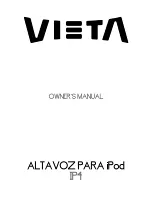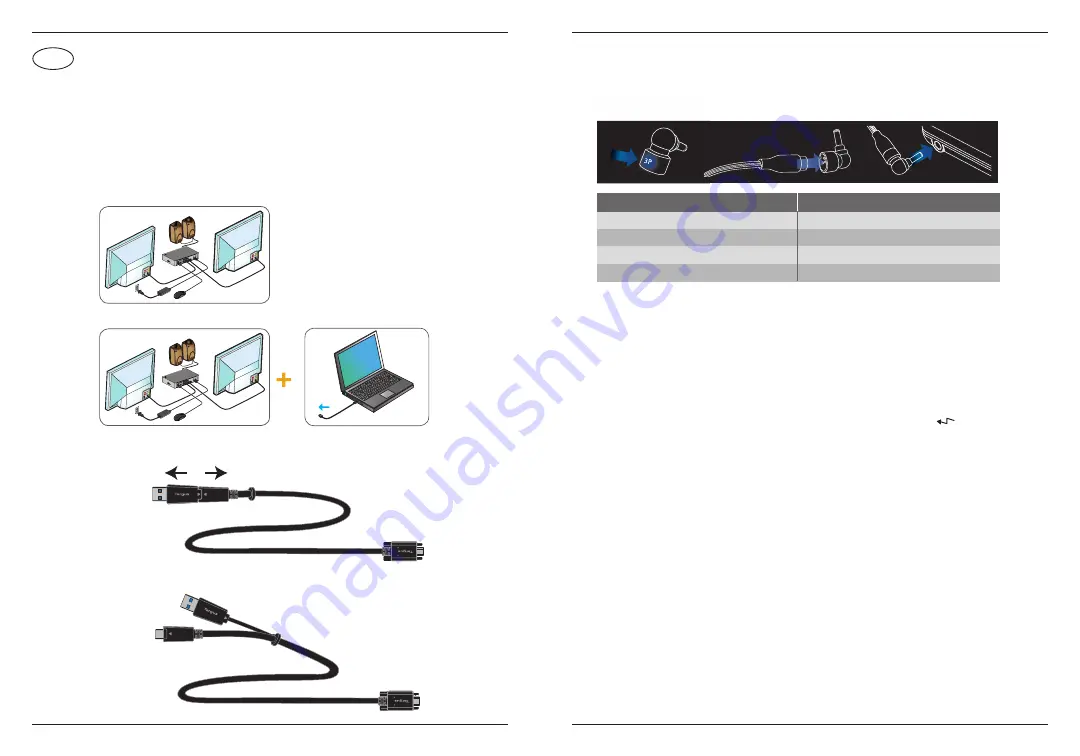
4
5
Workstation Setup
1. Connect all peripheral devices to the docking station.
2. Connect the Targus Universal Docking Station to your host device.
3. If your host does not have a USB-C port, connect the USB-C to Standard-A
cable adapter as shown below.
Power Setup (DOCK192 only)
DC power out will only turn on when laptop is not using power
delivery charging
Remark: DOCK182 user can purchase ACC1134GLX-50 for charging
laptops with legacy charging
Contents
• USB-C Dual 4K Docking Station 100W PD w/Legacy Power
• USB-C to USB-C or Standard-A Cable
• 150 Watt AC Power Adapter
• DC Power Output Option Cable (DOCK192 only)
• Power Tips - 3H2, 3I2, 3P, 3W, 3X9 (DOCK192 only)
• Power Tip Holder (DOCK192 only)
USB-A
Attach to
DOCK192 / DOCK182
Attach to
DOCK192 / DOCK182
1. Locate the correct
power tip (test fit in
laptop if needed)
2. Connect to the
power cord
3. Connect to your
laptop and docking
station
USB-C
or
LAPTOP BRAND
ACER, ASUS, FUJITSU, TOSHIBA
DELL
HP
IBM/LENOVO
POWER TIP(S)
3P
3P, 3W
3H2, 3P, 3W
3I2, 3P, 3X9
GB
USB-C Dual 4K Docking Station 100W PD w/Legacy Power
USB-C Dual 4K Docking Station 100W PD w/Legacy Power
Specifications
• 2 x DisplayPort (DP++; DP1.2) / HDMI Port (HDMI 2.0)
• 4 x USB 3.2 Gen1, 5Gbps Downstream Ports (port marked with supports
BC 1.2 and iOS device charging at 2.4A max)
• 1 x USB-C Upstream Port with supporting Power Delivery 3.0 Profile 5
(up to 100W max. charging)
• 1 x USB-C Downstream Port (USB 3.2 Gen2, 10Gbps, no video)
• RJ-45 Gigabit Ethernet
• Audio In/Out Ports (3.5mm connector)
• Security Lock Slot
• USB-C Cable (10Gbp, 5Amps)
• LED Power Indicator
• Power On/Off Button
• USB-C Power Delivery 100W
• Docking Station DC Power Input: 20V, 7.5A, 150W
• Legacy Laptop Charging DC Power: 19.5V 90W max. (DOCK192 only)
• Operation Temperature: 0-40ºC