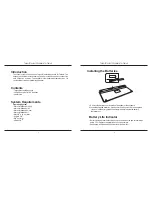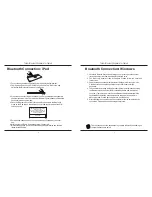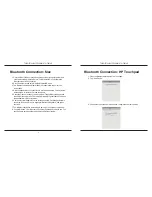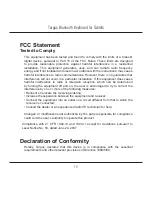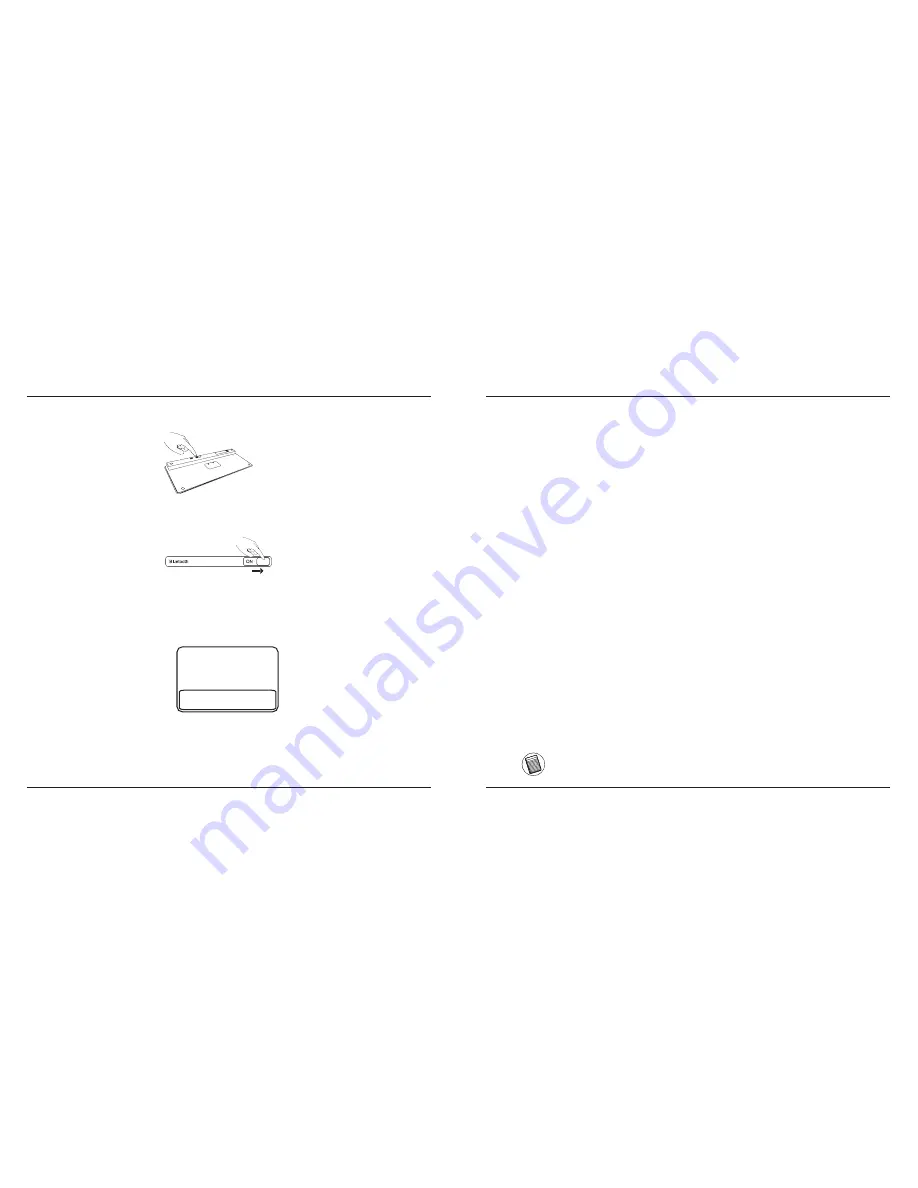
Targus Bluetooth Keyboard for Tablets
4
Targus Bluetooth Keyboard for Tablets
5
Bluetooth Connection: iPad
3. Press the Connect button on the back of your Targus Bluetooth Keyboard to
enable discovery mode. The low power indicator light will flash blue when the
keyboard is in discovery mode.
4. Once the Bluetooth Keyboard is listed as a found device in the Bluetooth
menu on the iPad, tap on the name and you will be prompted to enter a PIN
code as shown.
5. Enter the PIN code shown on the pop up message, followed by the enter
key.
6. After pairing, the iPad will show the status “Connected”.
7. Bluetooth Keyboard is now connected with your tablet device and the blue
light will stop flashing
“Bluetooth Keyboard” would like to
pair with your iPad.
Enter the PIN code “XXXXXX” on
“Bluetooth Keyboard”, followed by
the return or enter Key.
Cancel
CONNE
CT
OFF
ON
1. Turn on the keyboard by sliding the power button to the ON position.
2. Tap “Settings” and choose “General” on your iPad. Tap “Bluetooth” and
switch ON the Bluetooth function of your device.
Bluetooth Connection: Windows
1. Go to the Bluetooth Places icon located on your desktop or in the system
tray and double click, then click Add a Bluetooth Device.
2. The Bluetooth Wizard screen will appear. Please follow the onscreen
instructions.
3. Power on the keyboard and it will automactically go into discovery mode.
Click Next to continue pairing and the computer will search for the
keyboard.
4. The confirmation window will appear after the computer finishes detecting
the Bluetooth devices. Select the Bluetooth Keyboard and click Next to
continue. (There may be more than one Bluetooth device detected) If the
keyboard is not detected, please make sure the power is on and it is in
discovery mode. Press Search Again to re-pair the device.
5. After selecting the correct device, the computer will finish establishing the
connection. Please wait until the setup is completed.
The function keys on the keyboard may operate differently depending on
the tablet that you are using
Содержание BLUETOOTH KEYBOARD
Страница 1: ...Targus Bluetooth Keyboard for Tablets 1...