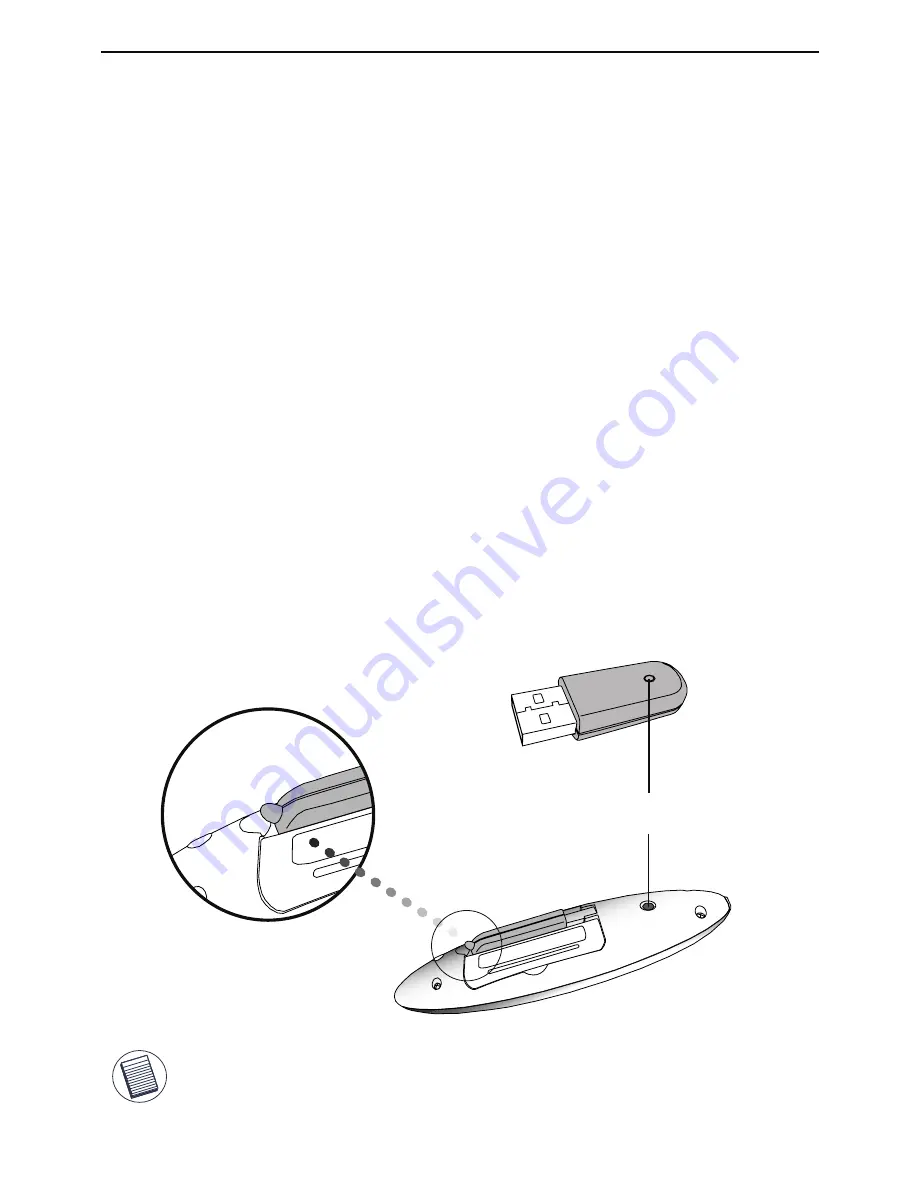
Targus 2.4GHz 4 Key Laser Wireless Presenter
Synchronizing Your Wireless
Presenter
The receiver and presenter should synch up automatically.
However, in some cases they may not synchronize properly
due to environmental interference or other causes. If this is the
case, you must re-establish the link. To do this press and
release the connect button on the receiver, then press and
release the connect button on the bottom of the presenter.
Connect button
NOTE: TO TURN THE PRESENTER OFF, SIMPLY PLACE THE USB RECEIVER BACK INTO
THE STORAGE SLOT. THIS WILL MAXIMIZE BATTERY LIFE WHEN NOT IN USE.
Connecting The Receiver
Plug the USB receiver into an open USB port on your
computer. Your computer's operating system will identify the
receiver and install the default driver.
5
Содержание AMP08AP
Страница 7: ...Targus 2 4GHz 4 Key Laser Wireless Presenter 2 3 1 4 6 ...
Страница 15: ...Targus 2 4GHz 4 Key Laser Wireless Presenter 2 3 1 4 14 ...
Страница 23: ...Targus 2 4GHz 4 Key Laser Wireless Presenter 2 3 1 4 22 ...
Страница 31: ...Targus 2 4GHz 4 Key Laser Wireless Presenter 2 3 1 4 30 ...
Страница 39: ...Targus 2 4GHz 4 Key Laser Wireless Presenter 2 3 1 4 38 ...
Страница 47: ...Targus 2 4GHz 4 Key Laser Wireless Presenter 2 3 1 4 46 ...







































