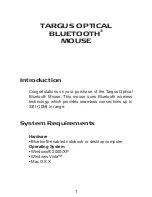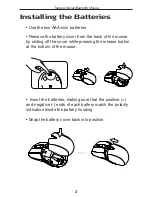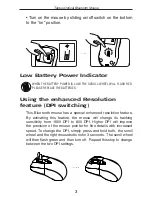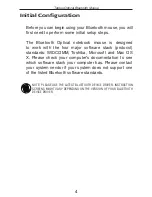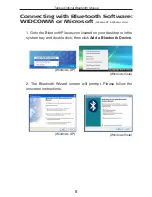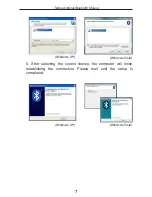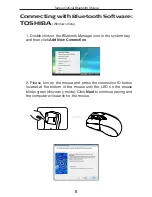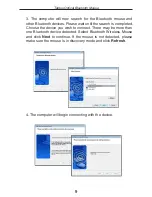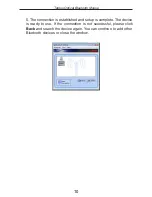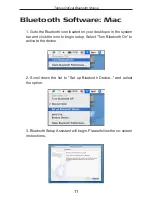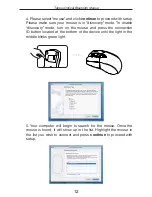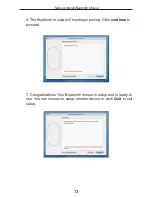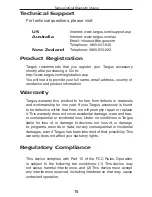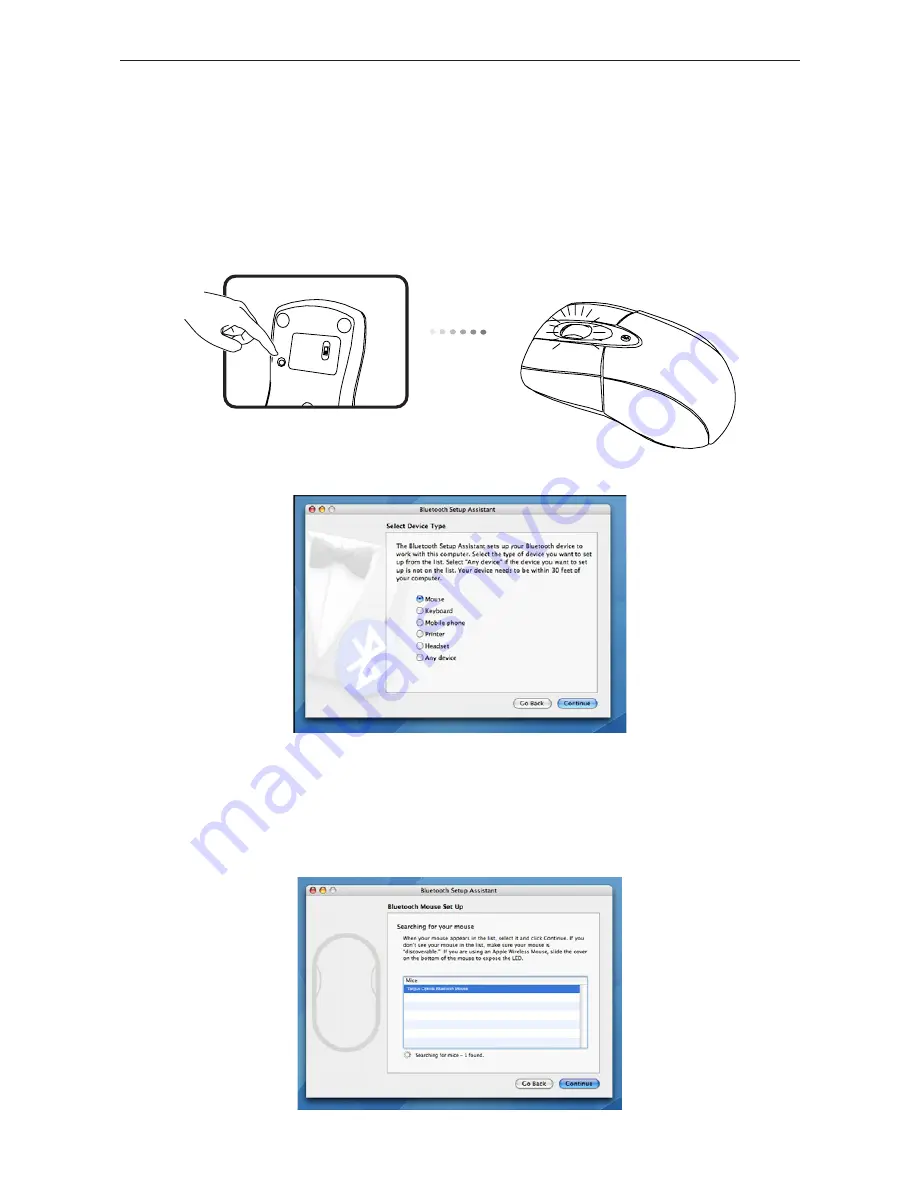
Targus Optical Bluetooth Mouse
4. Please select “mouse” and click
continue to proceed with setup.
Please make sure your mouse is in “discovery” mode. To enable
“discovery” mode, turn on the mouse and press the connection
ID button located at the bottom of the device until the light in the
middle blinks green light.
5. Your computer will begin to search for the mouse. Once the
mouse is found, it will show up in the list. Highlight the mouse in
the list you wish to connect and press
continue to proceed with
setup.
12