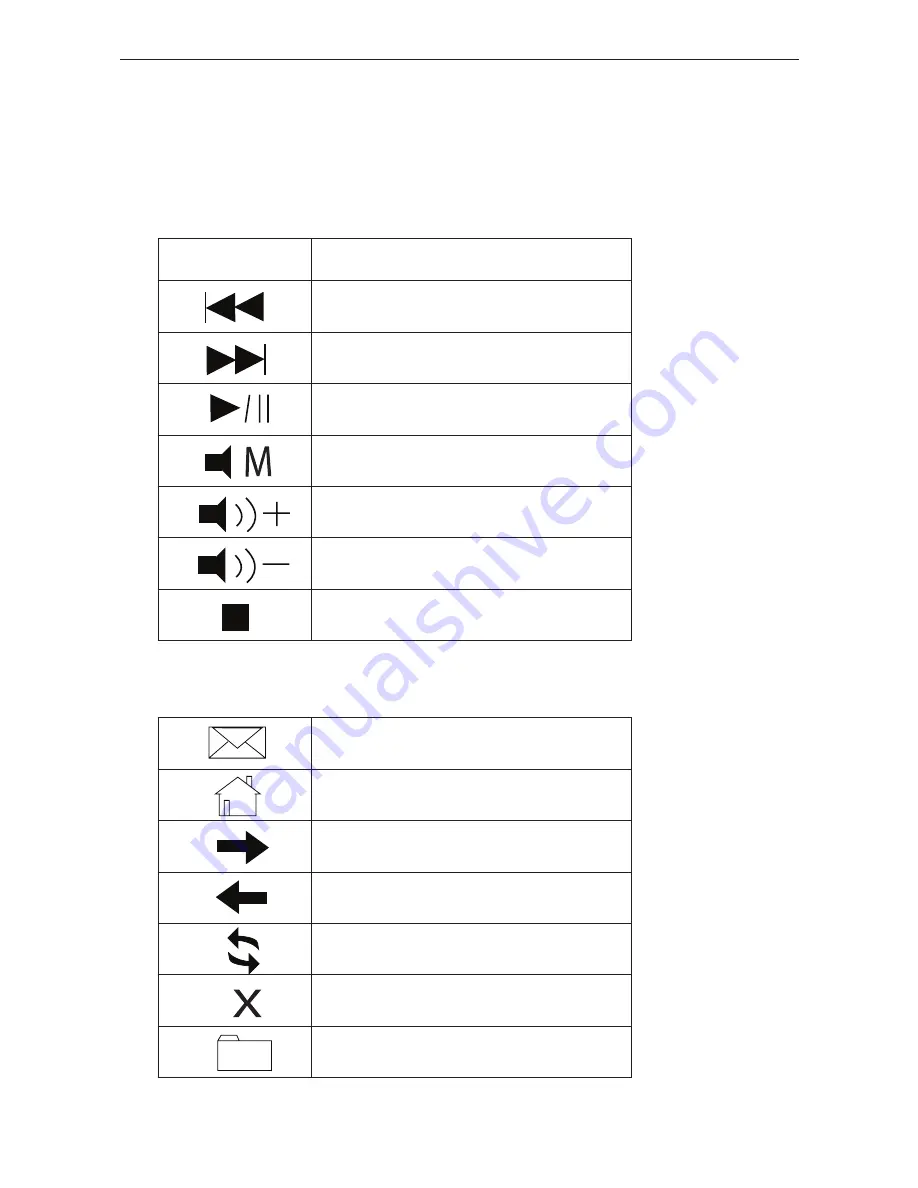
Targus wireless keypad and opitcal mouse combo
Using the multimedia/internet controls
Media keys
Key
Function
Previous Track
Next Track
Play / Pause
Mute
Volume Up
Volume Down
Stop
Default E-mail Program
Default Internet browser
Internet page forward
Internet page backward
Refresh page
Stop page
Favorite
Internet keys
To switch between the two modes, press the
Mode
key.
8
















