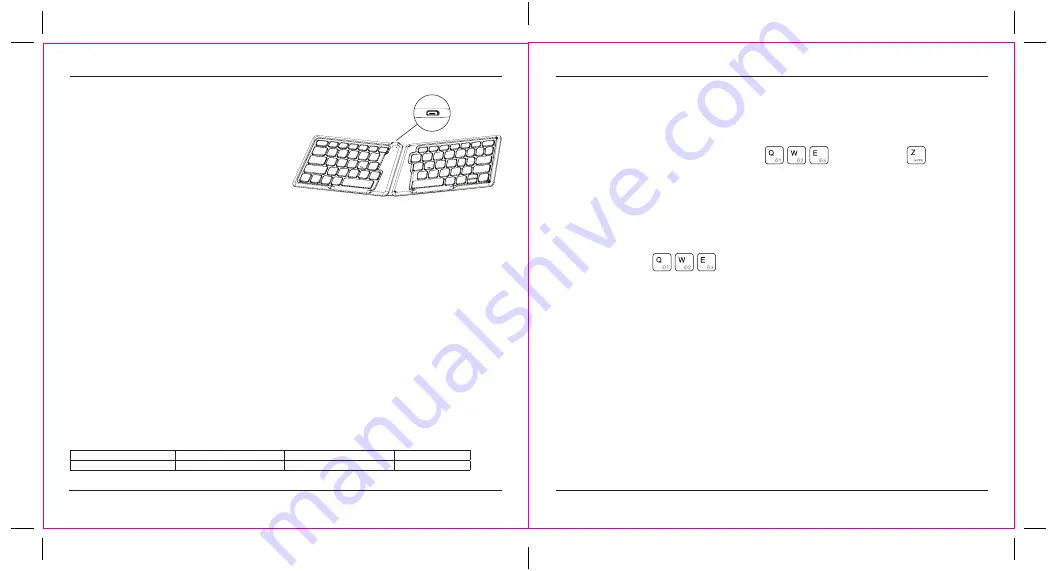
1
2
Charging the keyboard
Charge via USB by connecting the included USB
cable to the micro USB port. A red flashing LED
light indicates low power. When fully charged the
LED indicator light will be green. For safety, please
disconnect the charging cable when charging is
complete.
Low Power Indicator Light
When the battery is low, the low power indicator light in the middle of keyboard will flash Red to
indicate recharging the keyboard is recommended.
Contents
• Wireless Folding Keyboard
• User manual
• USB A to USB Micro B charging cable
System requirements
• Windows
®
10
• macOS
®
• iOS
®
• Android
TM
Establishing pairing
1. Open the folding keyboard, the power indicator will be green for three seconds (if the indicator is
flashing red, please recharge).
2. Press the Bluetooth channel key “Fn + one of , then press Fn + for 1 second,
the blue LED light will flash indicating the keyboard is in Bluetooth pairing mode. The keyboard
will remain in pairing mode for 3 minutes.
Open the Bluetooth menu of the external device that you are attempting to pair with the keyboard,
find the “Targus Folding Ergonomic Bluetooth Keyboard” and select to connect.
After the pairing is successful, the indicator lights go out, and you can use the keyboard.
The keyboard can be connected to 3 Bluetooth device at the same time. Repeat step 2 to connect
another Bluetooth device.
3. Press “Fn + one of to switch between devices once multiple devices have been
connected.
4. The folding keyboard will reconnect automatically upon opening after previously connecting to a
device.
Product Name
Operation Frequency(MHz)
Maximum EIRP Power(dBm) (EU) Working distance
Wireless Keyboard: AKF003
2402-2480MZH
2.1
10M
Targus Wireless Folding Keyboard
Targus Wireless Folding Keyboard















