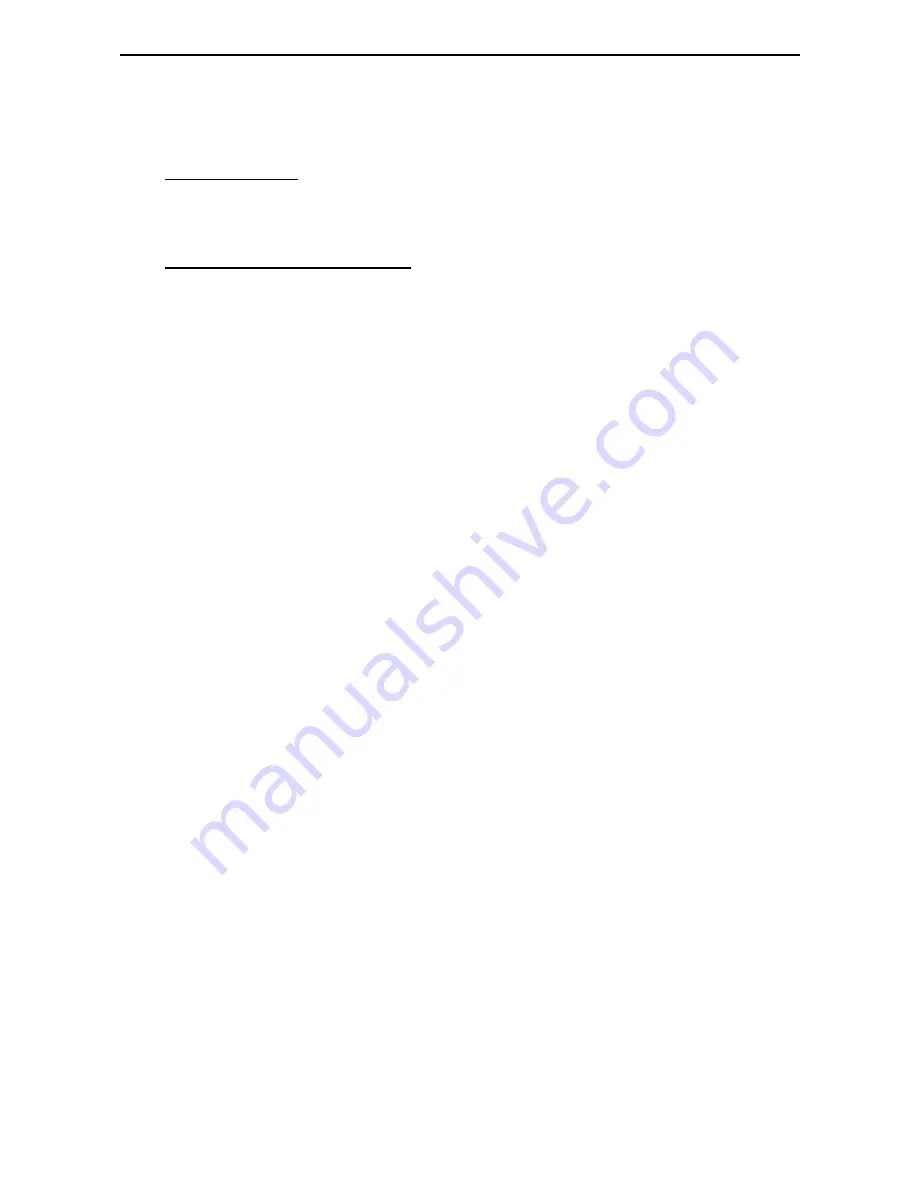
4
Targus Wireless Laser Rechargeable Notebook Mouse
System Requirements
Hardware
• USB port
Operating System
• Windows
®
98SE/ME/2000/XP or Mac OS X and above
Connecting the Mouse
Receiver
To connect the mouse receiver:
1 Plug the USB receiver into an available USB port on
your computer.
2 Your computer’s operating system identifies the
receiver and begins installing the default driver.
If applicable, follow any on-screen procedures to
complete the native driver installation.
Installing the Batteries
1 If the mouse is on, slide the on/off switch on the
bottom of the mouse to the “off” position.






























