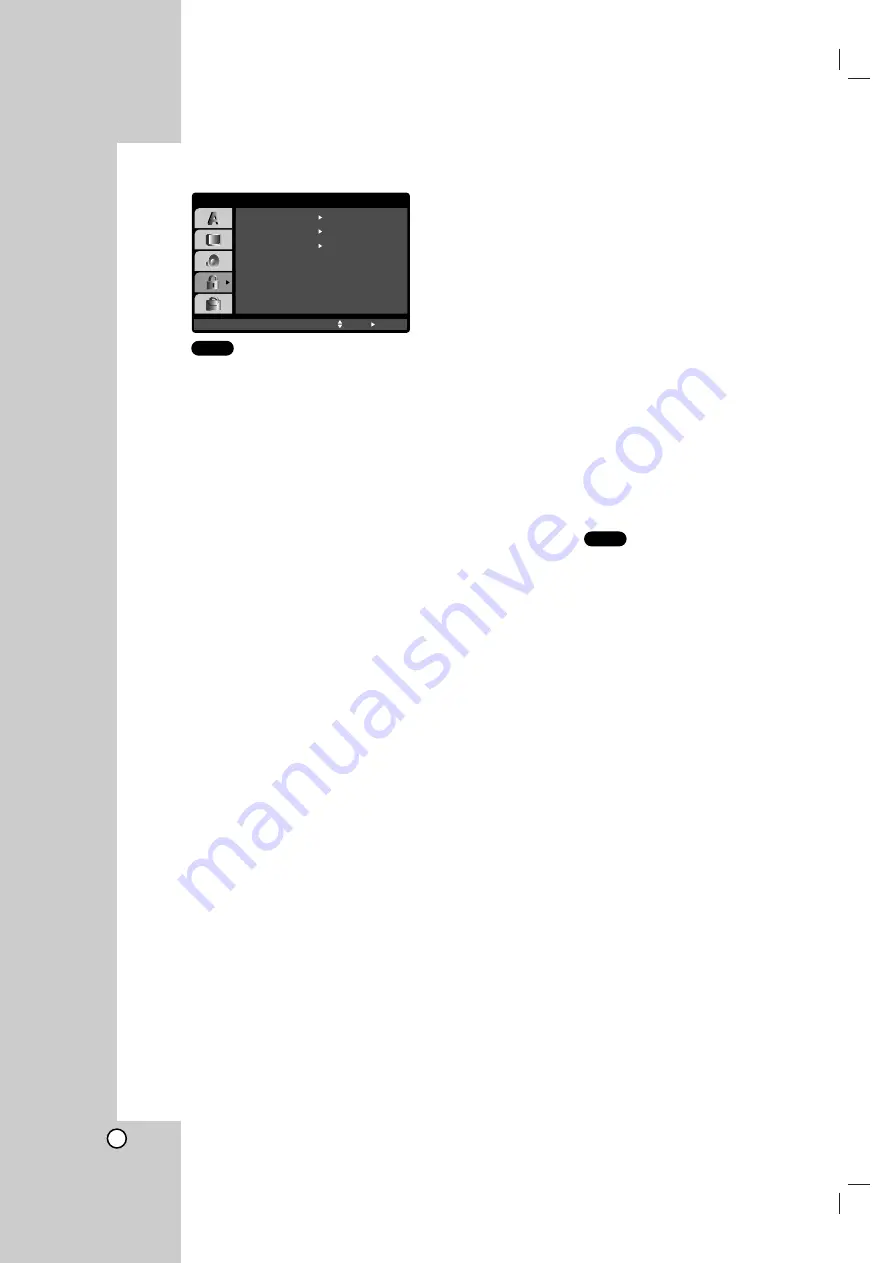
16
LOCK (Parental Control)
Rating
Some movies contain scenes that may not be suitable
for children to view. Many of these discs contain
parental control information that applies to the
complete disc or to certain scenes on the disc. Movies
and scenes are rated from 1 to 8, depending on the
country. Some discs offer more suitable scenes as an
alternative.
The parental control feature allows you to block
access to scenes below the rating you input, thereby
preventing your children from being able to view
material you believe is unsuitable.
1. Select “Rating” on the LOCK menu then
press
B
.
2. To access the Rating, Password and Country Code
features, you must input the 4-digit security code
you created. If you have not yet entered a security
code you are prompted to do so.
Input a 4-digit code and press ENTER. Enter it
again and press ENTER to verify. If you make a
mistake before pressing ENTER, press CLEAR.
3. Select a rating from 1 to 8 using the
v
/
V
buttons.
Rating 1-8:
Rating one (1) has the most
restrictions and rating eight (8) is the least
restrictive.
Unlock
If you select unlock, parental control is not active
and the disc plays in full.
Notes:
If you set a rating for the player, all disc scenes with
the same rating or lower are played. Higher rated
scenes are not played unless an alternate scene is
available on the disc. The alternative must have the
same rating or a lower one. If no suitable alternative is
found, playback stops. You must enter the 4-digit
password or change the rating level in order to play
the disc.
4. Press ENTER to confirm your rating selection, then
press SETUP to exit the menu.
Password (Security Code)
You can enter or change password.
1. Select Password on the LOCK menu then press
B
.
2. Follow step 2 as shown left (Rating). “Change” or
“New” is highlighted.
3. Enter the new 4-digit code, then press ENTER.
Input it again to verify.
4. Press SETUP to exit the menu.
If you forget your Security Code
If you forget your security code you can clear it using
the following steps:
1. Press SETUP to display the Setup menu.
2. Input the 6-digit number “210499” and the security
code is cleared.
3. Enter a new code as described above.
Country Code
Enter the code of the country/area whose standards
were used to rate the DVD video disc, based on the
list in the reference chapter.
1. Select “Country Code” on the LOCK menu then
press
B
.
2. Follow step 2 as shown left (Rating).
3. Select the first character using
v
/
V
buttons.
4. Press ENTER and select the second character
using
v
/
V
buttons.
5. Press ENTER to confirm your country code
selection.
DVD
DVD
LOCK
Rating
New
SE
Unlock
Password
Country Code
Move
Select
D E






























