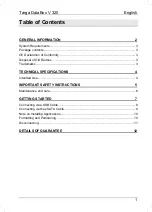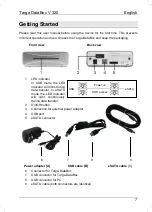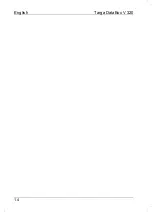Targa DataBox V 320
English
9
Connecting via the eSATA Cable
To use the SATA standard your computer must have available an external SATA
connector (eSATA). This should be properly installed on your operating system.
Depending on the manufacturer of the eSATA connector, you must also have the
corresponding driver installed on your computer. If you are not sure whether the
connector is correctly installed, check in the documentation of your computer or in the
third-party expansion card.
The Targa DataBox is designed for the eSATA standard and therefore offers also "Hot
Swap" technology. This means that you can connect and disconnect the Targa
DataBox from your computer without having to shut down the operating system.
On first use – depending on the hardware used – an automatic message may appear
or an acoustic signal may be heard.
1. Insert any connector of the eSATA cable [C] into a free eSATA port on your
computer.
2. Next connect the other connector of the eSATA cable to the eSATA port [5] of
your Targa DataBox.
3. Power on the Targa DataBox using the On/Off switch [2]. The operating
system will automatically detect that a new device has been connected and
will install the corresponding driver.
Just as with a USB connection, the eSATA connection of the Targa DataBox is
immediately ready for use and is added to "My Computer" of your operating system. In
addition, the Targa DataBox automatically obtains a specific drive letter. The drive letter
assigned depends on the number of disk drives you already have connected to your
computer.
Figure: Drive in "My Computer"
Содержание DataBox V 320
Страница 13: ...English Targa DataBox V 320 12 Details of Guarantee...
Страница 14: ...Targa DataBox V 320 English 13...
Страница 15: ...English Targa DataBox V 320 14...