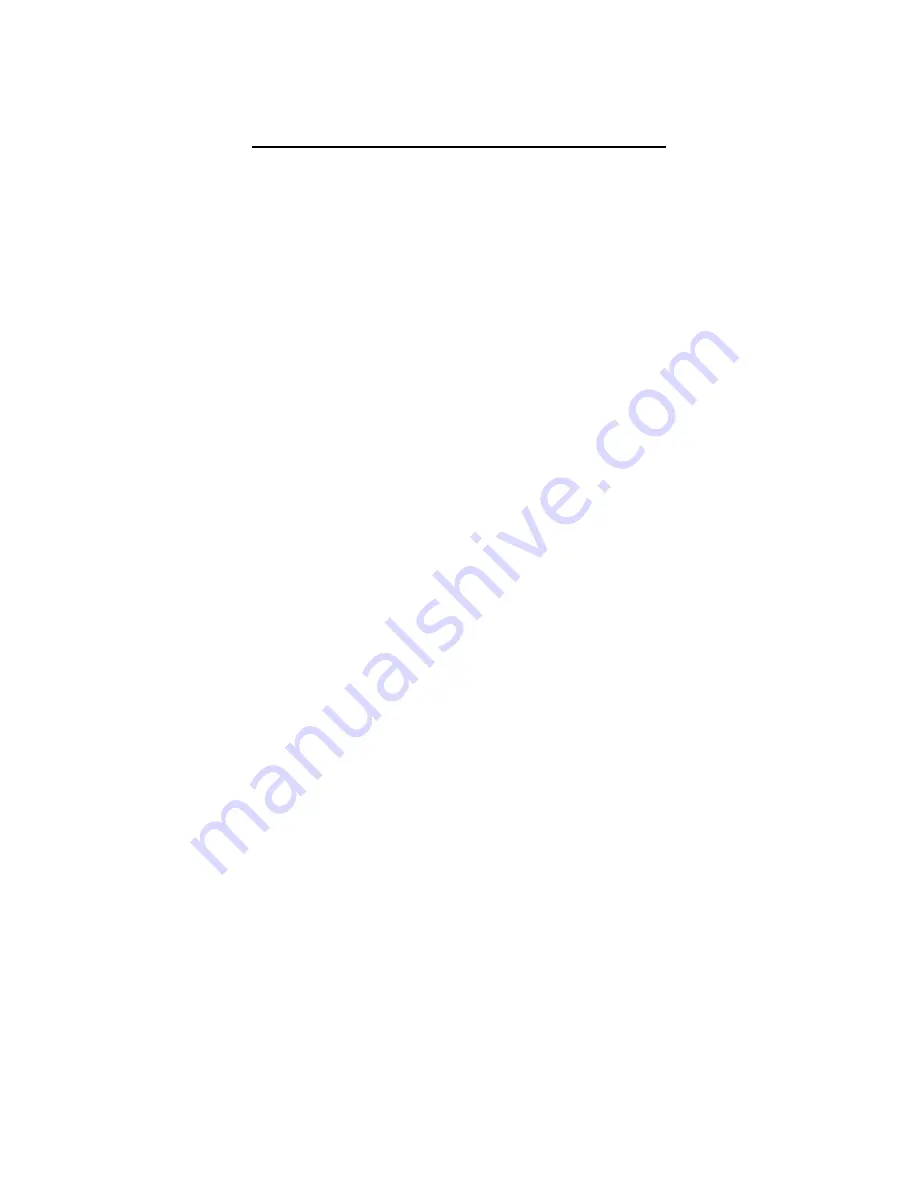
WSPR Without Tears
Getting SSID and Passkey
Start by looking on the router for login information. Also, try the Internet for a router manual (we
know, we hate to read directions, too).
Next, you're looking for your router's web page. Open a browser and type the IP address
192.168.0.1
into the address textbox at the top (just as if you were typing www.google.com). If nothing happens try
192.168.1.1
and
192.168.2.1
.
Log into the router using the username and password printed on the side of the router or in the manual.
Look through the various wireless setting for
SSID
and passkey (or something similar). We're sorry, but
we can't offer too much more because each router will be different.
Initial Setup
The power is
off
at this point.
1. Make sure that the power is turned
off
.
2. Connect the Pi to your router with the Ethernet cable. This part is a little tricky. The Pi has to be
connected to a DHCP server. That's normally your router.
It won't work if you plug the Pi into
your laptop, at least not without some advanced setup.
Locate the Pi IP Address
1. Working from your PC, download
WSPR Executables
(zip file) from the web site
(
tapr.org/kits_WsprWithoutTears
), unzip the zip file, and extract the program WSPR_Locate.exe
to a suitable work area.
2. Execute WSPR_Locate.exe. The program will take about five minutes to execute and will
(hopefully) give you the IP address of the Pi.
Some assumptions have been made: 1) your network is a private Class C network (IP addresses
begin with 192.168..), and 2) you have DHCP enabled on your router (router hands out IP
addresses). If you have no idea what we're talking about then don't worry about it – these are
typical settings for a home network.
TAPR (c) 2018-2019 “WSPR Without Tears” 8 Of 20 Version 2.1 05/20/2019




















