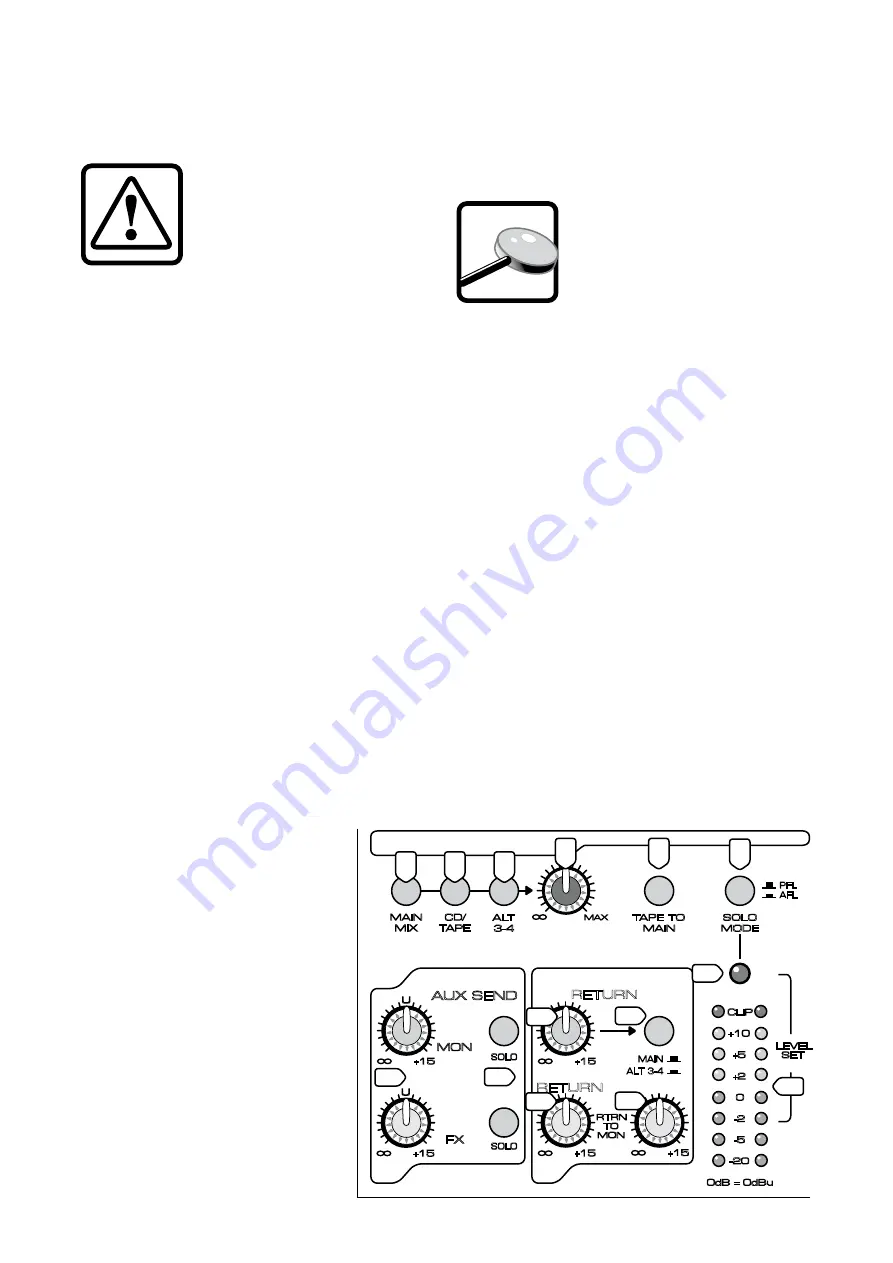
1
. CTRL ROOM/PHONES Knob
This adjusts the signal level going to the
CONTROL ROOM [55] and PHONES [50] outputs.
It has no effect on the Main Mix output.
WARNING:
The headphone amp
is designed to drive any standard
headphones to a very loud level.
We’re not kidding! It can cause
permanent hearing damage. Even
intermediate levels may be painfully
loud with some headphones. BE CAREFUL! Always
start with the CTRL ROOM/PHONE knob turned
all the way down before connecting headphones to
the PHONES jack. Keep it down until you’ve put on
the headphones. The turn it up slowly. Why? Always
remember:
“Engineers who fry their ears, find
themselves with short careers.”
3. TAPE TO MAIN Switch
If you have a CD or Tape Deck connected to the
CD/TAPE inputs, push down this switch to add the
CD/TAPE signal to the main mix. This is useful if you
want to play some entertainment* while the band is
taking a break. Use the MAIN MIX controls to adjust
the volume level.
* We do not mean to imply that your band isn’t
entertaining, or that any other music could possibly
fill in for them.
4. SOLO MODE PFL/AFL
Engaging a channel’s SOLO switch will cause this
dramatic turn of events: Any existing CONTROL
ROOM SOURCE selections are replaced by the
SOLO signal, appearing at the CONTROL ROOM
OUTPUTS, PHONES and at the RIGHT METER
(LEFT and RIGHT METERS when in AFL SOLO
MODE). The audible SOLO levels are then controlled
by the CTRL ROOM/PHONES knob [22]. The SOLO
levels appearing on the meters are
not controlled by the CTRL ROOM/
PHONES knob—you wouldn’t want
that. You want to see the actual
channel level on the meters regardless
of how loud you’re listening.
With the SOLO MODE switch in
the up position, you’re in PFL mode,
meaning Pre-Fader Listen (post-EQ).
This mode is required for the “Set
the Levels” procedure and is handy
for quick spot-checks of channels,
especially ones that have their faders
turned down.
With the switch down, you’re in AFL mode,
meaning After-Fader Listen. You’ll hear the output of
the soloed channel—it will follow the channel’s GAIN,
EQ, FADER and PAN settings. It’s similar to muting all
the other channels, but without the hassle. Use AFL
mode during mixdown.
Note:
Be careful when switching
from AFL to PFL mode. If you have
the channel fader turned down very
much below unity gain (U) while in
AFL mode, switching to PFL mode
will cause a sudden and startling
increase in volume level.
5. RUDE SOLO LED
This large LED lights when a channel’s solo
is active, as an additional reminder beyond the
indicating LEDs on each channel. If you work on a
mixer that has a solo function with no indicator lights
and you happen to forget you’re in solo mode, you
can easily be tricked into thinking that something is
wrong with your mixer. Hence, the RUDE SOLO light.
It’s especially handy at about 3 am when no sound
is coming out of your monitors but your multitrack is
playing back like mad.
Note:
In PFL Solo Mode, the RUDE SOLO LED is
green. In AFL Solo Mode, the LED is red.
6. Meters
The peak meters are made up of two columns of
LEDs, with three colors to indicate different ranges
of signal level, traffic light style. They range from –30
at the bottom (–20 on the Mix.220FX), to 0 in the
middle, to CLIP (+18) at the top.
The 0 LED in the middle is labeled LEVEL SET
to show where the level should be when adjusting a
channel’s gain in the solo mode, as described in “Set
the Levels” on page 5.
LOOK
CLOSER
MASTER
AUX SEND
SOURCE SELECT
RUDE SOLO
0dB = 0dBu
AUX
RETURN
FX
RETURN
CLIP
LEVEL
SET
RTRN
TO
MON
+10
+5
+2
0
-2
-5
-20
SOLO
SOLO
MAIN
ALT 3-4
CONTROL ROOM
MON
FX
MAIN
MIX
CD/
TAPE
ALT
3-4
TAPE TO
MAIN
SOLO
MODE
CTRL ROOM/
PHONES
PFL
AFL
+15
U
+15
+15
U
MAX
+15
+15
31
30
3
6
3
19
0
1
4
7
8
5
9
Содержание MIX.220FX
Страница 1: ......
Страница 28: ...tapcoworld com...













































