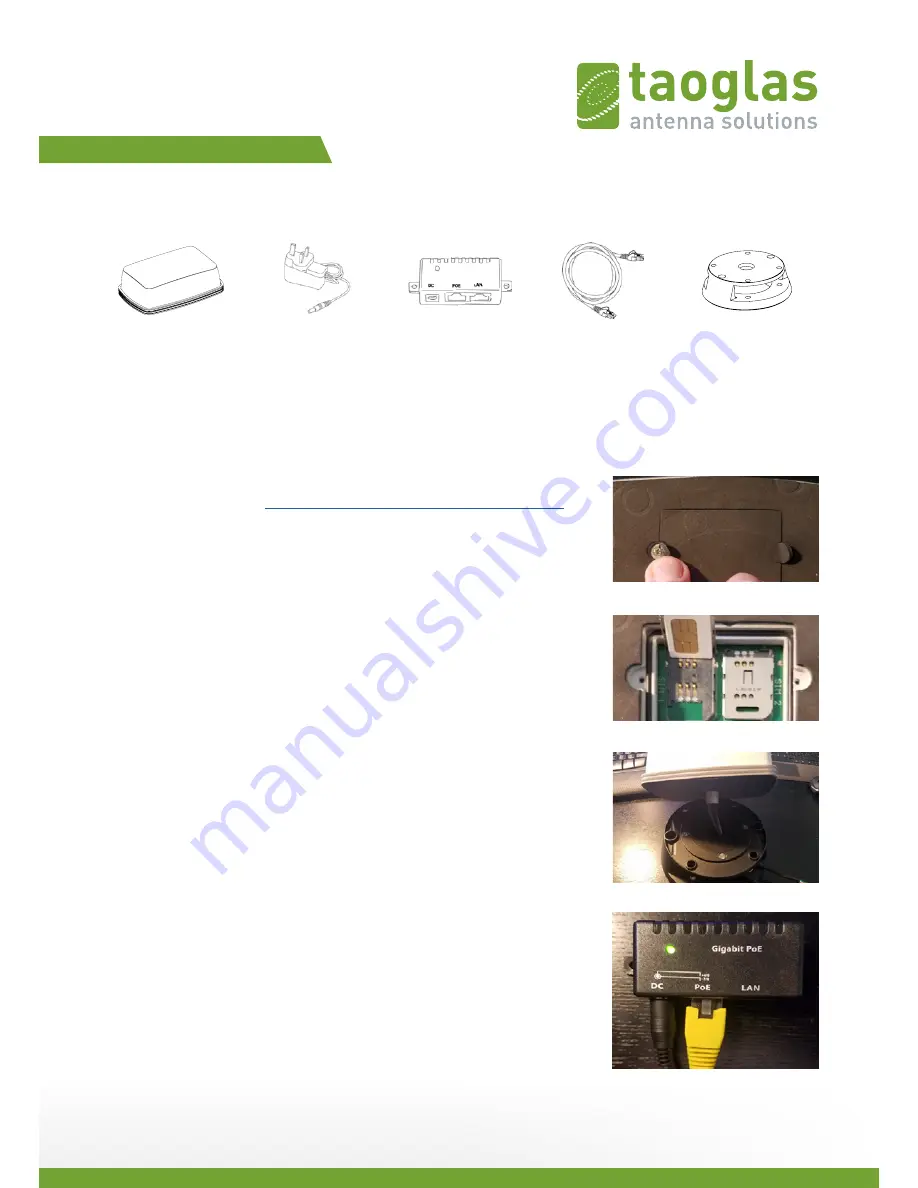
SPE-16-8-081/A/DC
Quick Start Guide
Package Contents:
The following list of items are required to get the ZRM500 configured prior to bench testing:
(1) ZRM500 Unit
(1) Power Over Ethernet (PoE) switch.
We recommend the ‘WS-GPOE-1-24v30w’, which includes a 24-volt power supply.
This can be purchased here:
https://find-a-poe.com/product/WS-GPOE-1-WM-24v30w/
(1) Ethernet cable
(1) Phillips head screwdriver for an M2 screw
(1) Active LTE / 4G cellular account with 2FF SIM Card
(1) Network APN
(1) Benchtop mounting bracket
Step 1: Install Sim Card
Please ensure your SIM card is installed before powering the device. Peel back
the insulation covering the screw holes on the bottom of the ZRM500 and
remove the SIM card cover, see Figure 1. The default SIM tray is ‘SIM 1’. Insert your
2FF SIM and ensure the SIM tray cover slides and locks into place, see Figure 2.
Reattached the SIM card cover.
Step 2: Attach the Desk Mount
Using your desktop mounting bracket, feed the ZRM500 cables through the top
hole and out the side of the mounting bracket as shown in Figure 3. Use the nut
to firmly tighten the ZRM500 to the mounting bracket
Step 3: Connect Power Over Ethernet (PoE)
Connect your ethernet cable and power supply cable to the PoE unit. Then
connect the opposite end of your ethernet cable to the ethernet port on
the ZRM500. Plug in your power supply and ensure the LED on the PoE unit
illuminates green.
ZRM500 Device
PoE Unit
24v Power Supply
Ethernet Cable
Benchtop Bracket
Figure 1
Figure 2
Figure 3
Figure 4


























