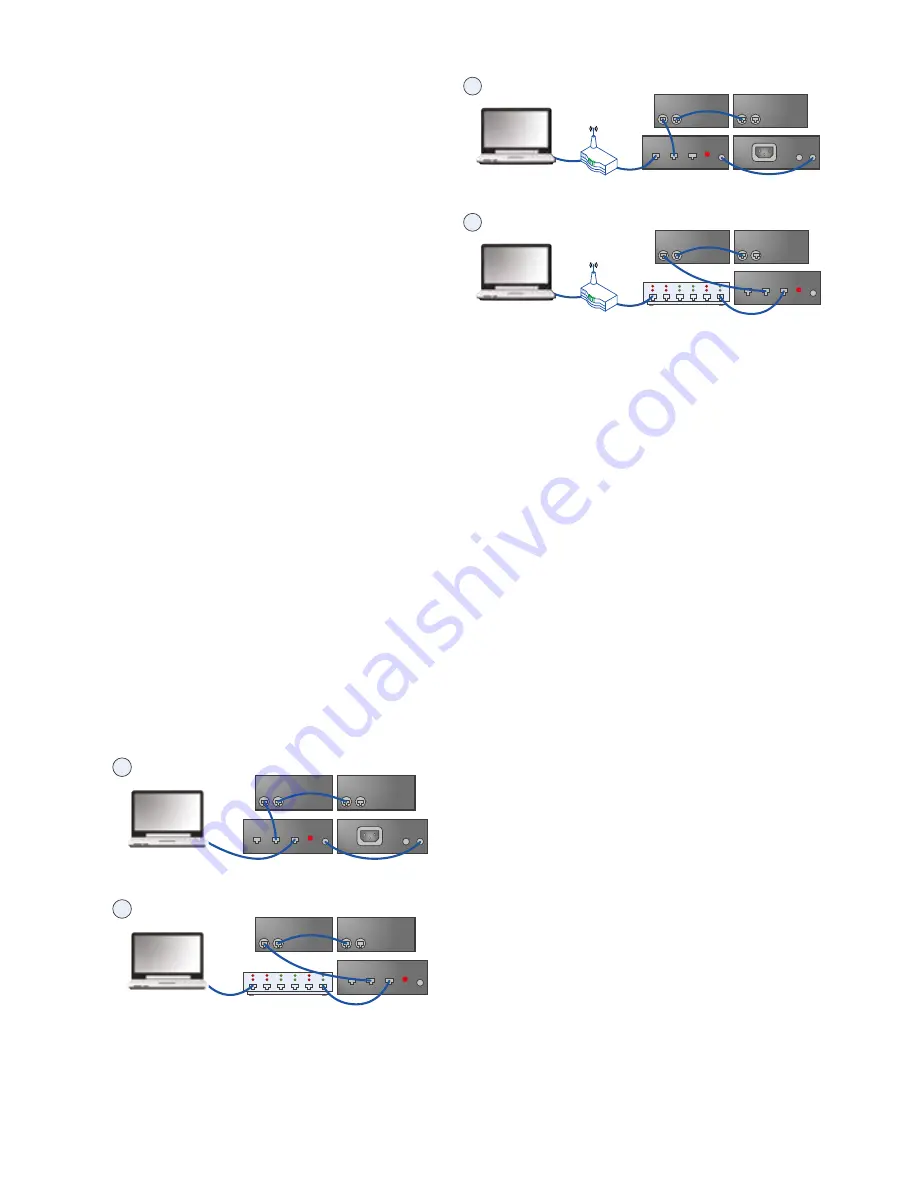
You do not need to worry about IP addressing with
this product. It will by default use DHCP, so your
DHCP server will allocate its IP address. If there is
no DHCP Server, it will use “zero config”. In either
case, it is fully automatic. For more information
on this topic, please refer to your network
administrator.
10 PodWare Setup
The PodWare application uses a direct connection
via Ethernet to communicate with the connected
devices via the Ethernet Interface.
Using PodWare V6 or later, it should automatically
add a Network Bar in the System View.
You can have multiple Ethernet interfaces
connected to PodWare. The Interfaces will be
transparent to PodWare and the devices will
appear under the appropriate Network Bar in the
System View.
For further information, please refer to Help in
PodWare.
11 Connecting Devices
For VNET devices, connect the VNET Link socket
on the Ethernet Interface to the VNET In socket of
the first device you wish to control, then the VNET
Link socket of this device to the VNET In socket of
the next device, and so on. The order in which the
devices are connected is not important. The Link
socket of the last device in the ‘chain’ need not be
connected.
1
Computer
Devices
VNET
In Link
VNET
VNET
In Link
In Link
Ethernet
In
IP Reset
EXT
A
B
Ethernet
Ethernet
Interface
Power
supply
2
Computer
Devices
VNET
In Link
VNET
In Link
PoE Ethernet
Interface
Power
supply
VNET
In Link
Ethernet
In
IP Reset
EXT
Ethernet
7 Installation
Because the Ethernet interface uses Ethernet, no
installation of drivers is necessary.
However, you will need to check the network
settings on your PC, and install the PodWare
application in order to control and monitor VNET
devices.
8 External Power Supply
This product may be powered from a Power Over
Ethernet (PoE) Ethernet switch. If such a switch is
not available, provision is made to power the unit
from an external VNET interface power supply.
This can power either one or two compatible
accessories. Either the A or the B output on
the Power supply may be used since these are
identical.
9 Connecting a Computer
You can connect your computer to the Ethernet
interface in one of two ways:
1. By direct connection from the Ethernet socket of
your computer to the Ethernet interface
2. By connecting your computer to an Ethernet
Switch, and from the same switch, or from
another switch on the same network, to the
Ethernet interface.
1
Computer
Devices
VNET
In Link
VNET
VNET
In Link
In Link
Ethernet
In
IP Reset
EXT
A
B
Ethernet
Ethernet
Interface
Power
supply
2
Computer
Devices
VNET
In Link
VNET
In Link
Ethernet
PoE Ethernet
Interface
Power
supply
VNET
In Link
Ethernet
In
IP Reset
EXT


























