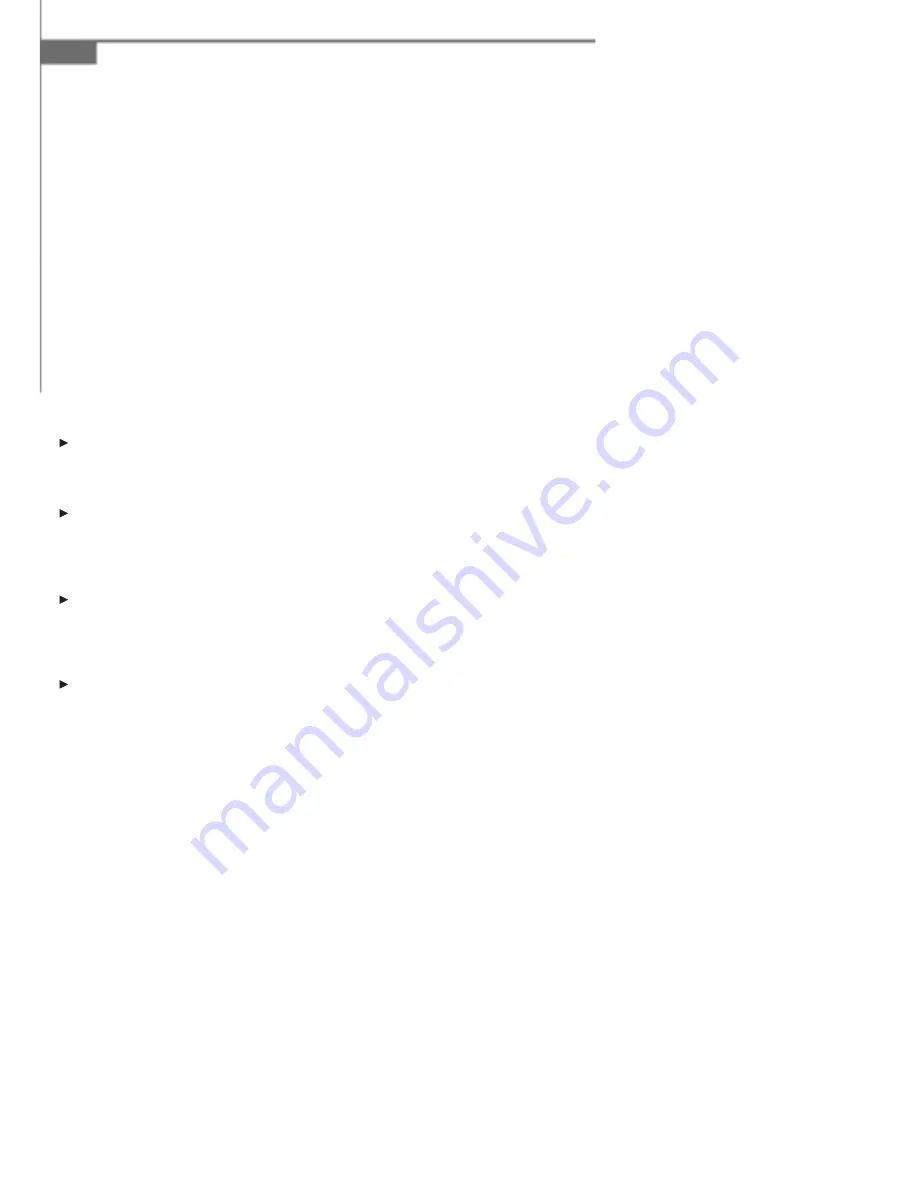
3-10
VITA 8000S
allowable temperature limit.
Thermal Management
This setting specifi es the thermal technologies implemented in the Pentium M
processor.
Limit CPUID MaxVal
If you want to install WinNT 4.0 (or some other legacy OS) with the main board
designed for Prescott P4 CPU, please set this item to [Enable] before OS instal-
lation.
Masking the physical CPUID for Proscott core before installing WinNT will avoid the
unbootable issue caused by the confi lting between CPUID and OS kernel especially
when you’re using Prescott CPU with PCA-6187 and AIMB-742.
Execute Disable Bit
Intel’s Execute Disable Bit functionality can prevent certain classes of malicious
“buffer overfl ow” attacks when combined with a supporting operating system. This
functionality allows the processor to classify areas in memory by where application
code can execute and where it cannot. When a malicious worm attempts to insert
code in the buffer, the processor disables code execution, preventing damage or
worm propagation.
Quick Power On Self Test
Select [Enabled] to reduce the amount of time required to run the power-on self-test
(POST). A quick POST skips certain steps. We recommend that you normally disable
quick POST. Better to fi nd a problem during POST than lose data during your work.
Boot Up Floppy Seek
This setting causes the BIOS to search for fl oppy disk drives at boot time. When enabled,
the BIOS will activate the fl oppy disk drives during the boot process: the drive activity
light will come on and the head will move back and forth once. First A: will be done and
then B: if it exists.
MPS Table Version
This fi eld allows you to select which MPS (Multi-Processor Specifi cation) version to be
used for the operating system. You need to select the MPS version supported by your
operating system. To fi nd out which version to use, consult the vendor of your operating
system.
Full Screen LOGO Show
This item enables you to show the company logo on the bootup screen. Settings are:
[Enabled] Shows a still image (logo) on the full screen at boot.
[Disabled] Shows the POST messages at boot.
Содержание VITA 8000S
Страница 1: ...VITA 8000S...
Страница 6: ...vi WEEE Statement...
Страница 7: ...vii...
Страница 8: ...viii...
Страница 10: ...x...
Страница 14: ...1 4 VITA 8000S Outlook Introduction Brighteness Adjustment Knob...
Страница 15: ...1 5 Getting Started Line out Line in MIC in USB 2 0 Ports Parallel Port AC Input Connector Serial Port VGA Port...
Страница 17: ...1 7 Getting Started...
Страница 21: ...VITA 8000S 2 4 Take apart all the metal covers and trays in order Layout is shown below...
Страница 36: ...2 19 System Assembly 5 This is your desktop style...
Страница 52: ...3 15 BIOS Setup...













































