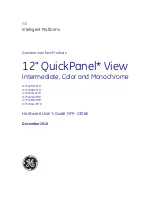Содержание Medix KW
Страница 1: ......
Страница 7: ...The page is intentionally left blank 6...
Страница 9: ...1 2 Optional Items MSR 8...
Страница 13: ...2 4 Dimensions 2 4 1 15 6 System 2 4 2 18 5 System 2 4 3 21 5 System 12...
Страница 24: ...6 Jumper Setting 6 1 Atom Motherboard 6 1 1 Motherboard Layout 23...
Страница 25: ...24...
Страница 33: ...6 2 Sandy Bridge Motherboard 6 2 1 Motherboard Layout 32...
Страница 40: ...The page is intentionally left blank...