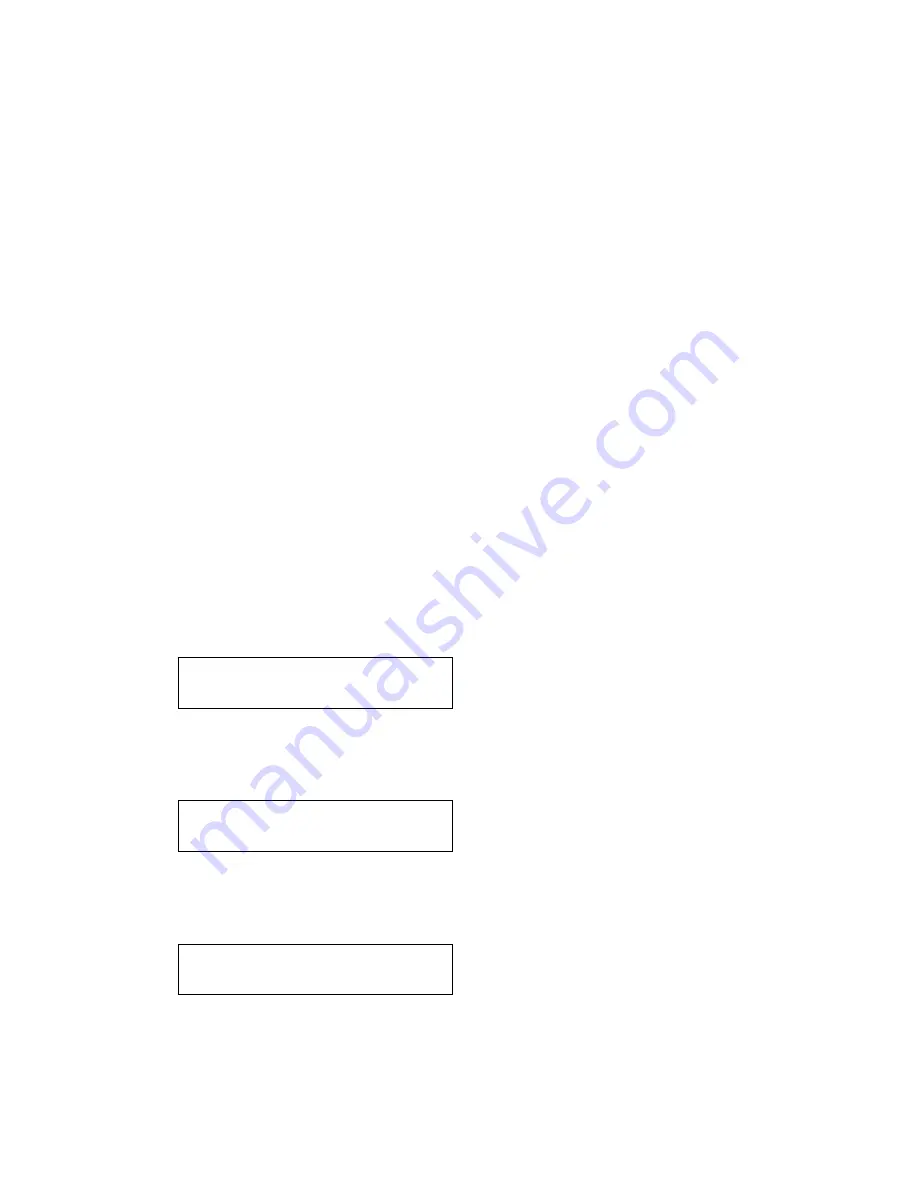
12
SELECT
button after each character. Note that WEP and WPA codes are
sensitive to upper and lower case characters so you must enter them exactly.
After the final character, use the
TUNE
knob to select the END character and
press the
SELECT
button.
The radio should now be able to connect to the network.
Steps for connecting your radio to your wired
network
For connection via a wired network, simply plug in the Ethernet cable from your
switch or hub before you connect the radio to power. The radio will always
prioritize a wired network in front of a wireless network if it is available.
The RJ-45 connecter has two LEDs near the port that shows the status of the
connection. The Green LED indicates if a live connection is present. The yellow
LED indicates if thare are any on going traffic on the wired connection
.
If you wish to make sure the radio only will attempt to connect to either a wired or
a wireless network, you can lock it to use only a wired or wireless connection.
1.
Press the
SELECT
button to return to the top-level menu.
(
Note
: if you make a mistake at any point, press the
BACK
button to
go back to the previous screen.)
< Stations >
2.
Turn the
TUNE
button until the display says < Configure > and press
SELECT
to confirm.
< Configure >
3.
Turn the
TUNE
button until the display says < Network Config > and
press
SELECT
to confirm.
< Network Config >
Содержание Internet Radio Quattro MKII
Страница 1: ...1...
Страница 2: ...2...
Страница 4: ...4...
Страница 35: ...RF MODULE Frequence 2412 2462MHz FCC 2412 2472MHz CE...
Страница 36: ...36...
Страница 68: ...RF MODULE Frequence 2412 2462MHz FCC 2412 2472MHz CE...
Страница 166: ...166...
Страница 198: ...198...
Страница 230: ...230...
Страница 296: ...296...
Страница 330: ...330...
Страница 331: ...331...
Страница 332: ...332 Item no 40510 02...



























