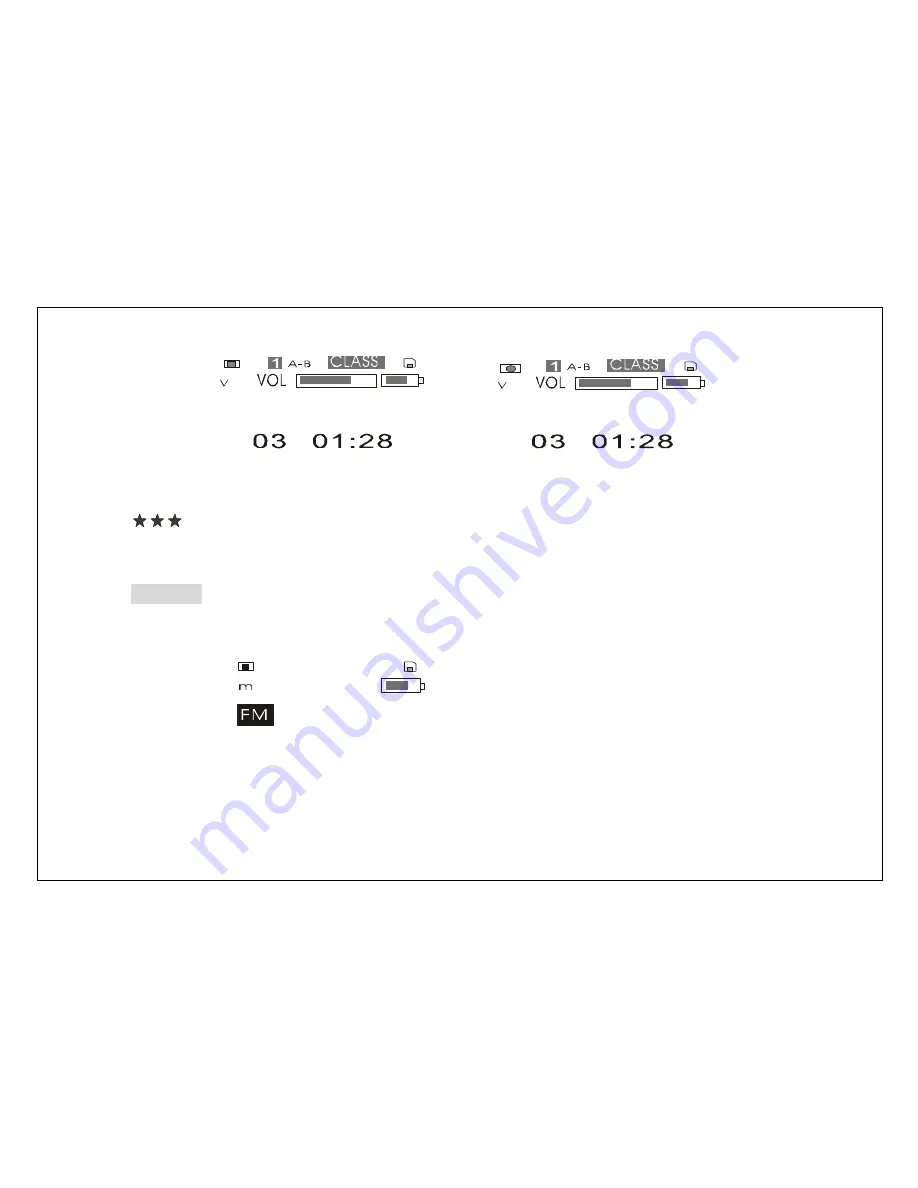
10
V003.WAV
V003.WAV
3. Press “STOP” button to stop recording and return to recording stop mode. And
press “MENU” button to enter the “MUSIC” mode.
Note:
When the player is recording, only stop button is useful.
FM radio
1. When the player is in “MENU” mode, press “PREV” or “NEXT” button to select “FM
RADIO”.
Se t
2. Press “MENU” button to enter the “FM RADIO” mode, then press “PREV” or
“NEXT” button to select preset stations.























