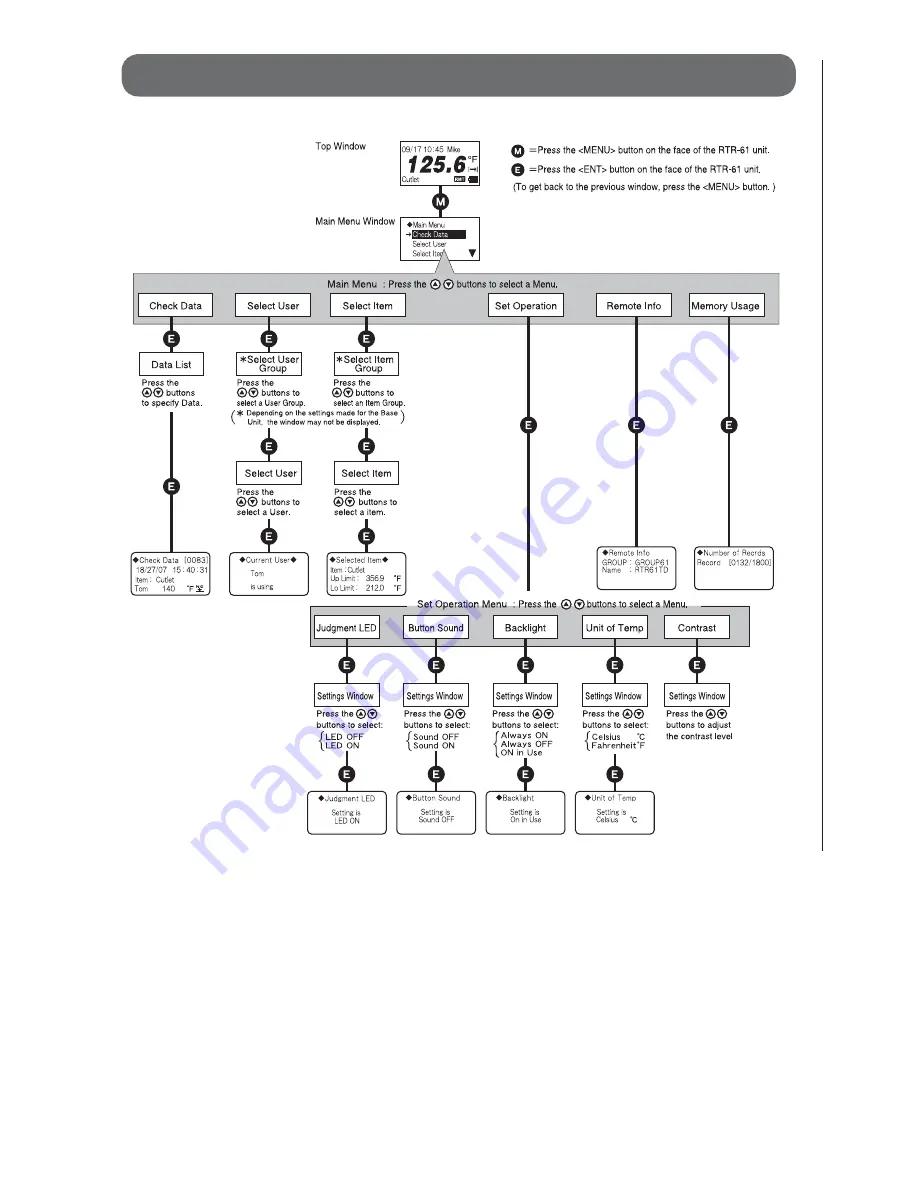
ɡ
Recorded Temp
(Displayed normally after PUSH Recording)
2ECORDED4EMP
#UTLET
PUSH Record LED "ON"
The recorded temperature
is displayed for about three
seconds; after which the unit
returns automatically to the Top
Window.
- If the Button Sound has been set to "ON", the unit beeps when recording
temperature.
Ӵ
ȁ
About PUSH Recording Window
This window will appear by pressing the <REC> button on the RTR-61 unit to record temperature.
ɡ
Wait for Temp
(Measuring in progress and waiting for the constant temp)
If the "Wait for Constant Temp Function"
has been applied to your RTR-61 unit by
the Management Operator, this message
will be displayed while waiting for the
temperature measurement to stabilize.
Do not remove the sensor while "Wait for Temp" is on display
and the PUSH Record LED is blinking.
- When the "Wait for Constant Temp Function" is active, the temperature will not be
recorded until temperature stabilization has been achieved. Due to this, after
pressing the <REC> button it may take some time before the temperature is actually
recorded.
- If the temperature is not stabilized after 15 seconds have elapsed, recording will not
be performed and you will be returned to the Top Window.
- If the Button Sound has been set to "ON", the unit beeps both when the "Wait for
Temp" operation has been started and when the temperature has been recorded.
ӵ
ȁ
Menu Contents
Ӷ
ȁ
About Message Display
Even when the power is OFF, an automatic Power-ON may occur to display a message.
ӷ
ȁ
Measurement Error Messages
If a temperature measurement error occurs, there may be a poor sensor connection. In such a case,
an Error Message will appear.
Check the sensor
connection.
Depending on the settings, some operations are restricted from being carried out by manipulating
the buttons on the unit. Refer to the following for details:
ɡ
Remote (Remote Mode)
When an RTR-61 unit has been set to "Remote Mode"
by the Management Operator, it is not possible to use
the "PUSH Recording" function without fi rst receiving
a "Measurement Command" from the Operator. Even
while the power is OFF, when an RTR-61 unit receives a
"Measurement Command", the LCD backlight will begin
to fl ash and a beeping sound will notify the user that it is
time to carry out a recording.
To record a measured temperature while in Remote
Mode, please carry out the following procedures:
ɡ
Created Messages
The RTR-61 unit can receive
any created message from the
Management Operator. They will
continue to be displayed until the
<ENT> button on the face of the
unit is pressed.
- By making the backlight light up or the beeping sound occur, the user can be
informed that a message has been received.
- Messages can be received regardless of any mode settings in the RTR-61.
- Note that there is no message storing function, so messages will not be
redisplayed once you press the <ENT> button.
ɡ
FULL when in One-time Mode
This symbol shows that the data recording capacity is full
and no more new data can be recorded. In order to carry out
recording again, it is necessary to fi rst download the recorded
data from the RTR-61 to the manager's computer and then
delete it from the unit.
1.
Measurement Command
Message example
When a Measurement Command is
received, push the
<ENT> button on
the face of the unit to return to the
Top Window.
*The backlight blinking and beeping sound
will continue until the <ENT> button is
pressed.
2.
Top Window
When the display switches to the
Top Window, the specifi ed item will
be on display.
3.
Please measure and record the
temperature of the specifi ed item.
ɡ
Button Lock Function
Because the Management Operator has placed a restriction
on carrying out direct operations using the RTR-61, only the
<REC> and <POWER> buttons are operable.
- Note that if a Message (see Section
Ӷ
) or a Measurement command is
received from the Management Operator, the <ENT> button will become
operable.
ɡ
Settings Change Messages
If any settings changes have
been made via wireless / Optical
communication to the RTR-61 unit in
use, a notifi cation message will be
displayed for about two seconds. After
that, you will be automatically returned
to the Top Window.
- Messages will be displayed regardless of any mode settings in the RTR-61.
ӳ
ȁ
Main Window Names and Functions
See the following for the items displayed in the Top Window and the Main Menu Window.
ɡ
Top Window
By turning the Power ON, the Top Window will appear. Following are
the main display items and marks that appear in the Top Window.
Ӵ
ӱ
ӳ
ӵ
Ӷ
ӹ
Ӹ
ӷ
Ӳ
ӱ
Current Date /Time:
The current date and time (Month / Date / Hour / Minute) will be displayed. It is
not possible to make clock settings from an RTR-61 unit. The Clock Settings
can be made from the Base Unit (RTR-5W / RTR-50) by the Management
Operator using Wireless or Optical Communication.
Ӳ
User Name :
By pressing the <REC> button, the user whose name is shown here will be
recorded as the person who is making the temperature measurement.
ȃ
ӳ
Item :
By pressing the <REC> button, the item name shown here will be recorded as
the measurement item whose temperature is being measured and recorded.
While the <ENT> button is pressed, the Group Name to which the Item belongs
will be displayed.
Ӵ
Current Temperature :
The currently measured temperature will be displayed.
ӵ
Unit [
] :
Select from Fahrenheit / Celsius.
Ӷ
Recording Mode [Endless
Onetime
] :
The symbol displayed here shows Recording Mode. It is not possible to make
Recording Mode settings from an RTR-61 unit. The Clock Settings can be made
from the Base Unit (RTR-5W / RTR-50) by the Management Operator using
Wireless or Optical Communication.
ӷ
Wireless Communication in Progress [
] :
While wireless communication is occurring, this mark will appear.
Ӹ
Battery Status [
] :
The remaining amount of battery power will appear.
ӹ
Remote Mode[
] :
The recording of temperature measurements is being controlled by wireless
communication.
ɡ
Main Menu Window
While the Top Window is being displayed, pressing the
<MENU> button on the face of the unit will display the Main
Menu.
ӱ
Ӳ
ӳ
Ӵ
ӱ
Title:
The title of the menu will be displayed.
Ӳ
Cursor:
Select the item by moving the Cursor up and down by pressing the
arrow buttons <
> on the face of the unit.
Press the <ENT> button on the face of the unit to select the desired
menu.
Press the <MENU> button on the face of the unit to return to the
previous window.
ӳ
Highlight:
The cursor selected item is displayed in white letters on a black
background.
Ӵ
Scroll:
The scroll up and down arrows show that data exists outside of the
display area.
ɣȤ
Press <
> button on the face of the unit to scroll up.
ɥȤ
Press <
> button on the face of the unit to scroll down.
Details about the Main Menu and the Operational Settings Menu are as follows.
Menu
Settings Window
Details
Check Data
The 83rd data reading is
highlighted by the cursor.
Data List
All recorded data is displayed in descending order (from the newest to the
oldest data). Specify data by moving cursors and press the <ENT> button to
view detailed information.
Judgment Result
Check Data
Data details (Date/Time of Recorded Data, Measurement Item, User Name,
Temperature, and Judgment Result) can be viewed.
Ȥ
Judgment OK
ȁȁ
Ȥ
Lower Limit Error
ȁȁ
Ȥ
Upper Limit Error
Select User
Select and set the User Name of the person who will measure and record
temperature. If User Registration has been made by creating Groups from a
Base Unit, fi rst, select the Group Name from the list in the [Select User Group]
window. Then select the User Name from the list in the [Select User] window.
Select Item
Select and set the Measurement Items. If User Registration has been made
by creating Groups from a Base Unit, fi rst, select the Group Name from the list
in the [Select Item Group] window. Then select the User Name from the list in
the [Select Item] window.
User Item
Item Group
- While the <ENT> button is pressed in
the Top Window, the Group Name to
which the Item belongs will be
displayed.
Set Operation
Judgment LED
It is possible to turn ON / OFF the blinking of Upper and Lower Limit Judgment
LED.
Button Sound
It is possible to turn ON / OFF the beep which sounds when pressing a button.
Backlight
The Backlight factory default setting for the RTR-61 is "ON in Use", which will
backlight the window for 3 seconds only when in operation. Here you can shift
the setting to "Always ON" or "Always OFF".
Unit of Temp.
Select Fahrenheit [
ɋ
F] or Celsius [
Ɏ
].
Contrast
It is possible to adjust the contrast of the display.
Remote Info
Before carrying out wireless communication, it is necessary for the
Management Operator to register RTR-61 units as Remote Units and register
them into Groups. The Group Name and Remote Unit Name can be viewed
here for the RTR-61 unit being used.
Memory Usage
132 of data readings
are recorded.
Each RTR-61 can record and store up to 1,800 of data readings. The number
of stored data can be viewed here.
Ӳ
ȁ
O
perations Table
This is a table of operations for RTR-61. When using, please refer to the following chart.








