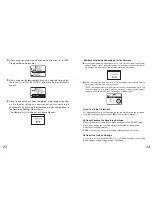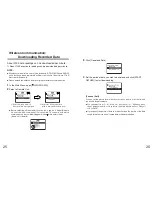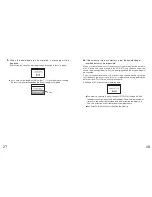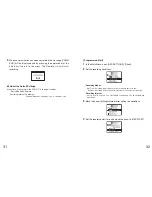1
About Data Collector RTR-57C
◆
Outline
Our revolutionary Wireless RTR-5 series is a system wherein the various kinds
of data measured and recorded by our data logger units (RTR-51/RTR-52-Tem-
perature data, RTR-53-Temperature and Humidity data, and RVR-52-Voltage,
Pulse and Event data) can be transmitted to the RTR-57C Data Collector via
short wave radio communication. The Data Collector can then be connected to
your computer to enable easy downloading and total data management. The
RTR-57C data collector can also be used to start recording and collect, check,
and edit data on site for any of the units in the TR-5 Series (TR-51A/52) and/or
the TR-7 Series (TR-71S/72S) making it unnecessary to collect the units and
take them to your computer to carry out these functions.
◆
Basic Functions
●
Wireless Data Communication Function
Our Thermo Recorder RTR-5 Series utilizes the RTR-57C to collect recorded
temperature data from the RTR-51/RTR-52/ RTR-53 and RVR-52 units via our
exclusive short-wave wireless technology. The RTR-57C also allows you to
wirelessly control recording settings and start recording, as well as other functions
of the data loggers. Communication is possible to a distance of up to 100 meters
if unobstructed and direct.
Note:
If collecting data via wireless communication, it is necessary to first set up
the RTR-5 Series Units as Remote Units in your computer.
●
Register up to 3,840 RTR-5 Series Units on 1 RTR-57C
RTR-57C is designed to manage the RTR-5 Series Units in groups. 1 RTR-57C
Unit can be set up to manage up to 60 groups, with each group containing up to
64 RTR-5 Series Units. If being set up via computer each RTR-57C can be set to
handle 15 groups with each group containing 250 RTR-5 Series Units.
●
Monitoring Function
With RTR-57C, you can wirelessly monitor current temperature readings of one
group of RTR-5 Series Units, with the readings being sequentially displayed on
the unit.
Note:
If monitoring is carried out on a regular basis the battery life of the RTR-5
Series Units will be shortened. For example, if the monitoring interval is set at 1
minute the battery life will be about 4 months.
2
●
Easy Data Collection from a Variety of Unit Types
Data downloading can be carried out with any RTR-5 Series Units via wireless
communication or by simply placing it face down on the communication pad area.
Data from other types of units can be downloaded via the provided
communication cable.
●
Data Capacity: 260,000 Readings
The RTR-57C has a large enough capacity to collect data from 16 RTR-51 units
at full capacity. If not at full capacity, the RTR-57C can collect and manage data
of up to 250 data downloading sessions.
●
Graph Display
The RTR-57C gives you a high quality graph display of collected data whether it
be temperature, humidity, voltage or pulse. Using the handy operation dial or the
buttons on the front of the main unit you can easily scroll left and right across the
graph display; giving you the data you want in an easy to check format.
●
Event List Display
The event data recorded on the RVR-52 can be downloaded and instantly displayed
in an easy to read list. Using the handy operation dial or the buttons on the front of
the main unit to scroll up and down the list you can easily check the event data.
●
Handy Operation Dial
By simply moving the dial up and down you can scan the menu and make a selection
by simply pressing in on the dial.
●
Monitor Temperature while Downloading
By making upper and lower limit settings on the RTR-57C you can monitor the
recorded data as it is collected for irregularities and the results will be displayed.
If any RTR-5 Series Unit has already been set with its own upper and /or lower
limit, those values will take precedence over the values set in the RTR-57C.
●
Manage Recording Settings without a Computer
Besides controlling the collection of data, the RTR-57C can manage various
recording settings such as: Recording Mode, Recording Interval, Programmed
Recording Settings and Immediate Record. This enables the user to easily control
various recording settings for a variety of models on-site without the need for a
computer.