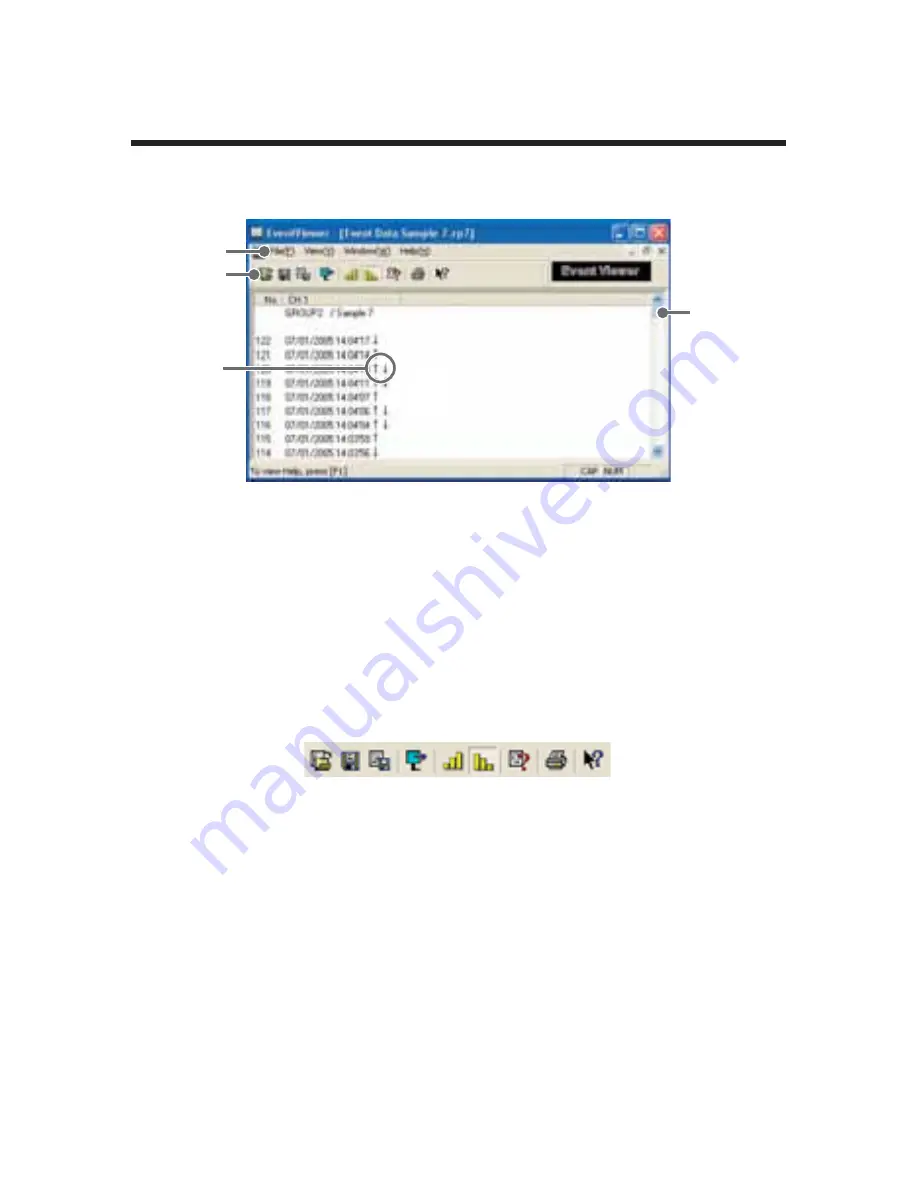
91
Event Viewer
Display Names and Functions
ӳ
Ӳ
Ӵ
ӵ
ӱ
ӱ
Data Window
In the data window are displayed the Data Number, Channel Name,
Recorded Date and Time, Rising Edge/Falling Edge.
Ӳ
Menu Bar
Click on the desired menu in the Menu Bar to set or display each function
from which you can choose from an array of commands.
ӳ
Toolbar
Buttons appear for frequently used commands.
ӱ
Open File
Ӳ
Save Data as
Ȥ
ӳ
Save as Text File
Ӵ
Shift Display
ӵ
Display in ascending order
Ӷ
Display in descending order
ӷ
File Info
Ӹ
Print Preview and Print
ӹ
Help
ӹ
Ӹ
ӷ
Ӷ
ӵ
Ӵ
ӳ
Ӳ
ӱ
Ӵ
ɪ
/
ɫ
/
ɪ
ɫ
Ȭ
ɪ
ȭ
denotes rising pulse
Ȭ
ɫ
ȭ
denotes falling pulse
Ȭ
ɪ
ɫ
ȭ
denotes a simultaneously occurring rising and falling pulse.
ӵ
Scroll Bar
You can move up and down to the desired position in the graph.
Содержание RTR-50
Страница 1: ...2006 12 16004474030 OMMUNICATION 0ORT 7IRELESS 242 Copyright 2006 T D Corporation All rights reserved...
Страница 10: ...1...
Страница 11: ...2 1 Introduction...
Страница 17: ...8 2 Getting Ready This section provides instructions on getting the RTR 50 ready to use...
Страница 32: ...23...
Страница 52: ...43 RTR 50 0 5 1 PC 0 5 1 2 3 P 44...
Страница 53: ...44 RTR 50 for Windows 0 5 0 5 1 USB 2 3...
Страница 54: ...45 1 2 3...
Страница 55: ...46 RTR 50 for Windows 3 Min 1 Max 5 1 1...
Страница 56: ...47 1 1 1 2 1 RTR 50 for WIndows _ _ 1 1...
Страница 57: ...48 RTR 50 for Windows Event OFF BAT USB USB USB...
Страница 58: ...49 OK button OK 1 x 20 1...
Страница 59: ...50 RTR 50 for Windows 1 1 2 P 53 Shift...
Страница 60: ...51 1 1 1 x 20 1 2 5 10 15 20 30 1 2 5 10 15 20 30 60 16000 RTR 53 8000 FULL 16000 RTR 53 8000 1...
Страница 61: ...52 RTR 50 for Windows 1 RVR 52 2 P53 3 Shift 1...
Страница 62: ...53 1 1 x 20 1 2 5 10 15 20 30 1 2 5 10 15 20 30 60 16000 RTR 53 8000 FULL 16000 RTR 53 8000 1...
Страница 63: ...54 RTR 50 for Windows OK RVR 52 V P Hi or Lo P...
Страница 64: ...55 1 1 1 1 2 2 2 2...
Страница 65: ...56 RTR 50 for Windows 20 1 Ch 1 Ch 2 OK P61...
Страница 66: ...57 1 1 1000 1000 WarningLogList wlf...
Страница 67: ...58 RTR 50 for Windows 1...
Страница 68: ...59...
Страница 69: ...60 RTR 50 for Windows 1 2 1 Ch1 2 Ch2 RTR 53...
Страница 70: ...61 1 1 1 400 50 1 200 1 1...
Страница 72: ...63 1 2 1 3 4...
Страница 73: ...64 RTR 50 for Windows RTR 50 for Windows 1000 1000...
Страница 74: ...65 glf...
Страница 75: ...66...
Страница 76: ...67 4 Graph Operation...
Страница 97: ...88 Graph...
Страница 110: ...101...
Страница 111: ...102 Others Others...
Страница 118: ...109...






























