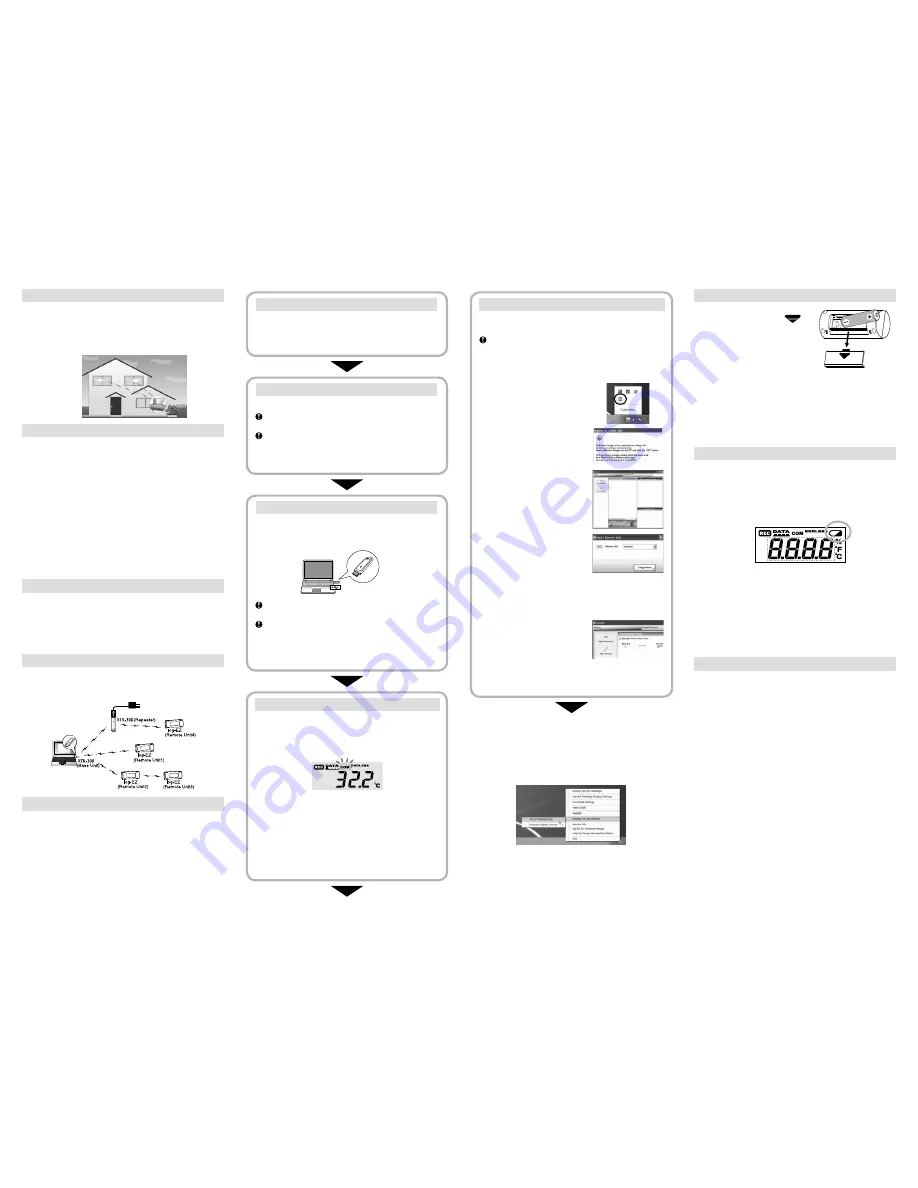
Outline
The "log-EZ" is a handy Data Logger designed to measure and record
temperature and humidity data, which can then be viewed via your
computer. It is possible to manage a multiple number of "log-EZ"
units with one computer. Convenient wireless communication makes
data transmission easy and simple with no need for cables.
Usage Figure
Basic Functions
- The "log-EZ" measures and records temperature and humidity of
the location where it is placed.
- Recorded data can then be downloaded via wireless
communication to a PC, on which the dedicated software has
been installed and the data viewed in graph form.
- Even when the PC is off, the measuring and recording of
temperature and humidity are carried out by the "log-EZ" unit.
- It is possible to save the recorded data to a PC, view the data in a
graph, print out, save as text file, and so on.
- By setting up an "log-EZ" unit as a Repeater, it is possible to
extend the wireless communication range between other "log-EZ"
units and a PC.
- It is possible to view data recorded by multiple "log-EZ" units via
one computer.
Up to 16 "log-EZ" units (Remote Units and Repeaters) can be
registered on one computer.
About the Wireless Dongle (RTR-300)
This is a USB device that allows for wireless communication between
"log-EZ" units and a PC. Wireless communication is only possible
when the "dongle" is inserted into the USB port of the PC. Please be
careful not to lose or damage this important device. A "dongle" can
also be connected to an AC adaptor (sold separately) and used as a
Repeater.
About Base Units and Remote Units
In this Manual when explaining about wireless communication, the
"log-EZ" (RTR-322) is referred to as a "Remote Unit" and the
"dongle" (RTR-300) as a "Base Unit".
Wireless Communication Image
Getting Ready
This section provides instructions on getting the "log-
EZ" ready for use including how to make
communication settings.
This "Introductory Manual" covers all settings for getting a Base Unit
and Remote Unit ready to carry out wireless communication. All
settings and instructions for actual operation after that are covered
by the "log-EZ for Windows Manual" which will be available from the
start menu upon installation of the software. To make sure that
proper operation can be carried out, it is necessary to follow the
directions below.
How to Install the Battery
1. Remove the battery cover from the
back of the unit. Pressing the
area, slide the cover as shown above.
2. Check to make sure plus and
minus are correct and insert the AA
Alkaline battery.
3. Replace and close the battery
cover.Be sure to securely close the
cover until you hear a clicking
sound.
- Please make sure that + and – are in the correct direction.
- Do not insert or replace batteries with wet hands.
- Once a battery has been installed, the unit will enter [Registration
Mode] for five minutes for the first Remote Unit registration, and
two minutes for battery replacement.
- Make sure to always use a new battery within that has not expired.
Changing a Battery
An Estimation of Battery Life
The battery life expectancy is about six months. However, it varies
depending on the frequency of wireless communication, measuring
environment and quality of the battery being used, and in no way
do we guarantee a battery’s life.
Time for Battery Replacement
Battery Warning Mark
When it is time for the battery to be replaced, a battery life warning
mark will appear. Once this mark starts blinking, it is not possible
to carry out communication with a PC; therefore please change
the battery as soon as the mark appears.
After Battery Replacement
The unit will start measuring temperature and humidity when a
battery has been replaced, and will enter [Registration Mode] for
two minutes. If an old battery is inserted and the battery mark
blinks, that battery cannot be used to communicate with a PC.
Change the battery to a new one.
Notices about Wireless Communication
Note that after actual start of use, due to changes in environmental
conditions, wireless communication errors may occur. If errors
occur often, please check to see if any of the following apply: If,
after having made sure all precautions have been followed, wireless
communication errors still occur, it is recommended to add a
Repeater to improve communication. If wireless communication
errors occur quiet often, battery life will also be shortened.
Please place units more than 20 cm away from metals.
If units are placed near such things as metal walls, floors, and
stairs, the possible wireless communication range will be
shortened, and more communication errors may occur.
Situations where concrete walls are present will
adversely affect wireless communication.
Concrete acts as a block to radio waves, and wireless
communication errors may occur more frequently in situations
where such walls are present.
Keep the units as far as possible away from other
wireless communication devices.
If multiple wireless communication devices (such as wireless LAN’s
and cordless phones) are being used, please be careful to maintain
enough space between them and do not use them at the same time.
Keep the units as far as possible away from noise-
emitting sources.
Equipment, such as some industrial instruments, electronic
devices or fluorescent lamps generates noise. Please place the
units more than 1 meter away from such devices.
4. Install the Battery
Using "How to Install the Battery" shown at right as a guide,
insert the attached battery into the "log-EZ" unit. Making sure
that the unit is in [Registration Mode], move on to the next
step "Register as a Remote Unit".
Registration Mode
- When in [Registration Mode], the "COM" mark blinks in the
LCD Display. (The "COM" mark will also blink during
communication with the PC after registering a Remote Unit.)
- Upon installation of the battery, the unit will automatically
enter [Registration Mode] and if after five minutes pass
without any settings being made, [Registration Mode] will end.
- Make sure to only insert a battery into one unit at a time and to
never try to register more than one unit at a time. Do not insert
a battery into a multiple number of units at the same time.
1. Download the Software
Please access the download URL or our T&D Website to
download the software, following the directions below.
http://www.tandd.com/support/
2. Install the Software
Double click the downloaded software to start installation.
Do not insert the battery or connect a Base Unit to a PC
until installation of the software has been completed.
In some network environments, it may be necessary to
restart the PC. After restart, the PC will automatically
continue the installation process; follow the instructions
as they appear on the screen to complete installation.
3. Connect the Dongle to the PC
If you are using the Dongle for the first time, by connecting the
Dongle to a USB port on the PC, the USB driver installation
will start automatically.
USB Connection Image
Do not connect the Dongle to your computer until the
software has been installed.
If nothing happens after connecting the Dongle to the
computer, click the Quick Start icon (see step 1 in "Register
as a Remote Unit") and from the displayed menu, open
[Help for Dongle Recognition Failure] to check the USB
driver.
5. Register as a Remote Unit
In order to carry out Wireless Communication, it is necessary
to register the "log-EZ" as a Remote Unit.
Remote Unit registration can only be carried out when
the unit is in [Registration Mode]. If the unit is no longer
in [Registration Mode], remove and re-insert the battery.
After making sure that the unit has entered [Registration
Mode] again, carry out the registration process.
1. Click the Quick Start icon in the
lower right of the screen (Task
Tray).
2. In the displayed menu, select
[Register] to open the [Register as
a Base Unit] window. Making sure
that a Base Unit (dongle) is
connected to the PC, click the
[OK] button.
3. When the [Register] window
appears, click on the [Add a
Remote Unit] button.
4. Enter the desired Remote Unit
Name and click on the [Assign
Name] button.
- When the "Communication Failed" error message appears,
see the detailed info written in red in the window or see
[Troubleshooting] in the Software User’s Manual for details
about checking the Base Unit, Remote Unit, and network
environments and retrying communication.
5. The registered Remote Unit Name
will be displayed in the Remote
Unit List. Also, the name will
appear in the communication
route.
- After Remote Unit Registration has been completed, it is
possible to communicate between a Base Unit and a Remote
Unit.
The "log-EZ" is now ready to be used.
Before using the "log-EZ", make settings for the display format of the
temperature and calendar from [Display Format Settings] in the Quick Start.
The unit of temperature settings can be made in either Celsius or
Fahrenheit. The format of the calendar display can be set in either
"Month/Day/Year" or "Day/Month/Year".
For instructions about how to use the "log-EZ" unit after this, see the
User’s Manual that comes with the software.
How to Open the User’s Manual
Click the Quick Start icon. The User's Manual can be opened in PDF
format from the displayed menu.
Remove the cover to insert the battery


