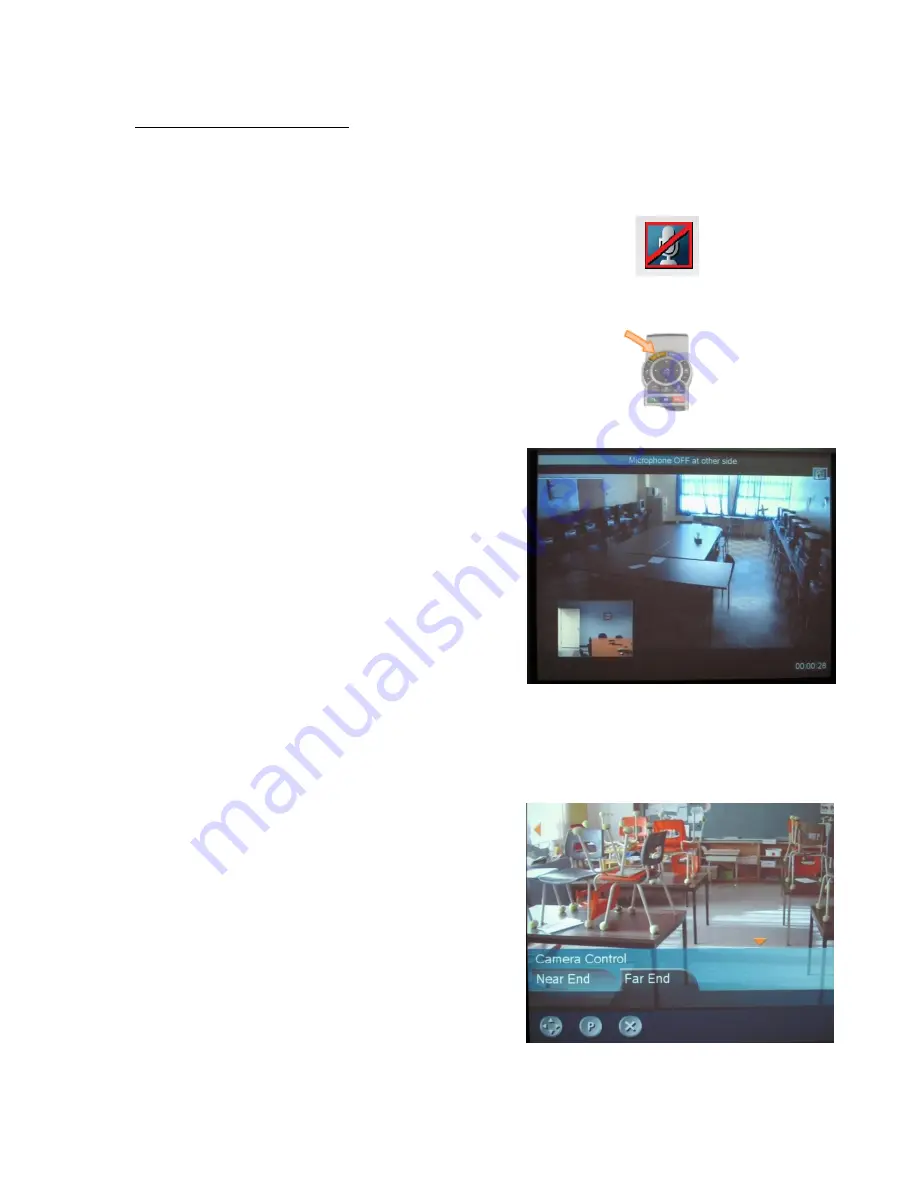
Once You are Connected
If the call is successful, you will see the far end’s image appear on the screen.
Check to make sure that they can see and hear you.
Sound
Make sure that your microphone is turned on. If you see this
icon on
your screen, it means that your system is muted.
Press the yellow mute button on the upper right of the
remote to remove the mute.
Picture
Using the steps outlined in
Camera Control
,
adjust your camera to make sure
that the far end can see you properly. When
you select camera control, a small image from
your camera will appear in the upper right side.
You can change the position of this
Picture in
Picture
display by pressing
Layout.
Cycling through the positions will also remove
the image from the screen.
Controlling
the Other User’s (Far End) Camera
If the other site has it enabled in their system,
you can take control of the far end camera.
This is handy if you want to zoom in/out or
adjust the camera to see the entire room.
1. Select the Camera Control Icon.
2. Select Far End
3. Select the arrow keys below
4. Press OK.




























